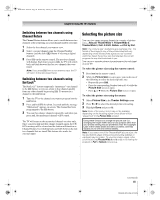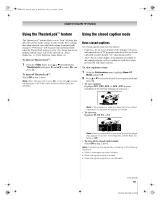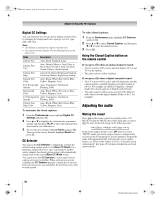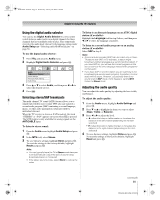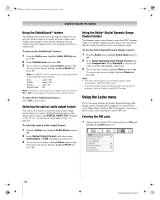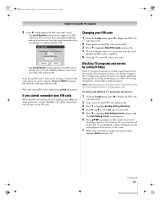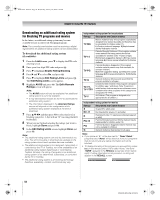Toshiba 52XF550U Owner's Manual - English - Page 49
Using the TheaterLock, feature, Using the closed caption mode
 |
UPC - 022265001264
View all Toshiba 52XF550U manuals
Add to My Manuals
Save this manual to your list of manuals |
Page 49 highlights
40XF550U_EN.book Page 49 Wednesday, January 30, 2008 3:55 PM Chapter 6: Using the TV's features Using the TheaterLock™ feature The TheaterLock™ feature allows you to "lock" all items that affect the picture mode setting. In other words, those settings that when adjusted cause the Mode setting to automatically change to "Preference" will be grayed out and unavailable when the TheaterLock setting is set to "On". Items that do not influence Mode status will not be affected e.g., Noise Reduction, x.v.Color Selection, Game Mode, etc. To turn on TheaterLock™: 1 From the Video menu, press B or b to highlight the TheaterLock field, press c and B b to select On, and press T. To turn off TheaterLock™: Select Off in step 1 above. Note: When TheaterLock is set to On, a lock icon ( ) will also be displayed in all Video menu windows where items are disabled. Using the closed caption mode Base closed captions The closed caption mode has two options: • Captions-An on-screen display of the dialogue, narration, and sound effects of TV programs and videos that are closed captioned (usually marked "CC" in program guides). • Text-An on-screen display of information not related to the current program, such as weather or stock data (when provided by individual stations). To view captions or text: 1 From the Preferences menu, highlight Base CC Mode and press c. 2 Press B or b to select the desired closed caption mode and press T. • To view captions: Highlight CC1, CC2, CC3, or CC4. (CC1 displays translation of the primary language in your area.) Giant pandas eat leaves. Note: If the program or video you selected is not closed captioned, no captions will display on-screen. • To view text: Highlight T1, T2, T3, or T4. WORLD WEATHER Temps F C LONDON 51 11 MOSCOW 57 14 PARIS 53 12 ROME 66 19 TOKYO 65 18 Current Weather Clear Cloudy Clear Cloudy Rain Note: If text is not available in your area, a black rectangle may appear on screen. If this happens, set the Base CC Mode to Off. • To turn off the closed caption mode: Select Off in step 2 above. Note: A closed caption signal may not display in the following situations: • When a videotape has been dubbed • When the signal reception is weak • When the signal reception is non-standard (continued) 49 XF550U (E/F) Web 213:276