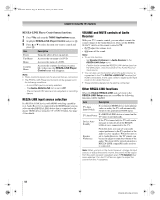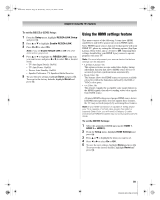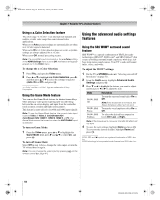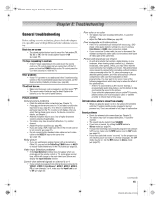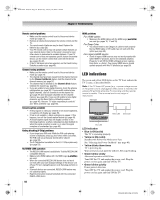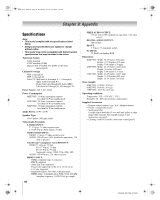Toshiba 52XF550U Owner's Manual - English - Page 63
To adjust the Base Colors
 |
UPC - 022265001264
View all Toshiba 52XF550U manuals
Add to My Manuals
Save this manual to your list of manuals |
Page 63 highlights
40XF550U_EN.book Page 63 Wednesday, January 30, 2008 3:55 PM Chapter 7: Using the TV's advanced features Using MPEG noise reduction The MPEG noise reduction feature allows you to reduce visible interference caused by MPEG compression. Choices for MPEG noise reduction are Off, Low, Middle, and High. Off is automatically selected when this feature is disabled ("grayed out"). To select the MPEG noise reduction level: 1 From the Video menu, highlight Noise Reduction and press T. 2 Press B or b to highlight the MPEG Noise Reduction field, and then press C or c to select either Off, Low, Middle or High. 3 To save the new settings, highlight Done and press T. To revert to the factory defaults, highlight Reset and press T. Using the ColorMaster™ feature The ColorMaster feature allows you to adjust standard colors. The menu will consist of 3 items: ColorMaster, Color Palette Adjustment, and Reset. To turn on ColorMaster: 1 From the Video menu, highlight ColorMaster and press T. 2 In the ColorMaster field, select On. Note: If you select one of the factory-set picture modes (Sports, Standard, Movie or PC) and then change the ColorMaster setting, the picture mode automatically changes to Preference. To turn off ColorMaster: Select Off in Step 2 above. Using Color Palette Adjustment When color palette adjustment is selected, the list of base colors will be displayed. You can select a base color to adjust. Note: To use Color Palette Adjustment, ColorMaster must be set to On. To adjust the Base Colors: 1 From the ColorMaster menu, highlight Color Palette Adjustment and press T. 2 The Select Standard Color window will be displayed. Press B or b to highlight the color you want to adjust, and then press T. 3 The Color Adjustment window will be displayed. Press B to freeze the picture. To return to moving picture, press B again. Color Adjustment Red Hue 0 - + Saturation 0 - + Brightness 0 - + Reset 4 Press B or b to select either Hue, Saturation, or Brightness, and then press C and c to adjust the setting. Note: To revert to the factory settings of the Hue, Saturation, and Brightness for the selected color, Highlight Reset and press T. 5 Press R to return to the previous menu. 6 Repeat steps 2 through 5 to adjust any other color. To reset ColorMaster to its factory settings: 1 From the ColorMaster menu, highlight Reset, and then press T. 2 A confirmation message will appear. Highlight OK, and then press T. 3 Press O. (continued) 63 XF550U (E/F) Web 213:276