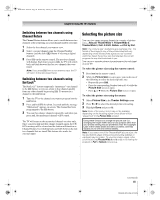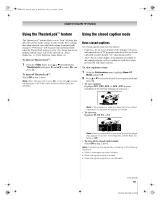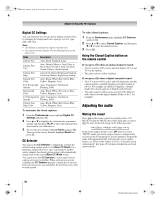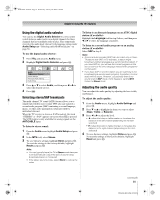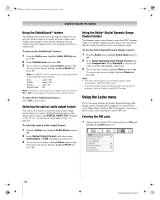Toshiba 52XF550U Owner's Manual - English - Page 47
Scrolling the TheaterWide, picture, TheaterWide 2 and 3 only, Using the auto aspect ratio feature
 |
UPC - 022265001264
View all Toshiba 52XF550U manuals
Add to My Manuals
Save this manual to your list of manuals |
Page 47 highlights
40XF550U_EN.book Page 47 Wednesday, January 30, 2008 3:55 PM Chapter 6: Using the TV's features Scrolling the TheaterWide® picture (TheaterWide 2 and 3 only) You can set separate scroll settings for the TheaterWide 2 and TheaterWide 3 modes for each input. To set the scroll settings: 1 Press Y and open the Video menu. 2 Highlight Theater Settings and press T. Video Mode Picture Settings Noise Reduction ColorMaster x.v.Color Selection Game Mode Theater Settings TheaterLock Sports Auto Off Off 3 In the Picture Size field, select either TheaterWide 2 or TheaterWide 3 (you cannot scroll in any other mode). 4 Press b to highlight the Picture Scroll field. 5 Press C or c to scroll the picture up and down as needed, from -10 to +20. 6 To save the new settings, highlight Done and press T. To revert to the factory defaults, highlight Reset and press T. Using the auto aspect ratio feature When the auto aspect ratio feature is set to On, the TV will automatically select the picture size when one of the following input sources is received: • A 480i, 480p, 720p, 1080i digital signal from the ANT/ CABLE input • A 480i signal from the Video 1 or Video 2 input • A 480i, 480p, 720p, 1080i signal from the ColorStream HD1 or HD2 input • A 480i, 480p, 720p, 1080i, 1080p, or VGA (60/72/75Hz) signal from the HDMI 1/2/3 input Aspect ratio of Automatic aspect size (automatically signal source selected when Auto Aspect is On) 4:3 normal Natural (with sidebars) 4:3 letter box TheaterWide 2 16:9 full Full Not defined (no ID-1 data or HDMI aspect data) The current picture size you set under "Selecting the picture size" on page 45. Note: The auto aspect ratio feature is not applicable to the PC input. To turn on the auto aspect ratio feature: 1 From the Video menu, highlight Theater Settings and press T. 2 In the Auto Aspect Ratio field, select On. 3 To save the new settings, highlight Done and press T. To revert to the factory defaults, highlight Reset and press T. To turn off the auto aspect ratio feature: Select Off in step 2 above. 47 XF550U (E/F) Web 213:276