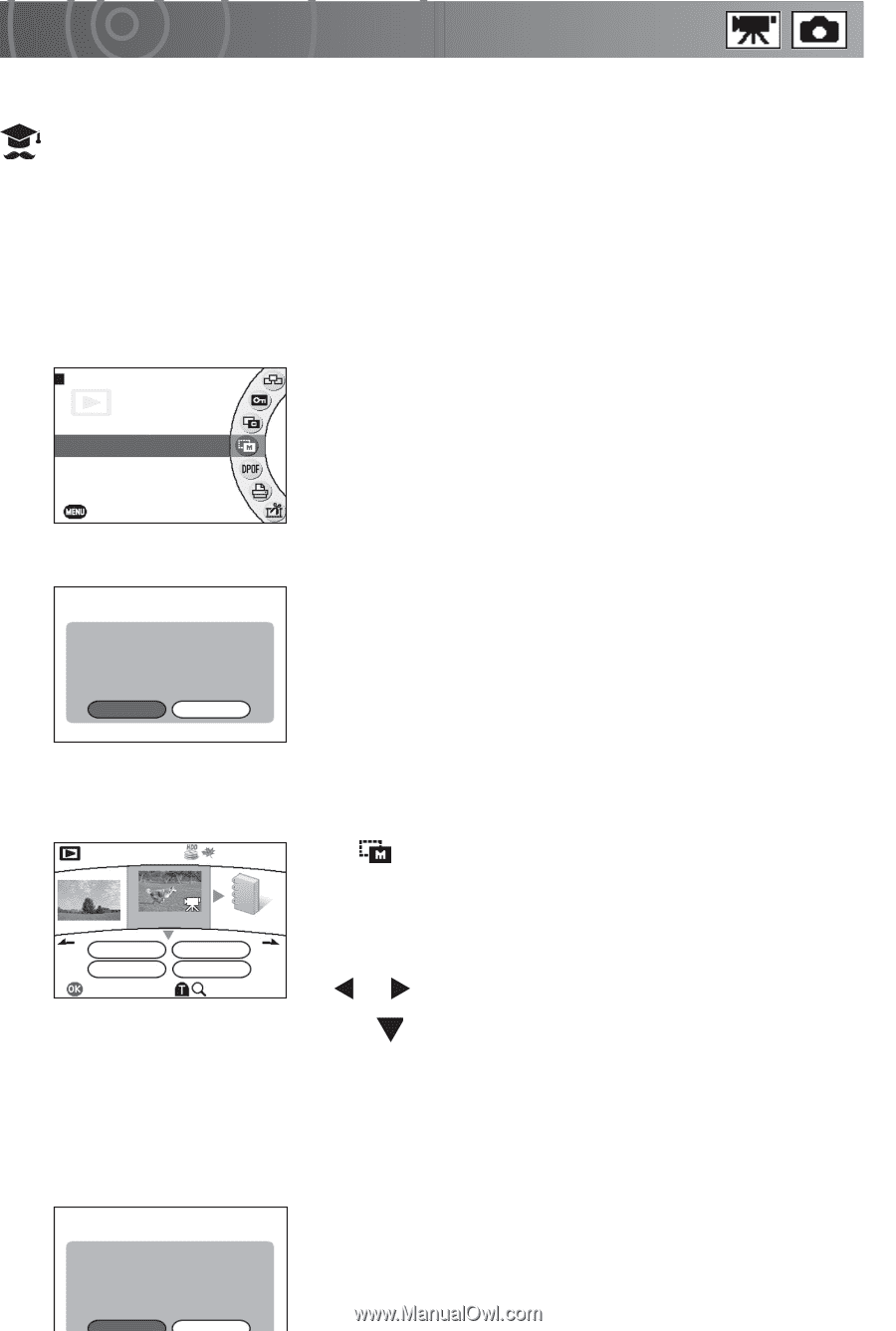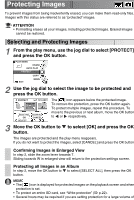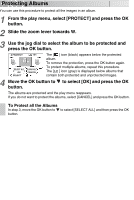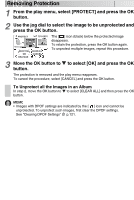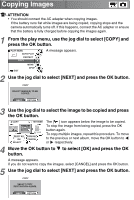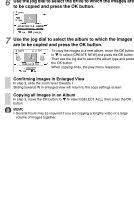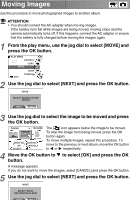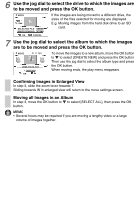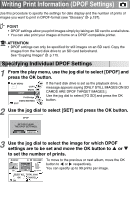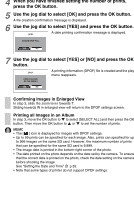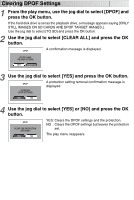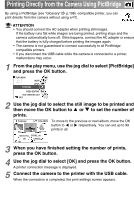Toshiba GSC-R30 Owners Manual - Page 117
Moving Images
 |
View all Toshiba GSC-R30 manuals
Add to My Manuals
Save this manual to your list of manuals |
Page 117 highlights
Moving Images Use this procedure to move photographed images to another album. ATTENTION • You should connect the AC adapter when moving images. If the battery runs flat while images are being moved, moving stops and the camera automatically turns off. If this happens, connect the AC adapter or ensure that the battery is fully charged before moving the images again. 1 From the play menu, use the jog dial to select [MOVE] and press the OK button. PLAY MENU PROTECT COPY MOVE EXIT DPOF PictBridge 2 Use the jog dial to select [NEXT] and press the OK button. MOVE SELECT IMAGE(S) TO BE MOVED. NEXT RETURN 3 Use the jog dial to select the image to be moved and press the OK button. MOVE 100-0008 NEXT ALBUM SELECT ALL OK SELECT CLEAR ALL CANCEL The [ ] icon appears below the image to be moved. To stop the image from being moved, press the OK button again. To move multiple images, repeat this procedure. To move to the previous or next album, move the OK button to or respectively. 4 Move the OK button to to select [OK] and press the OK button. A message appears. If you do not want to move the images, select [CANCEL] and press the OK button. 5 Use the jog dial to select [NEXT] and press the OK button. MOVE SELECT MOVE DESTINATION ALBUM.