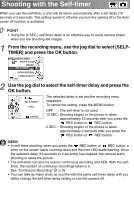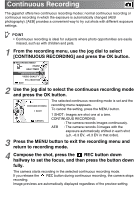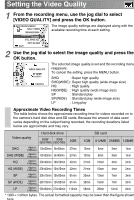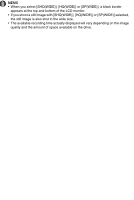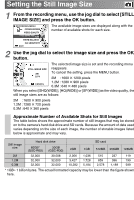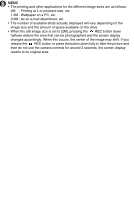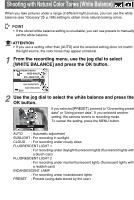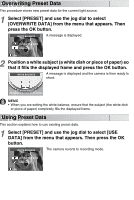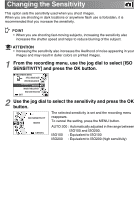Toshiba GSC-R30 Owners Manual - Page 80
Setting the Still Image Size
 |
View all Toshiba GSC-R30 manuals
Add to My Manuals
Save this manual to your list of manuals |
Page 80 highlights
Setting the Still Image Size 1 From the recording menu, use the jog dial to select [STILL IMAGE SIZE] and press the OK button. ■ RECORDING MENU CONTINUOUS RECORDING VIDEO QUALITY STILL IMAGE SIZE 1.2M WHITE BALANCE ISO SENSITIVITY EXIT The available image sizes are displayed along with the number of available shots for each size. 2 Use the jog dial to select the image size and press the OK button. The selected image size is set and the recording menu STILL IMAGE SIZE 2M 2974 reappears. To cancel the setting, press the MENU button. 2M : 1600 ✕ 1200 pixels CANCEL 1.2M : 1280 ✕ 960 pixels 0.3M : 640 ✕ 480 pixels When you select [SHQ(WIDE)], [HQ(WIDE)] or [SP(WIDE)] as the video quality, the still image sizes are as follows: 2M : 1600 ✕ 900 pixels 1.2M : 1280 ✕ 720 pixels 0.3M : 640 ✕ 360 pixels Approximate Number of Available Shots for Still Images The table below shows the approximate number of still images that may be stored on to the camera's hard disk drive and SD cards. Because the amount of data used varies depending on the size of each image, the number of storable images listed below is approximate and may vary. Still image size Hard disk drive 60GB* 30GB (GSC-R60) (GSC-R30) 2GB SD card 1GB 512MB 256MB 128MB 2M 1.2M 0.3M 32,000 32,000 32,000 30,508 2,056 1,036 515 237 119 32,000 3,427 1,728 859 396 199 32,000 10,282 5,184 2,578 1,189 599 * 1GB= 1 billion bytes. The actual formatted capacity may be lower than the figure shown here.