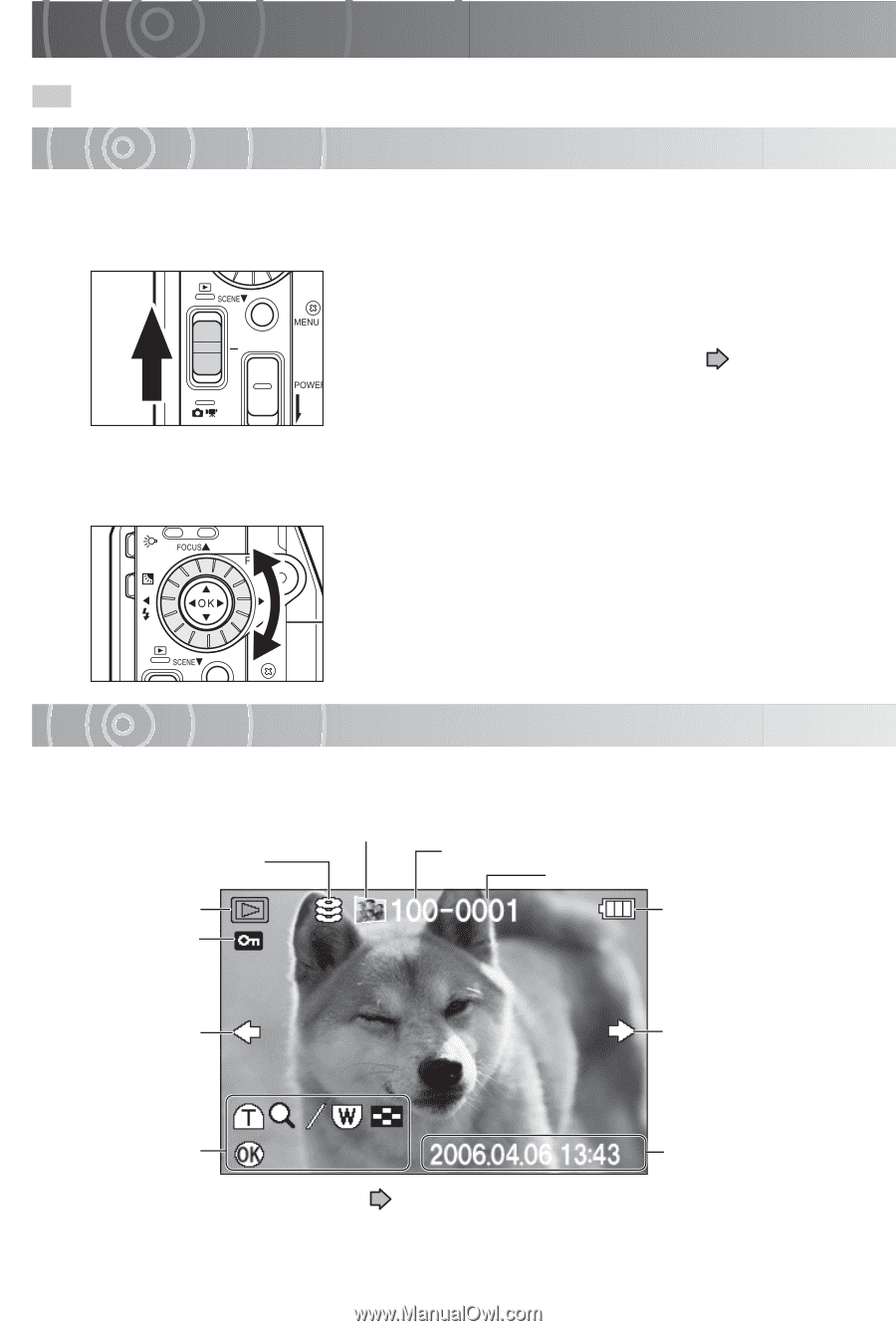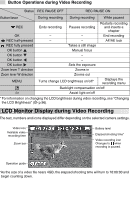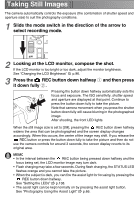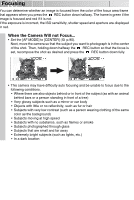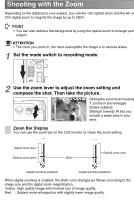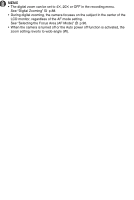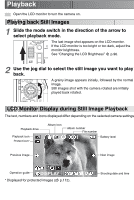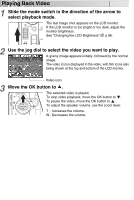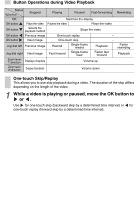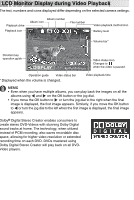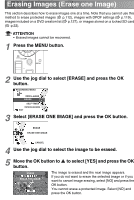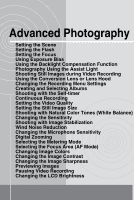Toshiba GSC-R30 Owners Manual - Page 52
Playback, Playing back Still Images, LCD Monitor Display during Still Image Playback
 |
View all Toshiba GSC-R30 manuals
Add to My Manuals
Save this manual to your list of manuals |
Page 52 highlights
Playback Open the LCD monitor to turn the camera on. Playing back Still Images 1 Slide the mode switch in the direction of the arrow to select playback mode. The last image shot appears on the LCD monitor. If the LCD monitor is too bright or too dark, adjust the monitor brightness. See "Changing the LCD Brightness" p.96. 2 Use the jog dial to select the still image you want to play back. A grainy image appears initially, followed by the normal image. Still images shot with the camera rotated are initially played back rotated. LCD Monitor Display during Still Image Playback The text, numbers and icons displayed differ depending on the selected camera settings. Playback drive Playback icon Protect icon* Album icon Album number File number Battery level Previous image Next image Operation guide DISPLAY * Displayed for protected images ( p.112). Shooting date and time