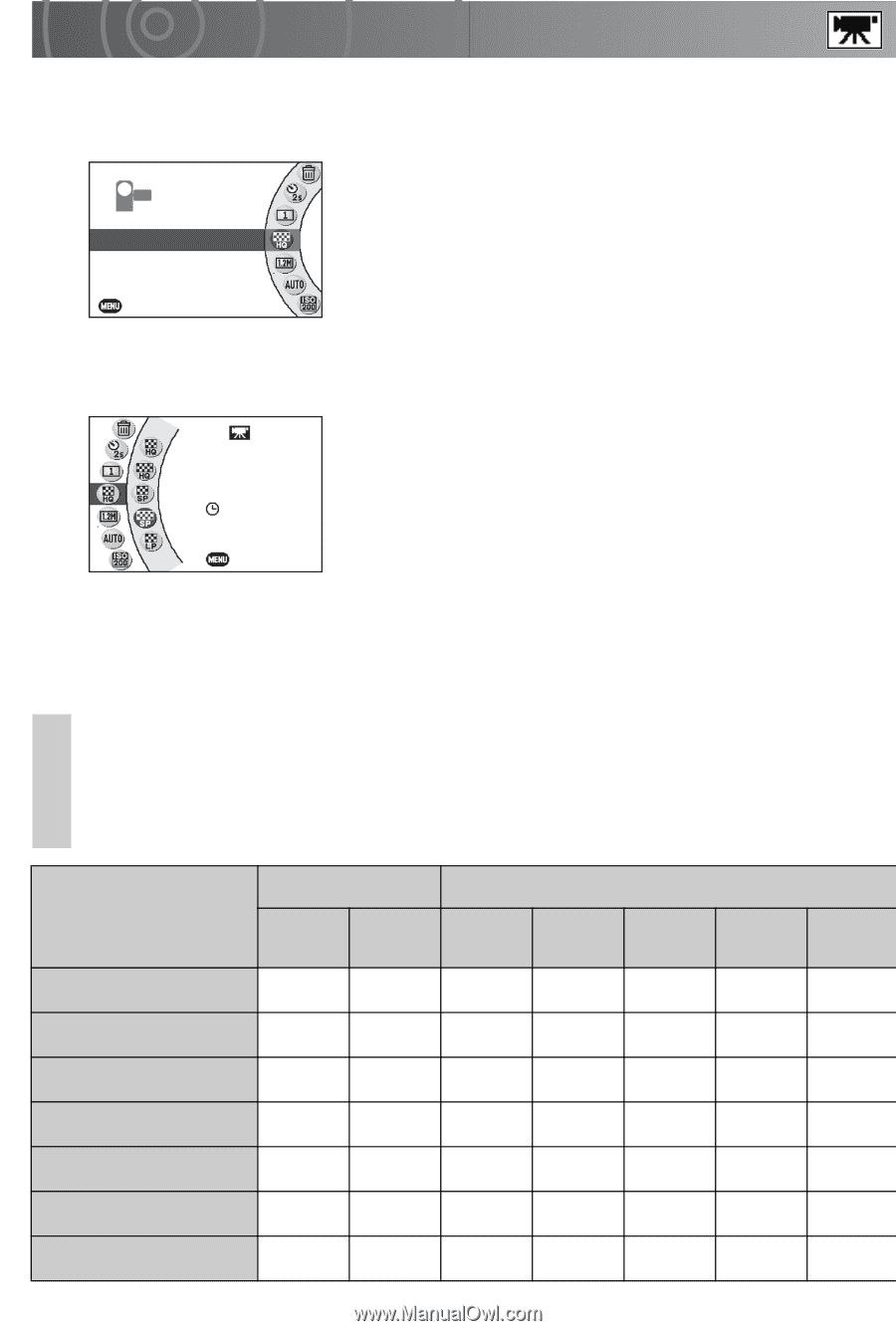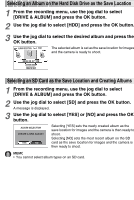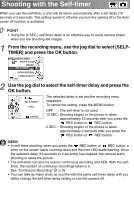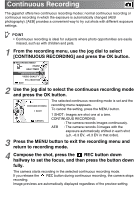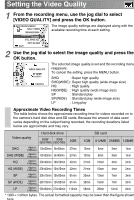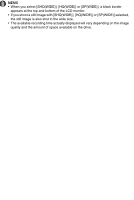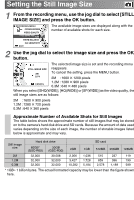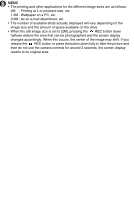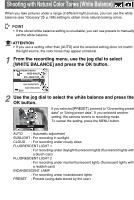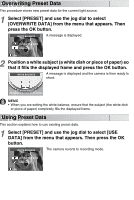Toshiba GSC-R30 Owners Manual - Page 78
Setting the Video Quality
 |
View all Toshiba GSC-R30 manuals
Add to My Manuals
Save this manual to your list of manuals |
Page 78 highlights
Setting the Video Quality 1 From the recording menu, use the jog dial to select [VIDEO QUALITY] and press the OK button. ■ RECORDING MENU SELF-TIMER CONTINUOUS RECORDING VIDEO QUALITY HQ (WIDE) STILL IMAGE SIZE WHITE BALANCE EXIT The image quality settings are displayed along with the available recording time at each setting. 2 Use the jog dial to select the image quality and press the OK button. VIDEO QUALITY SP (WIDE) 01:56:11 CANCEL The selected image quality is set and the recording menu reappears. To cancel the setting, press the MENU button. SHQ : Super high quality SHQ(WIDE) : Super high quality (wide image size) HQ : High quality HQ(WIDE) : High quality (wide image size) SP : Standard play SP(WIDE) : Standard play (wide image size) LP : Long play Approximate Video Recording Times The table below shows the approximate recording time for videos recorded on to the camera's hard disk drive and SD cards. Because the amount of data used varies depending on the subject being recorded, the recording durations listed below are approximate and may vary. Video quality Hard disk drive 60GB* 30GB (GSC-R60) (GSC-R30) 2GB SD card 1GB 512MB 256MB 128MB SHQ Approx. 9 Mb/sec. 13hr30min 6hr40min 27min 13min 6min 3min 1min SHQ (WIDE) Approx. 9 Mb/sec. 13hr30min 6hr40min 27min 13min 6min 3min 1min HQ Approx. 6 Mb/sec. 20hr40min 10hr20min 42min 21min 10min 4min 2min HQ (WIDE) Approx. 6 Mb/sec. 20hr40min 10hr20min 42min 21min 10min 4min 2min SP Approx. 4 Mb/sec. 30hr10min 15hr00min 61min 30min 15min 7min 3min SP (WIDE) Approx. 4 Mb/sec. 30hr10min 15hr00min 61min 30min 15min 7min 3min LP Approx. 2 Mb/sec. 55hr30min 27hr40min 112min 56min 28min 12min 6min * 1GB = 1 billion bytes. The actual formatted capacity may be lower than the figure shown