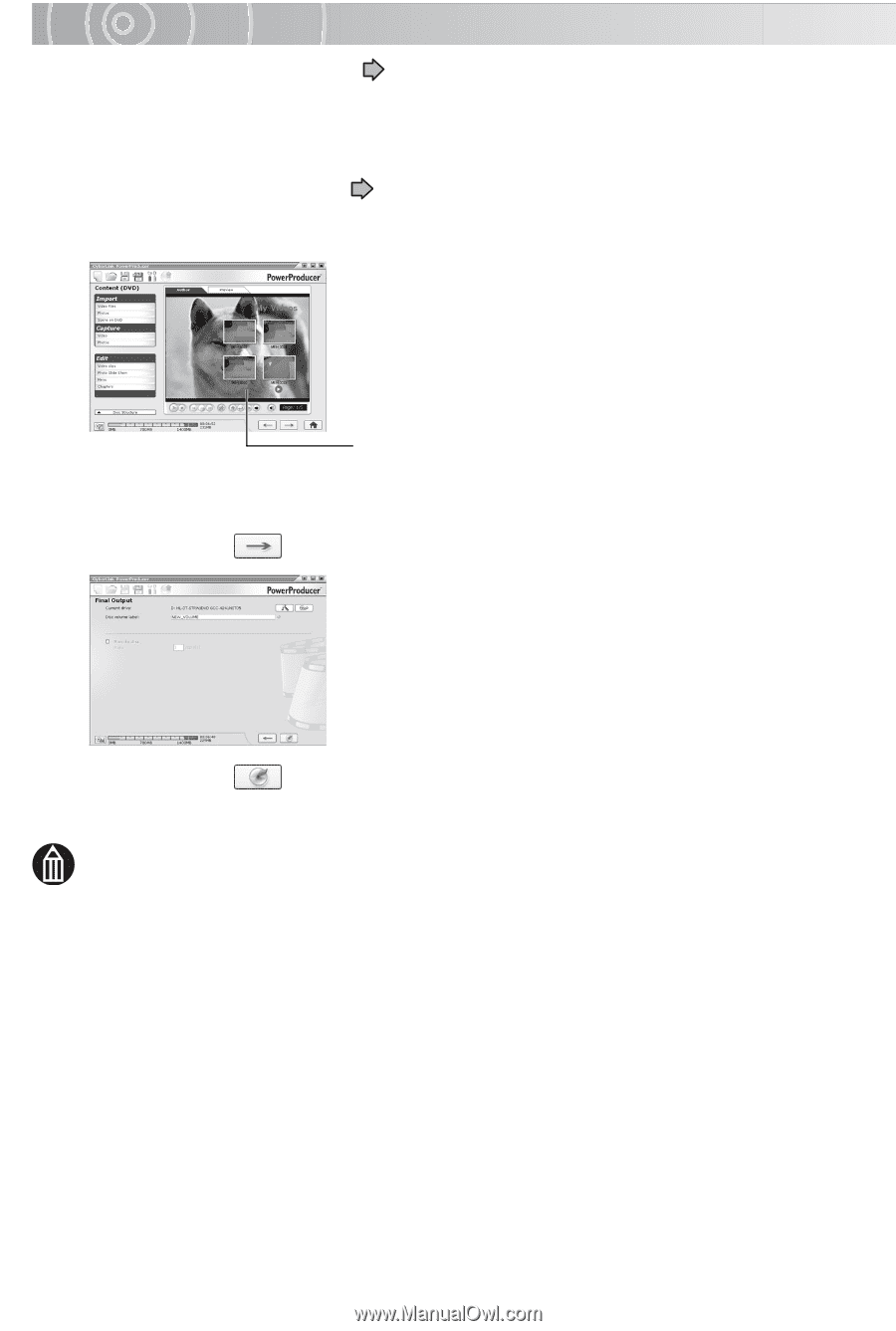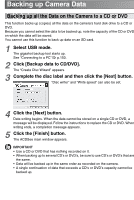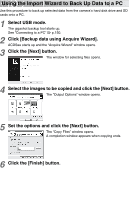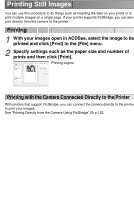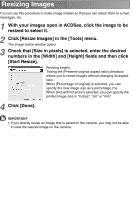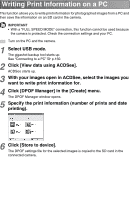Toshiba GSC-R30 Owners Manual - Page 164
Using a DVD Creation List to Create DVDs, Select USB mode.
 |
View all Toshiba GSC-R30 manuals
Add to My Manuals
Save this manual to your list of manuals |
Page 164 highlights
Using a DVD Creation List to Create DVDs You can use a DVD creation list ( p.127) to quickly and easily author your own DVDs. 1 Select USB mode. The gigashot backup tool starts up. See "Connecting to a PC" p.150. 2 Click [Create a DVD-Video using DVD creation list]. "PowerProducer 3" starts up and project loading begins. Once loading is completed, the "Author" window opens. You can use the Authoring window for tasks such as adding videos and still images, changing the menu background image and adding background music. 3 Click the [ Shows the still image selected as the menu background screen during the creation of the DVD creation list. ] button. The "Final Output" window opens. 4 Click the [ ] button. Data writing begins. When data writing is completed, a completion window opens. MEMO • Do not erase images set to the DVD creation list. If you have accidentally erased images, create the DVD creation list again.