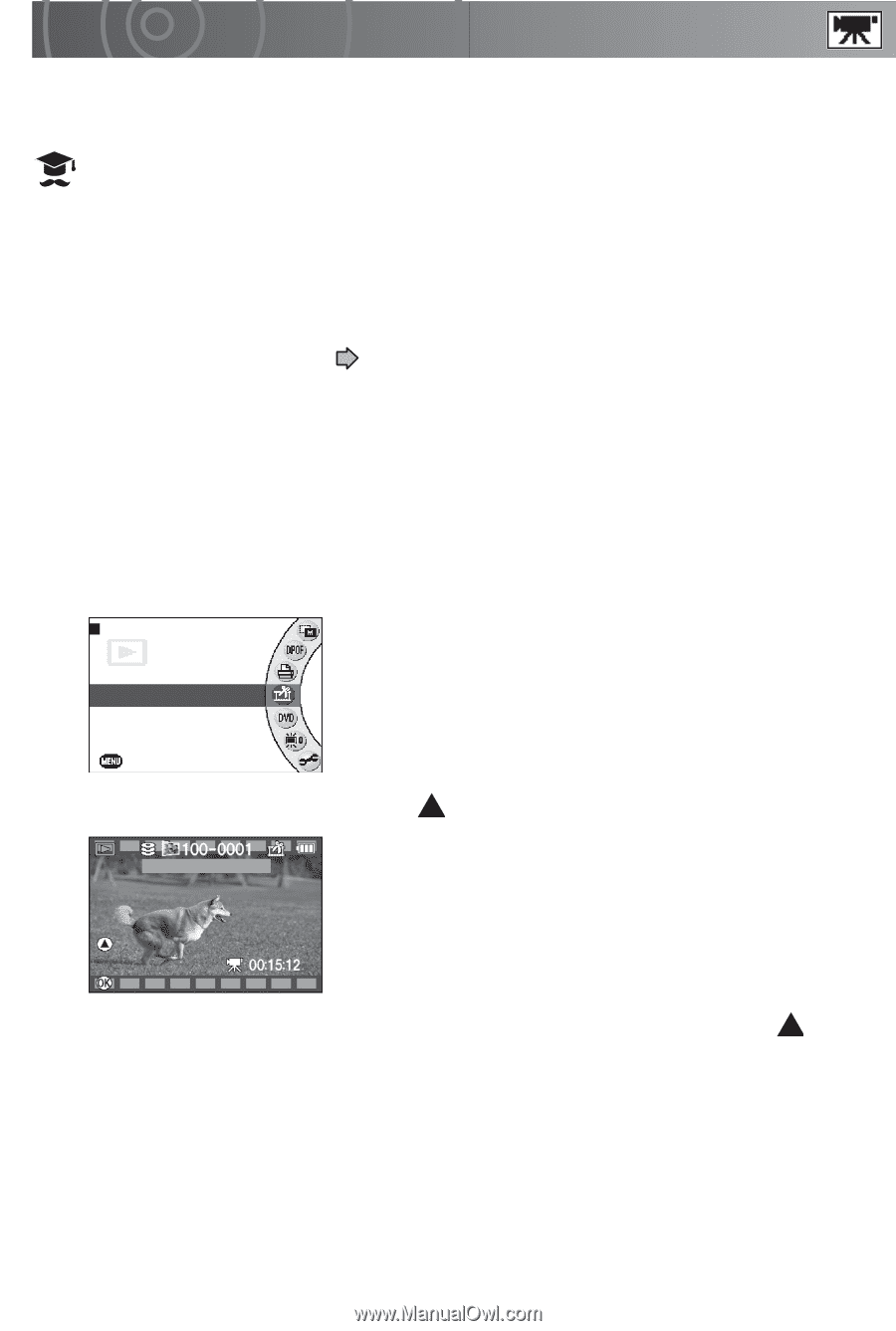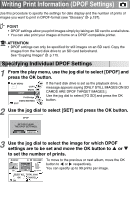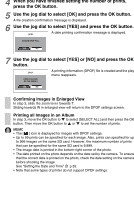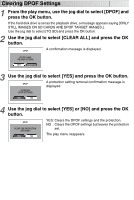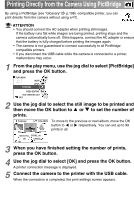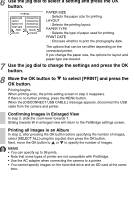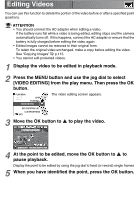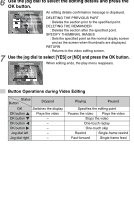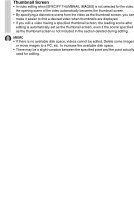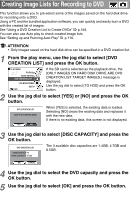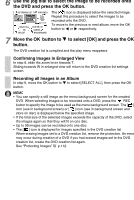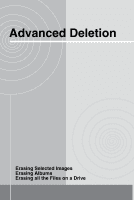Toshiba GSC-R30 Owners Manual - Page 124
Editing Videos
 |
View all Toshiba GSC-R30 manuals
Add to My Manuals
Save this manual to your list of manuals |
Page 124 highlights
Editing Videos You can use this function to delete the portion of the video before or after a specified point (position). ATTENTION • You should connect the AC adapter when editing a video. If the battery runs flat while a video is being edited, editing stops and the camera automatically turns off. If this happens, connect the AC adapter or ensure that the battery is fully charged before editing the video again. • Edited images cannot be restored to their original form. To retain the original video unchanged, make a copy before editing the video. See "Copying Images" p.115. • You cannot edit protected videos. 1 Display the video to be edited in playback mode. 2 Press the MENU button and use the jog dial to select [VIDEO EDITING] from the play menu. Then press the OK button. PLAY MENU DPOF PictBridge VIDEO EDITING The video editing screen appears. DVD CREATION LIST LCD BRIGHTNESS EXIT 3 Move the OK button to to play the video. VIDEO EDITING PLAY DISPLAY 2006.04.03 13:43 4 At the point to be edited, move the OK button to to pause playback. Display the point to be edited by using the jog dial to feed (or rewind) single frames. 5 When you have identified the point, press the OK button.