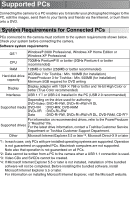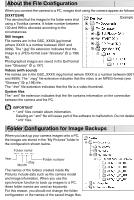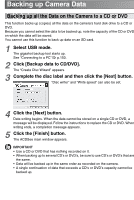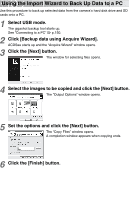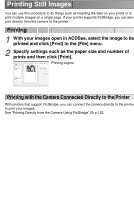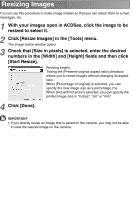Toshiba GSC-R30 Owners Manual - Page 162
Backing up Camera Data, Backing up all the Data on the Camera to a CD or DVD
 |
View all Toshiba GSC-R30 manuals
Add to My Manuals
Save this manual to your list of manuals |
Page 162 highlights
Backing up Camera Data Backing up all the Data on the Camera to a CD or DVD This function backs up (copies) all the data on the camera's hard disk drive to a CD or DVD. Because you cannot select the data to be backed up, note the capacity of the CD or DVD on which the data will be saved. You cannot use this function to back up data on an SD card. 1 Select USB mode. The gigashot backup tool starts up. See "Connecting to a PC" p.150. 2 Click [Backup data to CD/DVD]. The "Create Disc Wizard" appears. 3 Complete the disc label and then click the [Next] button. "Disc writer" and "Write speed" can also be set. 4 Click the [Next] button. Data writing begins. When the data cannot be stored on a single CD or DVD, a message will be displayed. Follow the instructions to replace the CD or DVD. When writing ends, a completion message appears. 5 Click the [Finish] button. The ACDSee main window appears. IMPORTANT • Use a CD or DVD that has nothing recorded on it. • When backing up to several CD's or DVD's, be sure to use CD's or DVD's that are the same. • Data will be backed up in the same order as recorded on the camera. • A single continuation of data that exceeds a CD's or DVD's capacity cannot be backed up.