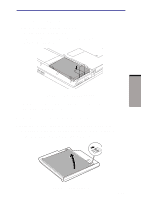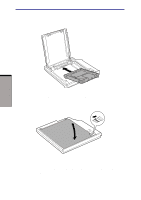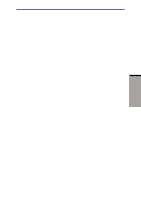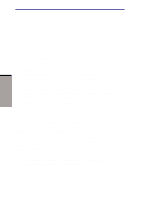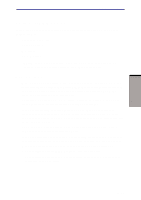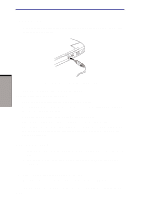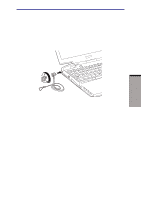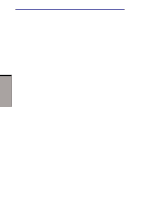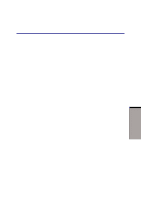Toshiba M105-S3004 User Manual - Page 174
Connecting, Safely Remove Hardware, Unplug or Eject Hardware, i.LINK IEEE1394 device - driver
 |
UPC - 032017538498
View all Toshiba M105-S3004 manuals
Add to My Manuals
Save this manual to your list of manuals |
Page 174 highlights
OPTIONAL DEVICES User's Manual Connecting 1. Make sure the connectors are properly aligned and plug the i.LINK (IEEE1394) cable into the computer. Figure 8-17 Connecting the i.LINK cable 2. Plug the other end of the cable into the device. Note the following when you use i.LINK: ❑ You may need to install drivers for your i.LINK devices. ❑ Not all i.LINK devices have been tested, therefore, compatibility with all i.LINK devices cannot be guaranteed. ❑ Use S100, S200 or S400 cables no longer than three meters. ❑ Some devices might not support standby or automatic off functions. ❑ Do not connect or disconnect an i.LINK device while it is using an application or when the computer is automatically shutting it down to save power. Data might be destroyed. Disconnecting 1. a. In Windows XP, open the Safely Remove Hardware icon on the Task Bar. b. In Windows 2000, open the Unplug or Eject Hardware icon on the Task Bar. 2. Point to i.LINK (IEEE1394) device and click. 3. Disconnect the cable from the computer then from the i.LINK device. NOTE: Refer also to the documentation that came with your i.LINK device. 8-20