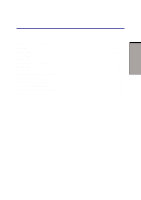Toshiba M105-S3004 User Manual - Page 49
Right side, Microphone jack, Headphone jack, Volume control, Battery lock, SD card indicator
 |
UPC - 032017538498
View all Toshiba M105-S3004 manuals
Add to My Manuals
Save this manual to your list of manuals |
Page 49 highlights
THE GRAND TOUR Right side Microphone jack Headphone jack Volume control A standard 3.5 mm mini microphone jack enables connection of a monaural microphone or other device for audio input. When you connect an external microphone, the internal microphone is automatically disabled. A standard 3.5 mm mini headphone jack enables connection of a stereo headphone (16 ohm minimum) or other device for audio output. When you connect headphones, the internal speakers are automatically disabled. Use this dial to adjust the volume of the system speakers and headphones. Right side Figure 2-3 shows the computer's right side. BATTERY LOCK SD CARD INDICATOR SD CARD SLOT SLIM SELECT BAY Figure 2-3 The right side of the computer Battery lock A sliding lock prevents inadvertent release of the battery pack. SD card indicator SD card slot This indicator glows green when the computer is accessing the SD card Slot. This slot lets you transfer data from the device to your computer. CAUTION: Keep foreign objects out of the SD card slot. A pin or similar object can damage the computer's circuitry. Slim Select Bay A DVD-ROM drive, CD-RW/DVD-ROM drive, Slim Select Bay HDD adaptor or Slim Select Bay 2nd battery pack can be installed in the Slim Select Bay. A weight saver can be installed when there is no module. 2-3