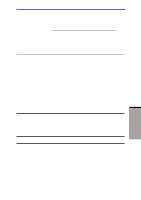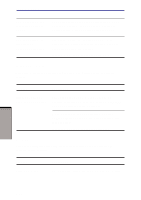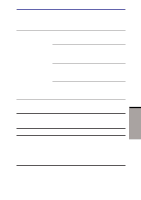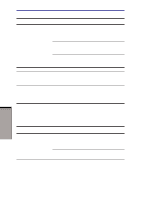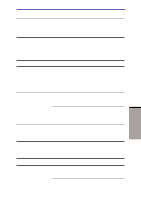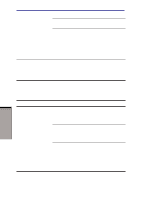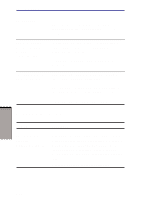Toshiba M105-S3004 User Manual - Page 193
AccuPoint II, PC card, Pointing Device, Simultaneous
 |
UPC - 032017538498
View all Toshiba M105-S3004 manuals
Add to My Manuals
Save this manual to your list of manuals |
Page 193 highlights
Hardware and system checklist turn on. outlet. Make sure the outlet is supplying power by plugging in an appliance. Computer/printer do not communicate Make sure the printer is turned on and is online (ready to use). Inspect the cable connecting the printer to the computer for damage. Make sure it is securely connected. A parallel printer connects to the parallel port and a serial printer to the serial port. Make sure the ports are configured correctly. Make sure your software is configured to recognize the printer. Check your printer and software documentation. Printer error Check your printer documentation. If problems persist, contact your dealer. AccuPoint II Problem Procedure On-screen pointer does not respond to AccuPoint II operation If a PS/2 mouse is connected, check the HW Setup window. The Pointing Device option should be set to Simultaneous to use both the AccuPoint II and an external PS/2 mouse. If problems persist, contact your dealer. PC card Refer also to Chapter 8, Optional Devices. TROUBLESHOOTING 9-15