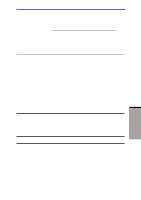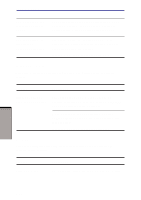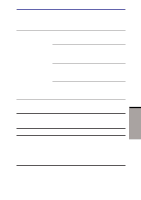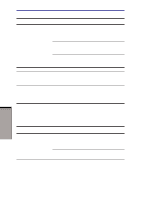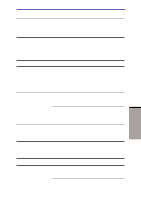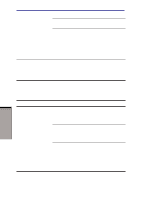Toshiba M105-S3004 User Manual - Page 192
Infrared port, Printer, electric outlet. Make sure the outlet is supplying
 |
UPC - 032017538498
View all Toshiba M105-S3004 manuals
Add to My Manuals
Save this manual to your list of manuals |
Page 192 highlights
User's Manual Some programs run correctly but others do not The software or hardware configuration may be causing a problem. Make sure the hardware configuration matches your software needs. You cannot access the external 3 1/2" diskette drive Try another diskette. If you can access the diskette, the original diskette (not the drive) is probably causing the problem. If problems persist, contact your dealer. Infrared port Refer also to the documentation for your IrDA compatible device and related software. Problem Procedure Infrared devices do not work as expected Check that the device is connected to an electric outlet. Make sure the outlet is supplying power by plugging in an appliance. Make sure there is no obstruction blocking communication between the computer and the target device. If problems persist, contact your dealer. Printer Refer to the troubleshooting and other relevant sections in your printer and software documentation. Problem Printer does not Procedure Check that the printer is connected to an electric TROUBLESHOOTING 9-14