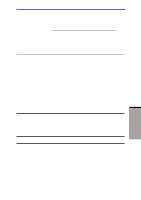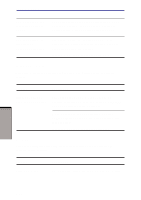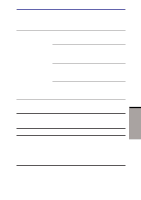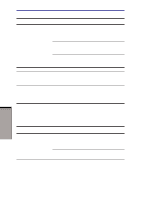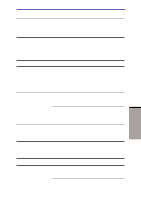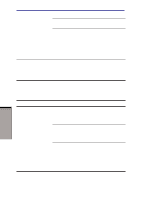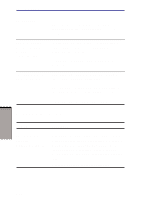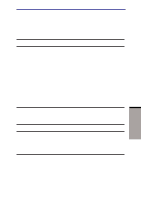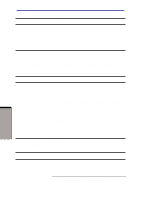Toshiba M105-S3004 User Manual - Page 195
Monitor, Sound system, Problem, Procedure, Fn + F5
 |
UPC - 032017538498
View all Toshiba M105-S3004 manuals
Add to My Manuals
Save this manual to your list of manuals |
Page 195 highlights
Hardware and system checklist You cannot read a file Make sure the target file is on the SD Card inserted in the slot. If problems persist, contact your dealer. Monitor Refer also to Chapter 8, Optional Devices, and to your monitor's documentation. Problem Monitor does not turn on Procedure Make sure that the external monitor's power switch is on. Confirm that the external monitor's power cable is plugged into a working power outlet. No display Try adjusting the contrast and brightness controls on the external monitor. Press hotkeys Fn + F5 to change the display priority and make sure it is not set for the internal display. Display error occurs Check that the cable connecting the external monitor to the computer is attached firmly. If problems persist, contact your dealer. Sound system Problem No sound is heard Procedure Adjust the volume control dial. Check the software volume settings. 9-17 TROUBLESHOOTING