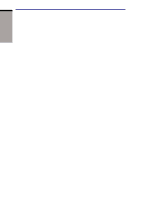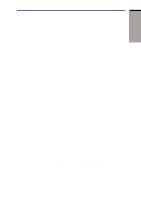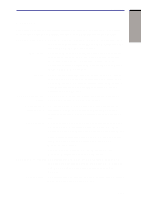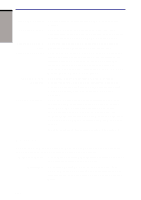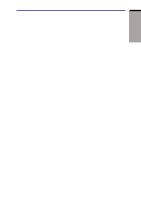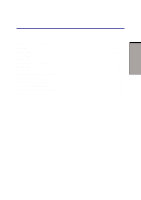Toshiba M105-S3004 User Manual - Page 42
Options - replacement power
 |
UPC - 032017538498
View all Toshiba M105-S3004 manuals
Add to My Manuals
Save this manual to your list of manuals |
Page 42 highlights
INTRODUCTION User's Manual TOSHIBAControls Use this utility to customize TOSHIBA Console button settings. TOSHIBAConsole TOSHIBA Console is a graphical user interface that provides easy access to help and services. It is the default function launched by the TOSHIBA Console button. BluetoothTOSHIBA This software enables communication between remote Stack Bluetooth devices. Refer to the Quick Start Guide. Drag'nDropCD+DVD This easy-to-use software lets you record CDs with just a few mouse clicks. You can create CDs in several formats including audio CDs that can be played on a standard stereo CD player and data CDs to store the files and folders on your hard drive. This software can be used on a model with CD-RW/DVD-ROM drive . TOSHIBA Mobile Extension This utility enables hot insertion of Slim Select Bay modules, that is, you can remove/insert Slim Select Bay modules while the computer is on. To activate this utility, select TOSHIBA Mobile Extension from TOSHIBA Console. TOSHIBA ConfigFree TOSHIBA ConfigFree is a suite of utilities to allow easy control of communication device and network connections. TOSHIBA ConfigFree also allows you to find communication problems and create profiles for easy switching between location and communication networks. You can boot TOSHIBA ConfigFree from the menu bar as follows. [Start] - [All Programs] - [TOSHIBA ConfigFree] - [ConfigFree] Options You can add a number of options to make your computer even more powerful and convenient to use. The following options are available: Memory expansion A128,256,512or1,024MBmemorymodule(PC2100DDR) can easily be installed in the computer. Battery Pack An addition Battery Pack can be purchased from your TOSHIBA dealer. The Battery Pack is identical to the one that came with your computer. Use it as a spare or replacement. 1-12