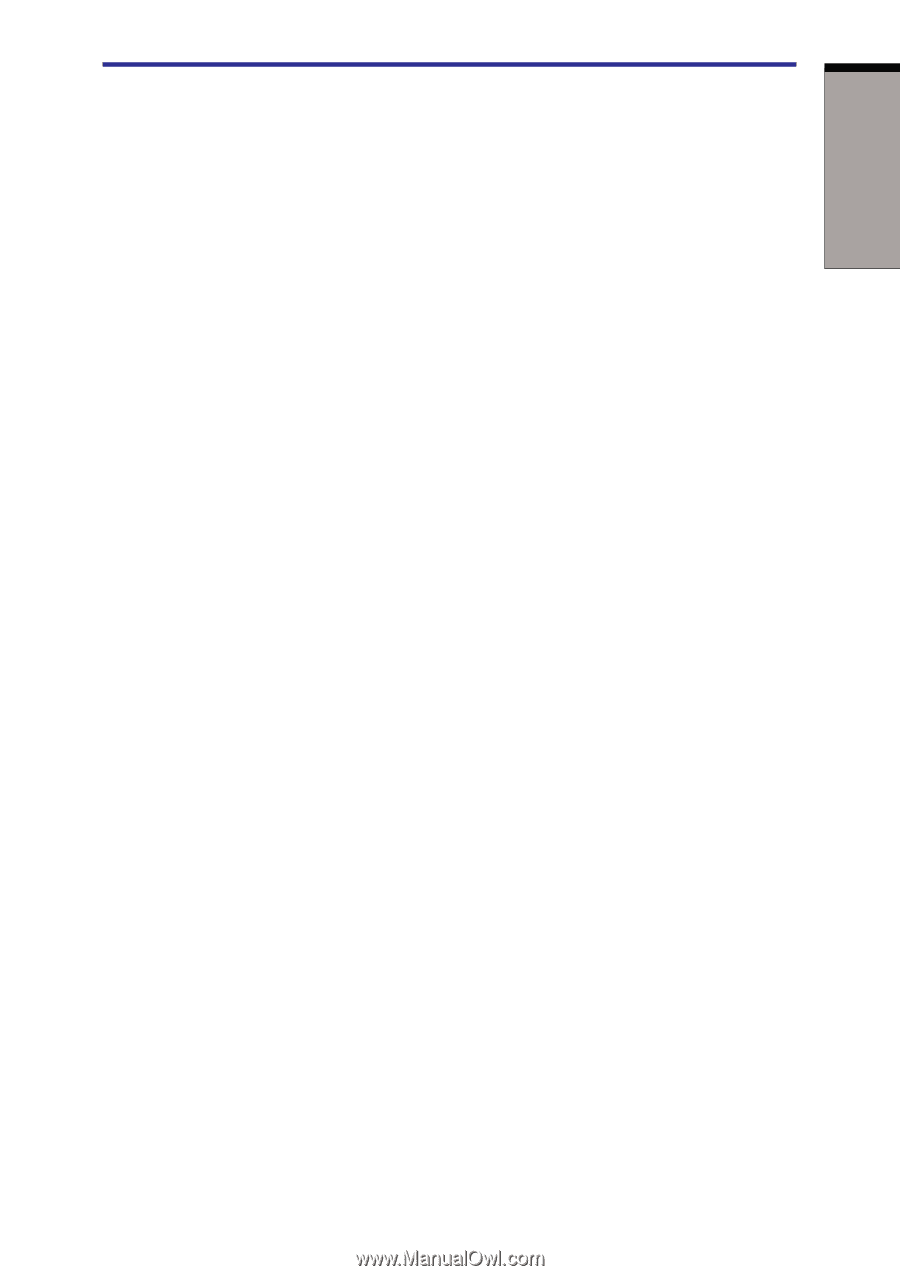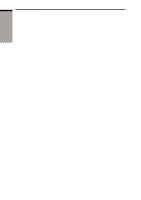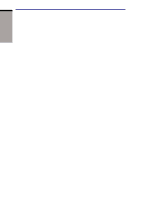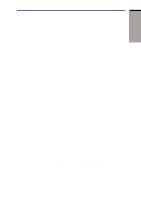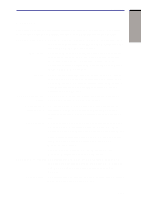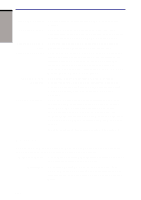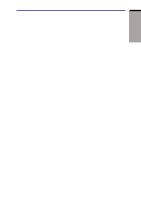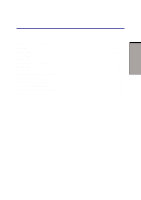Toshiba M105-S3004 User Manual - Page 41
Utilities, Control Panel, click Printers and Other Hardware and click - sound driver
 |
UPC - 032017538498
View all Toshiba M105-S3004 manuals
Add to My Manuals
Save this manual to your list of manuals |
Page 41 highlights
Utilities INTRODUCTION Utilities This section describes preinstalled utilities and tells how to start them. For details on operations, refer to each utility's online manual, help files or readme.txt files. TOSHIBAPowerSaver To access this power savings management program, open the Control Panel, click Performance and Maintenance and click the TOSHIBA Power Saver icon. HW Setup This program lets you customize your hardware settings according to the way you work with your computer and the peripherals you use. To start the utility, open the Control Panel, click Printers and Other Hardware and click the TOSHIBA HW Setup icon. Fn-esse This Windows program lets you define your own "shortcut" keys to quickly launch applications and speed your work in Windows. To start the utility, click the Windows Start button, point to All Programs, point to TOSHIBA Utilities and click Fn-esse. TOSHIBAPassword The TOSHIBA Password Utility provides two levels of Utility password security: User and Supervisor. Display Driver for Windows The display driver enables simultaneous display on the internal LCD, and on an external computer monitor. To enable this function, use the Display Properties dialogue box. Sound drivers A broad range of audio controls are available through the ADI sound driver, including Software Synthesize, Mic Volume, Noise Resudction and Audio Power Management. Click Control Panel and click SoundMAX icon to change the Mic Noise Reduction settings and the Power Management settings. For other sound settings, use the Windows Device Manager, Multimedia Panel or Volume Dial. TOSHIBAAccessibility This utility lets you make the Fn key sticky, that is, you can press it once, release it, and they press an "F number" key. The Fn key remains active until another key is pressed. Hot key utility This utility lets you display or hide a confirmation message when you press Fn + F3 or Fn + F4. 1-11