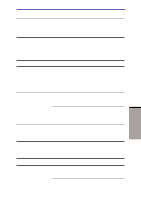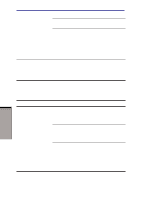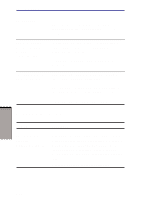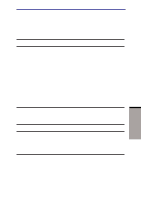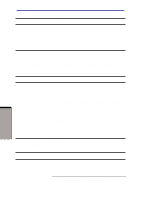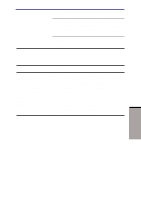Toshiba M105-S3004 User Manual - Page 200
Bluetooth, i.LINK (IEEE1394), Wireless LAN
 |
UPC - 032017538498
View all Toshiba M105-S3004 manuals
Add to My Manuals
Save this manual to your list of manuals |
Page 200 highlights
User's Manual Problem Procedure Cannot access Wireless LAN Make sure the computer's wireless communication switch is set to on. If problems persist, consult your LAN administrator. Bluetooth For more information on wireless communication, refer to Chapter 4, Operating Basics. Problem Procedure Cannot access Bluetooth device Make sure the computer's wireless communication switch is set to on. Make sure the Bluetooth Manager is running and the power to the Bluetooth device is turned on. Make sure no optional Bluetooth PC card is installed in the computer. The built-in Bluetooth function and an optional Bluetooth PC card cannot operate simultaneously. If problems persist, contact your dealer. i.LINK (IEEE1394) Problem i.LINK device does not function Procedure Make sure the cable is securely connected to the computer and to the device. Make sure the device's power is turned on. TROUBLESHOOTING 9-22