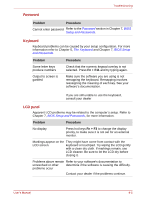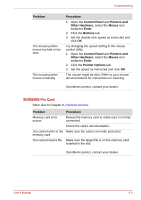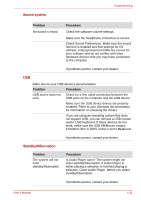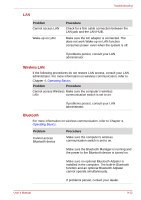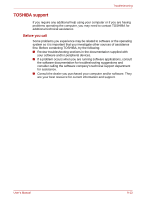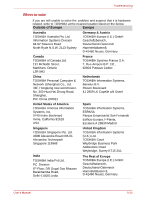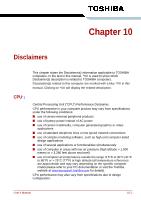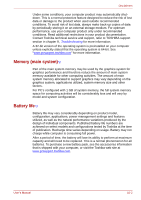Toshiba NB100 PLL10C-01403N Users Manual Canada; English - Page 100
Sound system, Standby/Hibernation, Problem, Procedure
 |
View all Toshiba NB100 PLL10C-01403N manuals
Add to My Manuals
Save this manual to your list of manuals |
Page 100 highlights
Sound system Troubleshooting Problem No sound is heard Procedure Check the software volume settings. Make sure the headphone connection is secure. Check Sound Preferences. Make sure the sound function is enabled and that settings for I/O address, Interrupt level and DMA are correct for your software and do not conflict with other hardware devices that you may have connected to the computer. If problems persist, contact your dealer. USB Refer also to your USB device's documentation. Problem Procedure USB device does not Check for a firm cable connection between the work USB ports on the computer and the USB device. Make sure the USB device drivers are properly installed. Refer to your Windows documentation for information on checking the drivers. If you are using an operating system that does not support USB, you can still use a USB mouse and/or USB keyboard. If these devices do not work, make sure the USB KB/Mouse Legacy Emulation item in BIOS Setup is set to Enabled. If problems persist, contact your dealer. Standby/Hibernation Problem The system will not enter standby/hibernation Procedure Is Audio Player open? The system might not enter standby/hibernation, if Audio Player is either playing a selection or finished playing a selection. Close Audio Player before you select standby/hibernation. If problems persist, contact your dealer. User's Manual 9-11