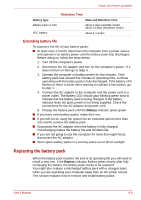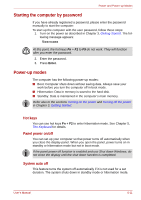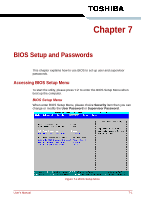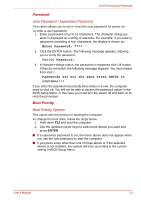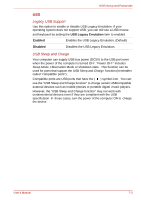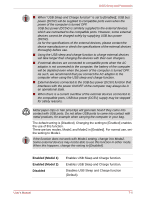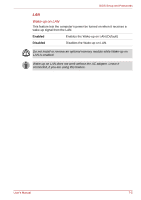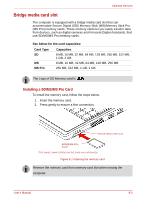Toshiba NB100 PLL10C-01403N Users Manual Canada; English - Page 77
Password, Boot Priority, User Password / Supervisor Password, Boot Priority Options
 |
View all Toshiba NB100 PLL10C-01403N manuals
Add to My Manuals
Save this manual to your list of manuals |
Page 77 highlights
BIOS Setup and Passwords Password User Password / Supervisor Password This option allows you to set or reset the user password for power on. To enter a user password: 1. Enter a password of up to 10 characters. The character string you enter is displayed as a string of asterisks. For example, if you enter a password consisting of four characters, the display is shown as: Enter Password: **** 2. Click the ENTER button. The following message appears, allowing you to verify the password. Verify Password: 3. If character strings match, the password is registered click OK button. If they do not match, the following message appears. You must repeat from step 1. Passwords are not the same Press ENTER to continue!!! If you enter the password incorrectly three times in a row, the computer need to shut off. You will not be able to access the password option in the BIOS Setup Menu. In this case you must turn the power off and back on to retry the procedure. Boot Priority Boot Priority Options This option sets the priority for booting the computer. To change the boot drive, follow the steps below. 1. Hold down F12 and boot the computer. 2. Use the up/down cursor keys to select boot device you want and press ENTER. ■ If a supervisor password is set, the menu above does not appear when you use the user password to start the computer. ■ If you press a key other than one of those above or if the selected device is not installed, the system will boot according to the current setting in BIOS Setup Menu. User's Manual 7-2