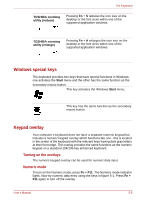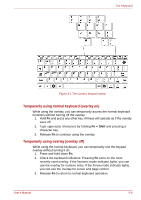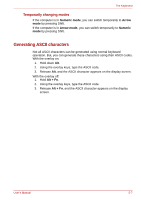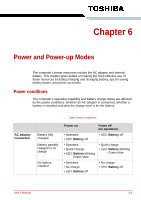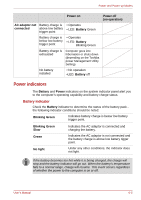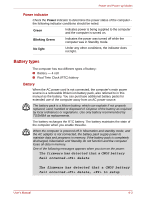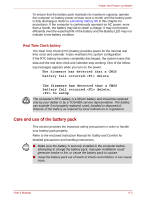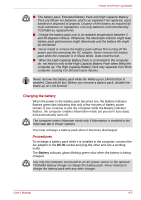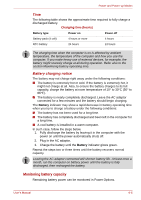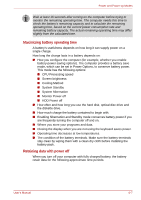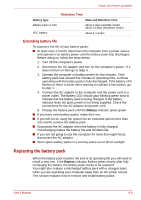Toshiba NB100 PLL10C-01403N Users Manual Canada; English - Page 67
Battery types, Power indicator, Battery
 |
View all Toshiba NB100 PLL10C-01403N manuals
Add to My Manuals
Save this manual to your list of manuals |
Page 67 highlights
Power and Power-up Modes Power indicator Check the Power indicator to determine the power status of the computer the following indicator conditions should be noted: Green Indicates power is being supplied to the computer and the computer is turned on. Blinking Green Indicates the power was turned off while the computer was in Standby mode. No light Under any other conditions, the indicator does not light. Battery types The computer has two different types of battery: ■ Battery - 4 cell. ■ Real Time Clock (RTC) battery Battery When the AC power cord is not connected, the computer's main power source is a removable lithium ion battery pack, also referred to in this manual as the battery. You can purchase additional battery packs for extended use of the computer away from an AC power source. The battery pack is a lithium battery, which can explode if not properly replaced, used, handled or disposed of. Dispose of the battery as required by local ordinances or regulations. Use only battery recommended by TOSHIBA as replacements. The battery recharges the RTC battery. The battery maintains the state of the computer when you enable Resume. When the computer is powered off in hibernation and standby mode, and the AC adaptor is not connected, the battery pack supply power to maintain data and programs in memory. If the battery pack is completely discharged, hibernation and Standby do not function and the computer loses all data in memory. One of the following messages appears when you turn on the power: The firmware has detected that a CMOS battery fail occurred. delete The firmware has detected that a CMOS battery fail occurred. delete, to setup User's Manual 6-3