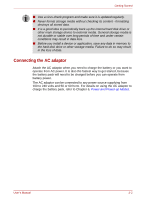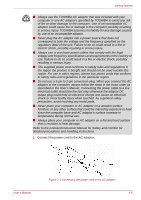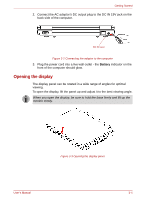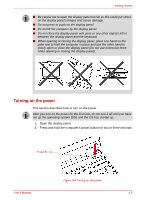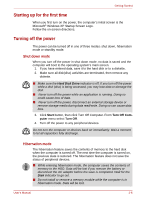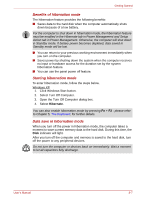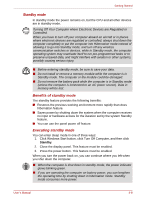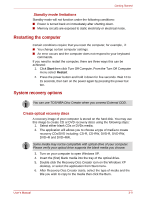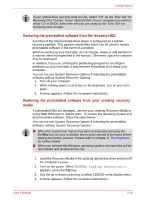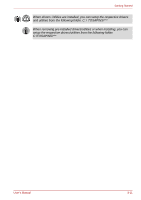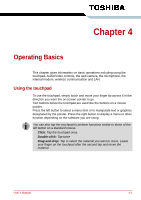Toshiba NB100 PLL10C-01403N Users Manual Canada; English - Page 43
hibernation, Benefits of, Starting hibernation mode, Data save in hibernation mode
 |
View all Toshiba NB100 PLL10C-01403N manuals
Add to My Manuals
Save this manual to your list of manuals |
Page 43 highlights
Getting Started Benefits of hibernation mode The hibernation feature provides the following benefits: ■ Saves data to the hard disk when the computer automatically shuts down because of a low battery. For the computer to shut down in hibernation mode, the hibernation feature must be enabled in the Hibernate tab in Power Management and Setup Action tab in Power Management. Otherwise, the computer will shut down in Standby mode. If battery power becomes depleted, data saved in Standby mode will be lost. ■ You can return to your previous working environment immediately when you turn on the computer. ■ Saves power by shutting down the system when the computer receives no input or hardware access for the duration set by the system hibernation feature. ■ You can use the panel power off feature. Starting hibernation mode To enter hibernation mode, follow the steps below. Windows XP 1. Click Windows Start button. 2. Select Turn Off Computer. 3. Open the Turn Off Computer dialog box. 4. Select Hibernate. You can also enable hibernation mode by pressing Fn + F2 - please refer to Chapter 5, The Keyboard, for further details. Data save in hibernation mode When you turn off the power in hibernation mode, the computer takes a moment to save current memory data to the hard disk. During this time, the Disk indicator will light. After you turn off the computer and memory is saved to the hard disk, turn off the power to any peripheral devices. Do not turn the computer or devices back on immediately. Wait a moment to let all capacitors fully discharge. User's Manual 3-7