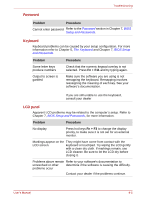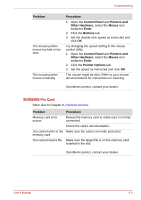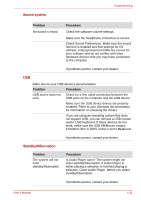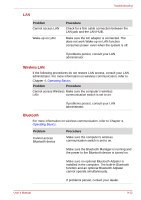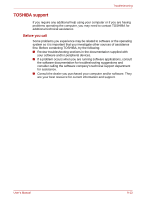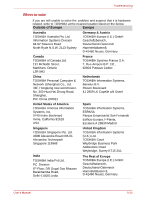Toshiba NB100 PLL10C-01403N Users Manual Canada; English - Page 98
SD/MS/MS Pro Card, Control Panel, Printers and, Other Hardware, Mouse, Enter, Buttons, Pointer Options
 |
View all Toshiba NB100 PLL10C-01403N manuals
Add to My Manuals
Save this manual to your list of manuals |
Page 98 highlights
Troubleshooting Problem The mouse pointer moves too fast or too slow The mouse pointer moves erratically Procedure 1. Open the Control Panel and Printers and Other Hardware, select the Mouse icon andpress Enter. 2. Click the Buttons tab. 3. Set the double-click speed as instructed and click OK. Try changing the speed setting in the mouse control utility. 1. Open the Control Panel and Printers and Other Hardware, select the Mouse icon andpress Enter. 2. Click the Pointer Options tab. 3. Set the speed as instructed and click OK. The mouse might be dirty. Refer to your mouse documentations for instructions on cleaning. If problems persist, contact your dealer. SD/MS/MS Pro Card Refer also to Chapter 8, Optional Devices. Problem Procedure Memory card error occurs Reseat the memory card to make sure it is firmly connected. Check the card's documentation. You cannot write to the Make sure the card is not write protected. memory card You cannot read a file Make sure the target file is on the memory card inserted in the slot. If problems persist, contact your dealer. User's Manual 9-9