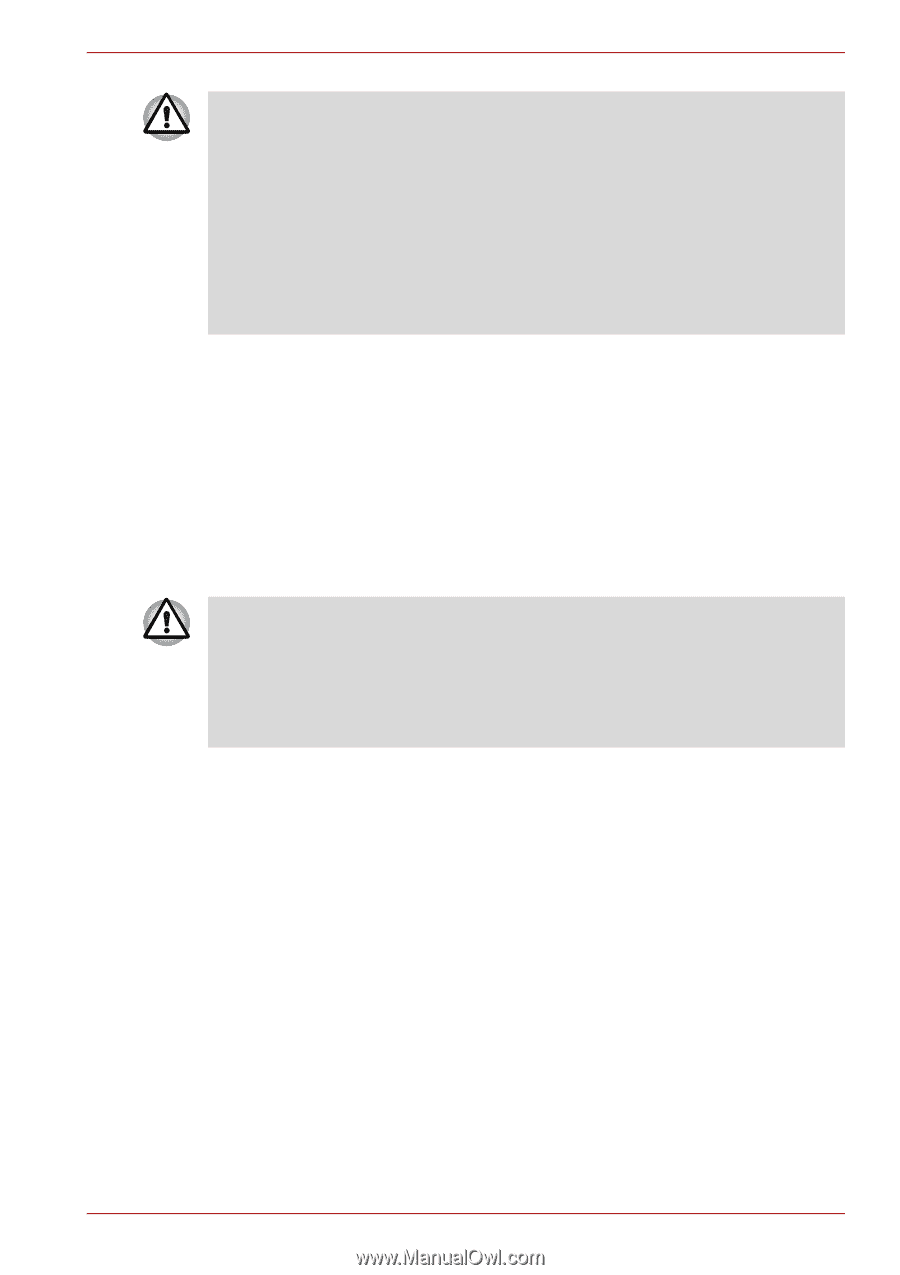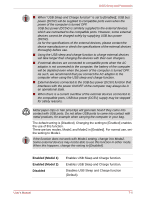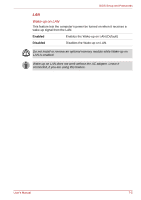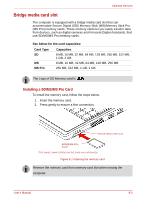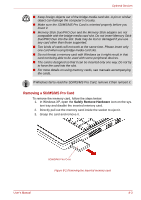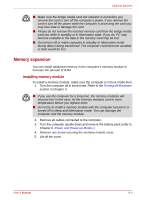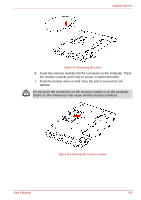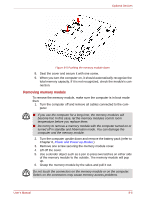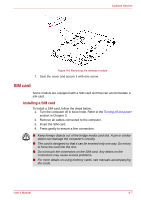Toshiba NB100 PLL10C-01403N Users Manual Canada; English - Page 84
Memory expansion, Installing memory module
 |
View all Toshiba NB100 PLL10C-01403N manuals
Add to My Manuals
Save this manual to your list of manuals |
Page 84 highlights
Optional Devices ■ Make sure the bridge media card slot indicator is out before you remove the card or turn off the computer's power. If you remove the card or turn off the power while the computer is accessing the card you may lose data or damage the card. ■ Please do not remove the inserted memory card from the bridge media card slot while in standby or in hibernation state. If you do, PC may become unstable or the data in the memory card may be lost. ■ Do not turn off or make computer in standby or hibernation mode during data is being transferred. The computer could become unstable or data would be lost. Memory expansion You can install additional memory in the computer's memory module to increase the amount of RAM. Installing memory module To install a memory module, make sure the computer is in boot mode then: 1. Turn the computer off in boot mode. Refer to the Turning off the power section in Chapter 3. ■ If you use the computer for a long time, the memory modules will become hot. In this case, let the memory modules cool to room temperature before you replace them. ■ Do not try to install a memory module with the computer turned on or turned off in sleep and hibernation mode. You can damage the computer and the memory module. 2. Remove all cables connected to the computer. 3. Turn the computer upside down and remove the battery pack (refer to Chapter 6, Power and Power-up Modes.) 4. Remove one screw securing the memory module cover. 5. Lift off the cover. User's Manual 8-4