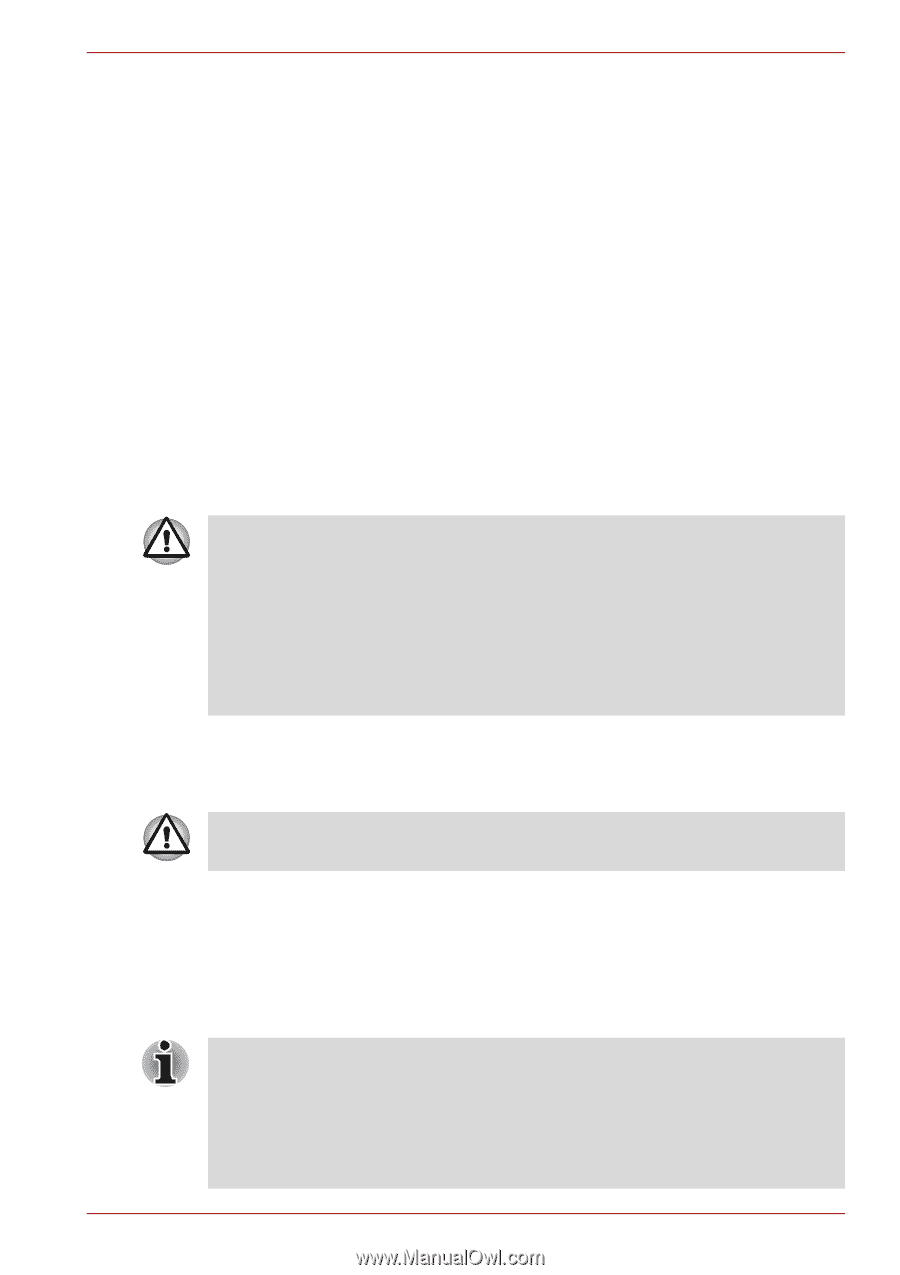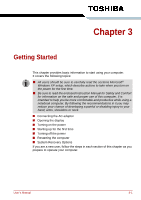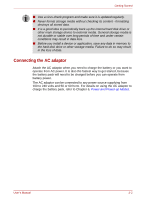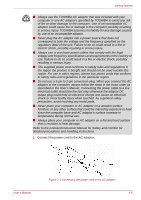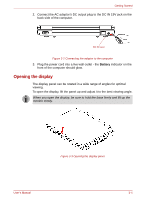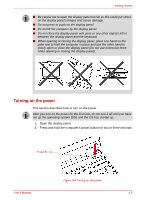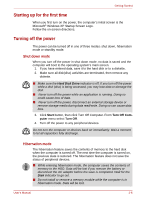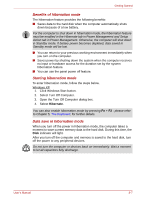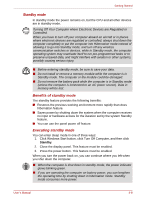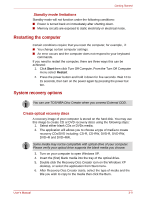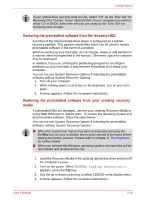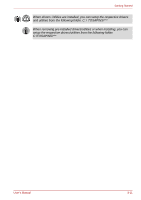Toshiba NB100 PLL10C-01403N Users Manual Canada; English - Page 42
Starting up for the first time, Turning off the power, Shut down mode, Hibernation mode
 |
View all Toshiba NB100 PLL10C-01403N manuals
Add to My Manuals
Save this manual to your list of manuals |
Page 42 highlights
Getting Started Starting up for the first time When you first turn on the power, the computer's initial screen is the Microsoft® Windows XP Startup Screen Logo. Follow the on-screen directions. Turning off the power The power can be turned off in one of three modes:shut down, hibernation mode or standby mode. Shut down mode When you turn off the power in shut down mode, no data is saved and the computer will boot to the operating system's main screen. 1. If you have entered data, save it to the hard disk or to a diskette. 2. Make sure all disk(disc) activities are terminated, then remove any diskette. ■ Make sure the Hard Disk Drive indicator is off. If you turn off the power while a disk (disc) is being accessed, you may lose data or damage the disk. ■ Never turn off the power while an application is running. Doing so could cause loss of data. ■ Never turn off the power, disconnect an external storage device or remove storage media during data read/write. Doing so can cause data loss. 3. Click Start button, then click Turn Off Computer. From Turn Off Computer menu select Turn Off. 4. Turn off the power to any peripheral devices. Do not turn the computer or devices back on immediately. Wait a moment to let all capacitors fully discharge. Hibernation mode The hibernation feature saves the contents of memory to the hard disk when the computer is turned off. The next time the computer is turned on, the previous state is restored. The hibernation feature does not save the status of peripheral devices. ■ While entering hibernation mode, the computer saves the contents of memory to the HDD. Data will be lost if you remove the battery or disconnect the AC adaptor before the save is completed. Wait for the Disk indicator to go out. ■ Do not install or remove a memory module while the computer is in hibernation mode. Data will be lost. User's Manual 3-6