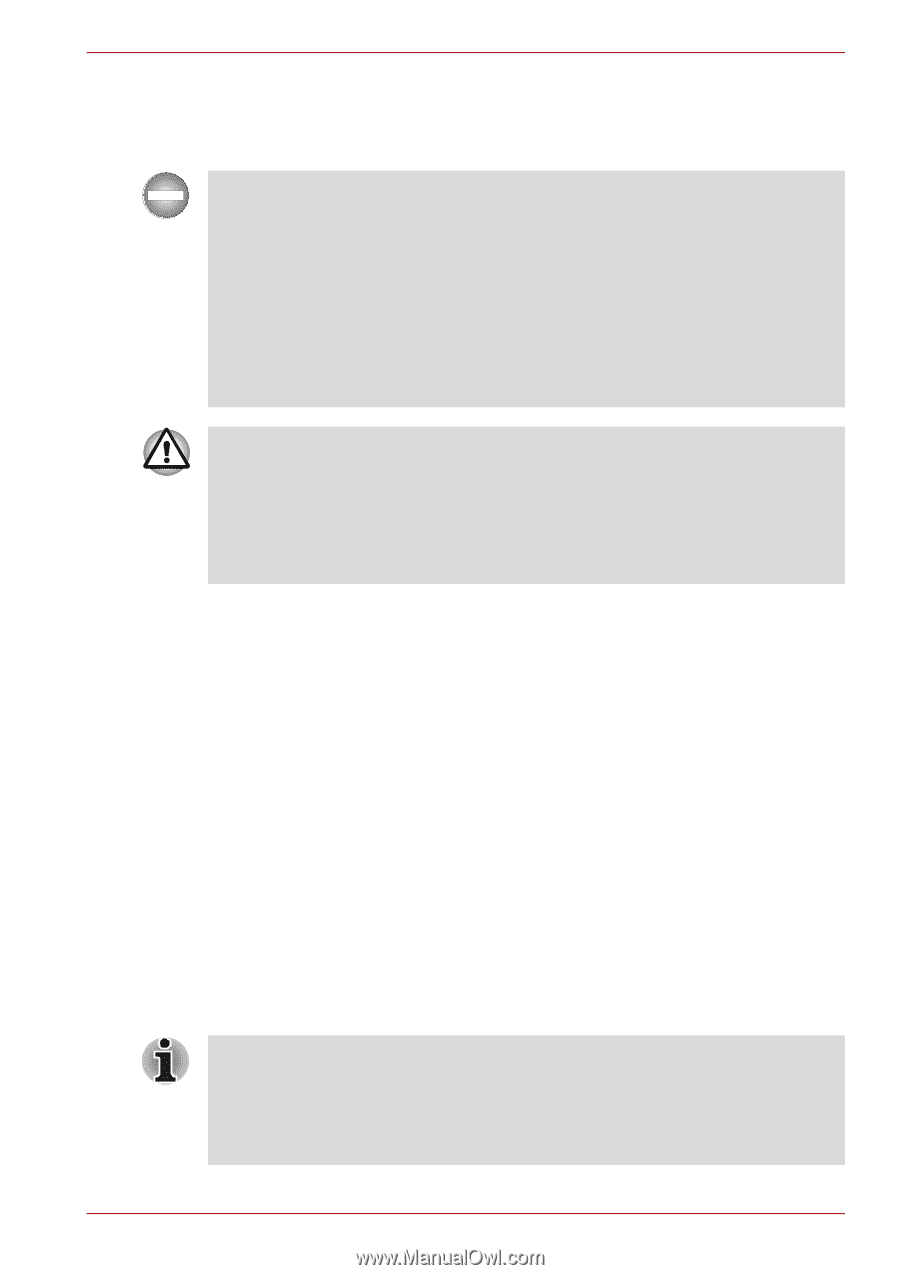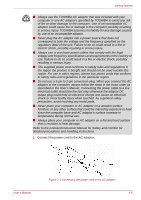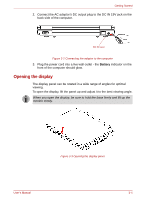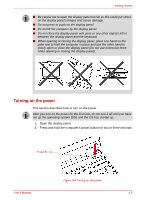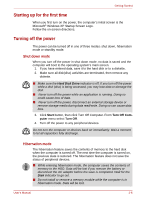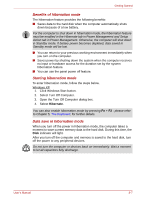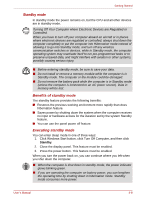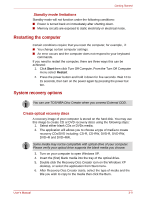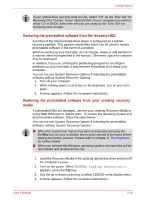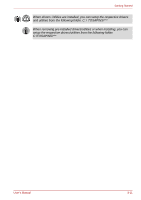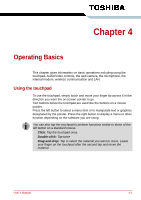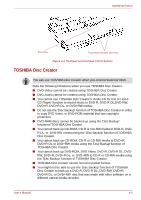Toshiba NB100 PLL10C-01403N Users Manual Canada; English - Page 44
Standby mode, Benefits of standby mode, Executing standby mode
 |
View all Toshiba NB100 PLL10C-01403N manuals
Add to My Manuals
Save this manual to your list of manuals |
Page 44 highlights
Getting Started Standby mode In standby mode the power remains on, but the CPU and all other devices are in standby mode. Turning Off Your Computer where Electronic Devices are Regulated or Controlled. When you have to turn off your computer aboard an aircraft or in places where electronic devices are regulated or controlled, always shut down the computer completely or put the computer into Hibernation mode instead of allowing it to go into Standby mode, and turn off any wireless communication switches or devices, while in Standby mode, the computer operating system may reactivate itself to run pre-programmed tasks or to preserve unsaved data, and might interfere with aviation or other systems, possibly causing serious injury. ■ Before entering standby mode, be sure to save your data. ■ Do not install or remove a memory module while the computer is in Standby mode. The computer or the module could be damaged. ■ Do not remove the battery pack while the computer is in Standby mode (unless the computer is connected to an AC power source). Data in memory will be lost. Benefits of standby mode The standby feature provides the following benefits: ■ Restores the previous working environment more rapidly than does hibernation feature. ■ Saves power by shutting down the system when the computer receives no input or hardware access for the duration set by the system Standby feature. ■ You can use the panel power off feature. Executing standby mode You can enter sleep mode in one of three ways: 1. Click Windows Start button, click Turn Off Computer, and then click Standby. 2. Close the display panel. This feature must be enabled. 3. Press the power button. This feature must be enabled. When you turn the power back on, you can continue where you left when you shut down the computer. ■ When the computer is shut down in standby mode, the power indicator glows blinking green. ■ If you are operating the computer on battery power, you can lengthen the operating time by shutting down in hibernation mode. Standby mode consumes more power. User's Manual 3-8