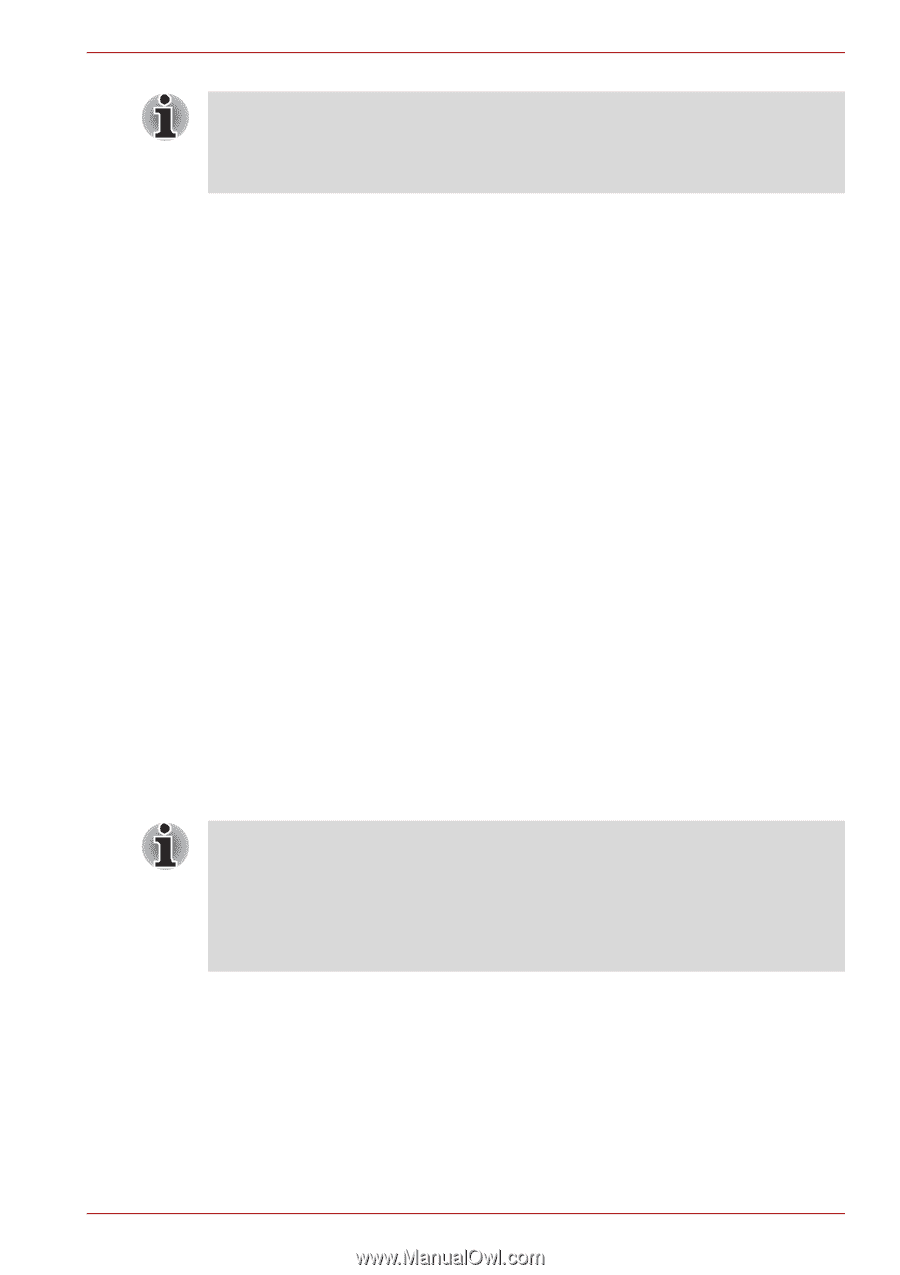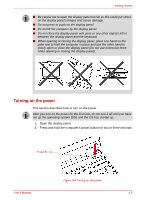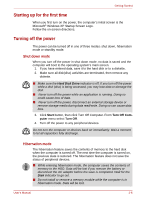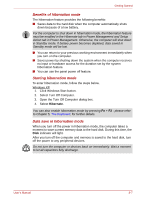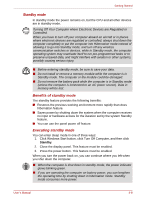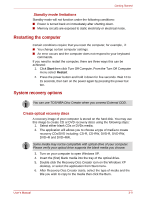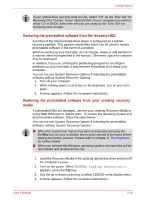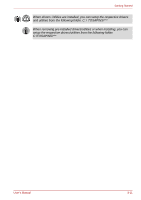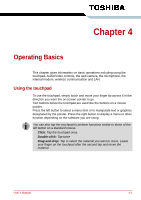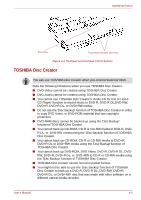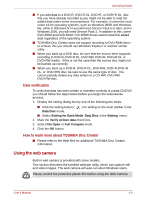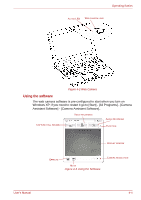Toshiba NB100 PLL10C-01403N Users Manual Canada; English - Page 46
Restoring the preinstalled software from the recovery HDD, Restoring, preinstalled, software, creating
 |
View all Toshiba NB100 PLL10C-01403N manuals
Add to My Manuals
Save this manual to your list of manuals |
Page 46 highlights
Getting Started If your optical drive can only write to CDs, select "CD" as the "Disc Set" on Recovery Disc Creator. If your Optical Drive of your computer can write to either CD or DVDs, select the one you are using as the "Disc Set" on Recovery Disc Creator. Restoring the preinstalled software from the recovery HDD A portion of the total hard disk drive space is configured as a hidden recovery partition. This partition stores files which can be used to restore preinstalled software in the event of a problem. When re-setting up your hard disk, do not change, delete or add partition in a manner other than specified in the manual. Otherwise, space for software may be destroyed. In addition, if you use a third-party partitioning program to reconfigure partitions on your hard disk, it may become impossible to re-setup your computer. You can not use System Recovery Options if restoring the preinstalled software without System Recovery Options. 1. Turn off your computer. 2. While holding down 0 (zero) key on the keyboard, turn on your com- puter. 3. A menu appears. Follow the on-screen instructions. Restoring the preinstalled software from your creating recovery media If preinstalled files are damaged, use the your creating Recovery Media or using HDD Recovery to restore them. To restore the operating system and all preinstalled software, follow the steps below. You can not use System Recovery Options if restoring the preinstalled software without System Recovery Options. ■ When the sound mute feature has been activated by pressing the Fn+Esc key, be sure to disable this to allow sounds to be heard before staring the restore process. Please refer to Chapter 5, The Keyboard, for further details. ■ When you reinstall the Windows operating system, the hard disk will be reformatted and all data will be lost. 1. Load the Recovery Media in the optional optical disc drive and turn off the computer's power. 2. Turn on the power. When TOSHIBA Leading Innovation>>> appears, press the F12 key. 3. Use the up or down cursor key to select CD/DVD in the display menu. 4. A menu appears. Follow the on-screen instructions. User's Manual 3-10