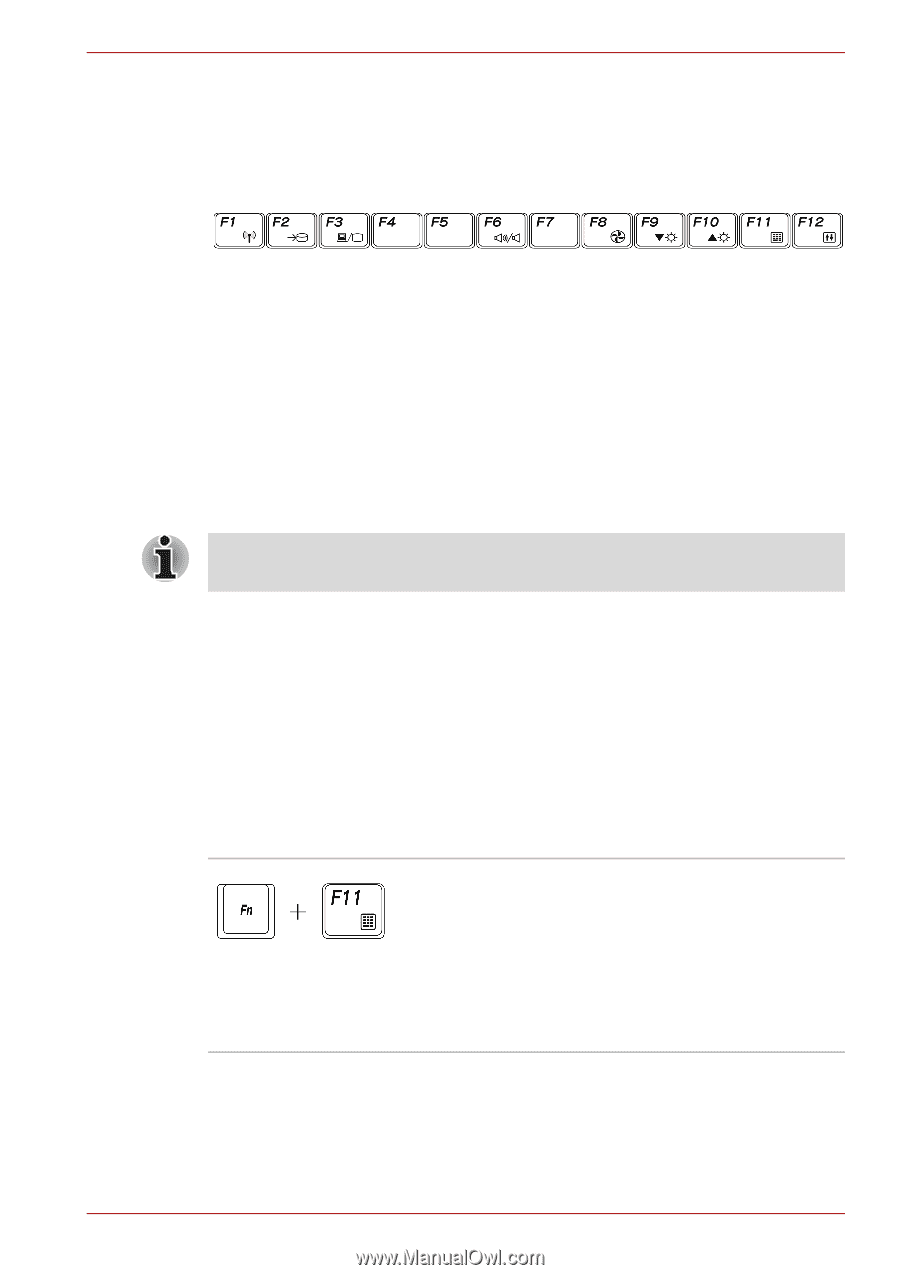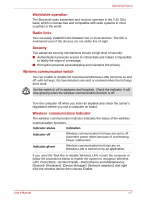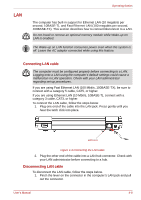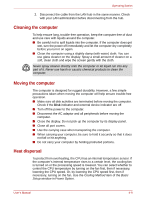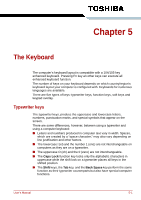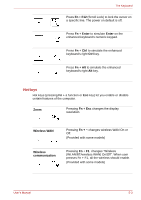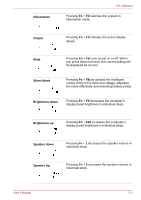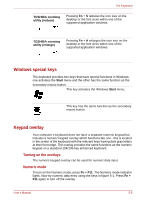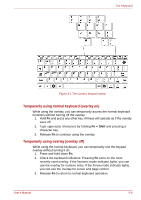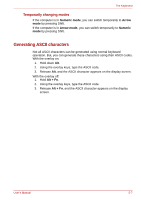Toshiba NB100 PLL10C-01403N Users Manual Canada; English - Page 59
Function keys: F1 … F12, Soft keys: Fn key combinations, Emulating keys on an enhanced keyboard
 |
View all Toshiba NB100 PLL10C-01403N manuals
Add to My Manuals
Save this manual to your list of manuals |
Page 59 highlights
The Keyboard Function keys: F1 ... F12 The function keys, not to be confused with Fn, are the 12 keys at the top of your keyboard. These keys are dark gray, but function differently from the other dark gray keys. F1 through F12 are called function keys because they execute programmed functions when pressed. Used in combination with the Fn key, keys marked with icons execute specific functions on the computer. See the section, Soft keys: Fn key combinations, in this chapter. The function executed by individual keys depends on the software you are using. Soft keys: Fn key combinations The Fn (function) is unique to Toshiba computers and is used in combination with other keys to form soft keys. Soft keys are key combinations that enable, disable or configure specific features. Some software may disable or interfere with soft-key operations. Soft key settings are not restored by the Resume feature. Emulating keys on an enhanced keyboard The keyboard is designed to provide all the features of the 104/105-key enhanced keyboard, shown in figure 5-1. The 104/105-key enhanced keyboard has a numeric keypad. It also has additional Enter and Alt keys to the right of the main keyboard. Since the keyboard is smaller and has fewer keys, some of the enhanced keyboard functions must be simulated using two keys instead of one on the larger keyboard. Your software may require you to use keys that the keyboard does not have. Pressing the Fn key and one of the following keys simulates the enhanced keyboard's functions. Press Fn + F11 to access the computer's integrated keypad. When activated, the keys marked with dark gray figures will become numeric keypad. Please refer to the Windows special keys section in this chapter for more information on how to operate these keys. Please note that the default setting for the function is off. User's Manual 5-2