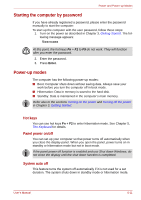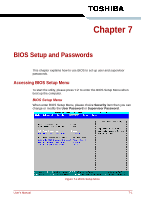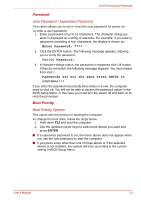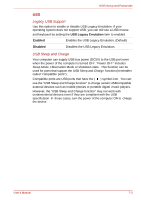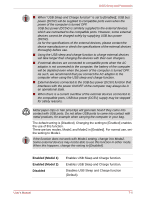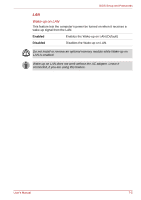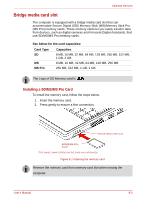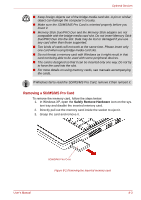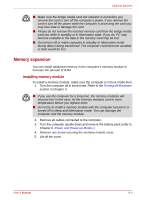Toshiba NB100 PLL10C-01403N Users Manual Canada; English - Page 79
Enabled Model 1, Disabled, Enables USB Sleep and Charge function.
 |
View all Toshiba NB100 PLL10C-01403N manuals
Add to My Manuals
Save this manual to your list of manuals |
Page 79 highlights
BIOS Setup and Passwords ■ When "USB Sleep and Charge function" is set to [Enabled], USB bus power (DC5V) will be supplied to compatible ports even when the power of the computer is turned OFF. USB bus power (DC5V) is similarly supplied to the external devices which are connected to the compatible ports. However, some external devices cannot be charged solely by supplying USB bus power (DC5V). As for the specifications of the external devices, please contact the device manufacturer or check the specifications of the external devices thoroughly before use. ■ Using the USB sleep and charge function to charge external devices will take longer than charging the devices with their own chargers. ■ If external devices are connected to compatible ports when the AC adaptor is not connected to the computer, the battery of the computer will be depleted even when the power of the computer is turned OFF. As such, we recommend that you connect the AC adaptor to the computer when using the USB sleep and charge function. ■ External devices connected to the USB bus power (DC5V) function that interfaces with the power ON/OFF of the computer may always be in an operational state. ■ When there is a current overflow of the external devices connected to the compatible ports, USB bus power (DC5V) supply may be stopped for safety reasons. Metal paper clips or hair pins/clips will generate heat if they come into contact with USB ports. Do not allow USB ports to come into contact with metal products, for example when carrying the computer in your bag. The default setting is [Disabled]. Changing the setting to [Enabled] enables the use of this function. There are two modes, Mode1 and Mode2 in [Enabled]. For normal use, setthe setting to Mode1. If the function does not work with Mode1 setting, change it to Mode2. Some external devices may not be able to use this function in either mode. When this happens, change the setting to [Disabled]. Enabled (Model 1) Enabled (Model 2) Disabled Enables USB Sleep and Charge function. Enables USB Sleep and Charge function. Disables USB Sleep and Charge function (Default). User's Manual 7-4