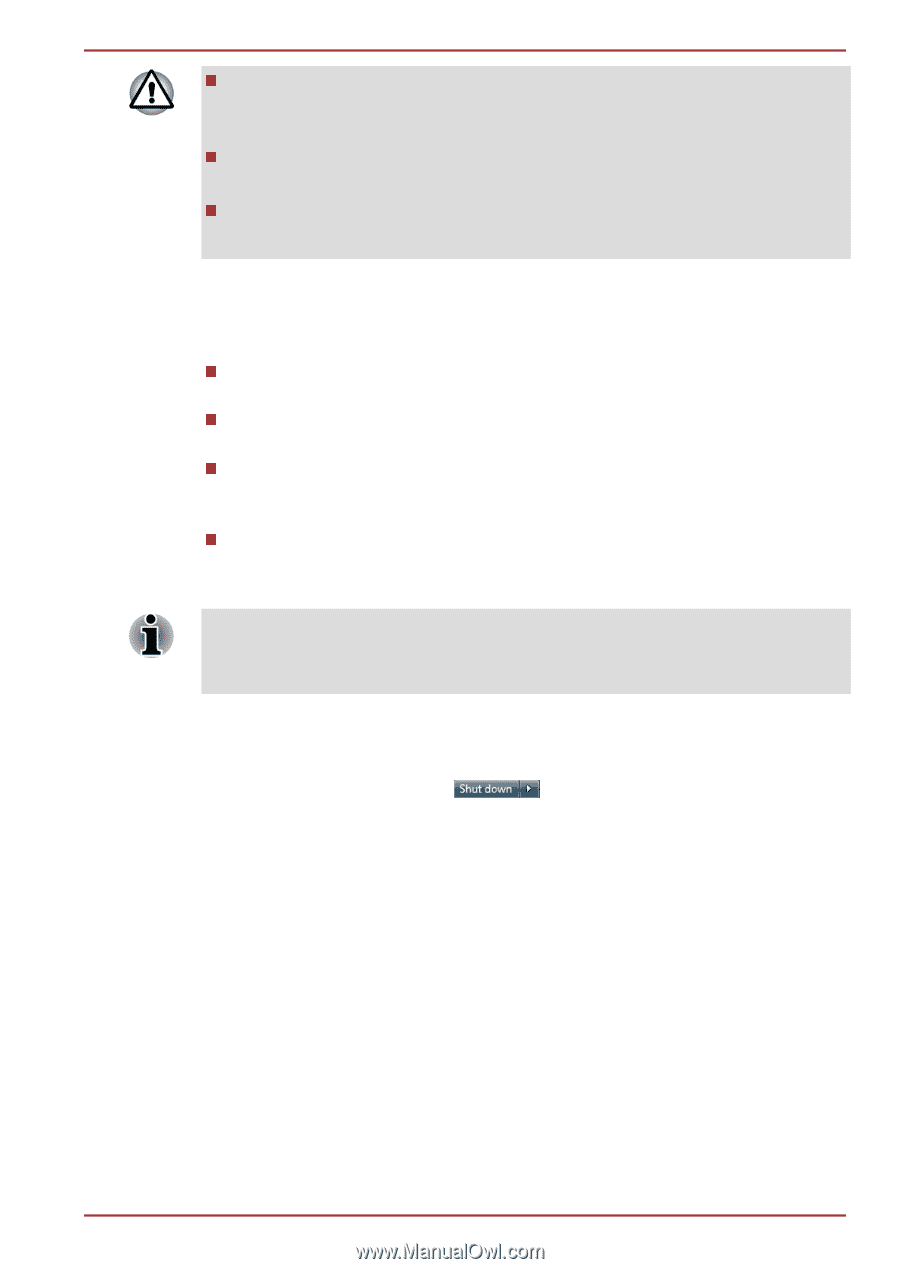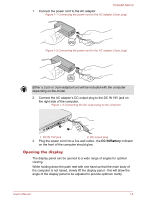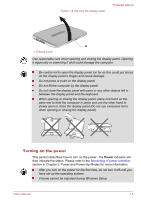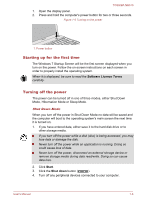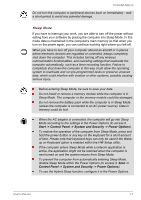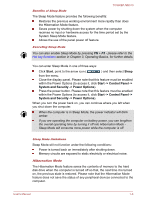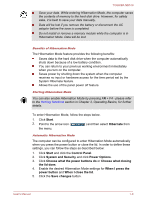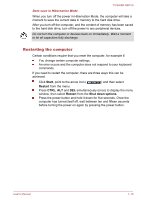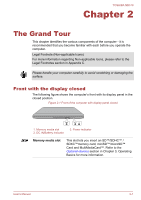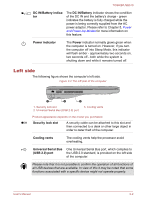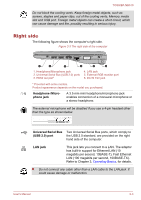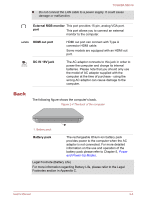Toshiba NB510 PLL72C-02401D Users Manual Canada; English - Page 23
System and Security, Control Panel
 |
View all Toshiba NB510 PLL72C-02401D manuals
Add to My Manuals
Save this manual to your list of manuals |
Page 23 highlights
TOSHIBA NB510 Save your data. While entering Hibernation Mode, the computer saves the contents of memory to the hard disk drive. However, for safety sake, it is best to save your data manually. Data will be lost if you remove the battery or disconnect the AC adaptor before the save is completed. Do not install or remove a memory module while the computer is in Hibernation Mode. Data will be lost. Benefits of Hibernation Mode The Hibernation Mode feature provides the following benefits: Saves data to the hard disk drive when the computer automatically shuts down because of a low battery condition. You can return to your previous working environment immediately when you turn on the computer. Saves power by shutting down the system when the computer receives no input or hardware access for the time period set by the System Hibernate feature. Allows the use of the panel power off feature. Starting Hibernation Mode You can also enable Hibernation Mode by pressing FN + F4 - please refer to the Hot key functions section in Chapter 3, Operating Basics, for further details. To enter Hibernation Mode, follow the steps below. 1. Click Start. 2. Point to the arrow icon ( ) and then select Hibernate from the menu. Automatic Hibernation Mode The computer can be configured to enter Hibernation Mode automatically when you press the power button or close the lid. In order to define these settings, you can follow the steps as described below: 1. Click Start and click the Control Panel. 2. Click System and Security and click Power Options. 3. Click Choose what the power buttons do or Choose what closing the lid does. 4. Enable the desired Hibernation Mode settings for When I press the power button and When I close the lid. 5. Click the Save changes button. User's Manual 1-9