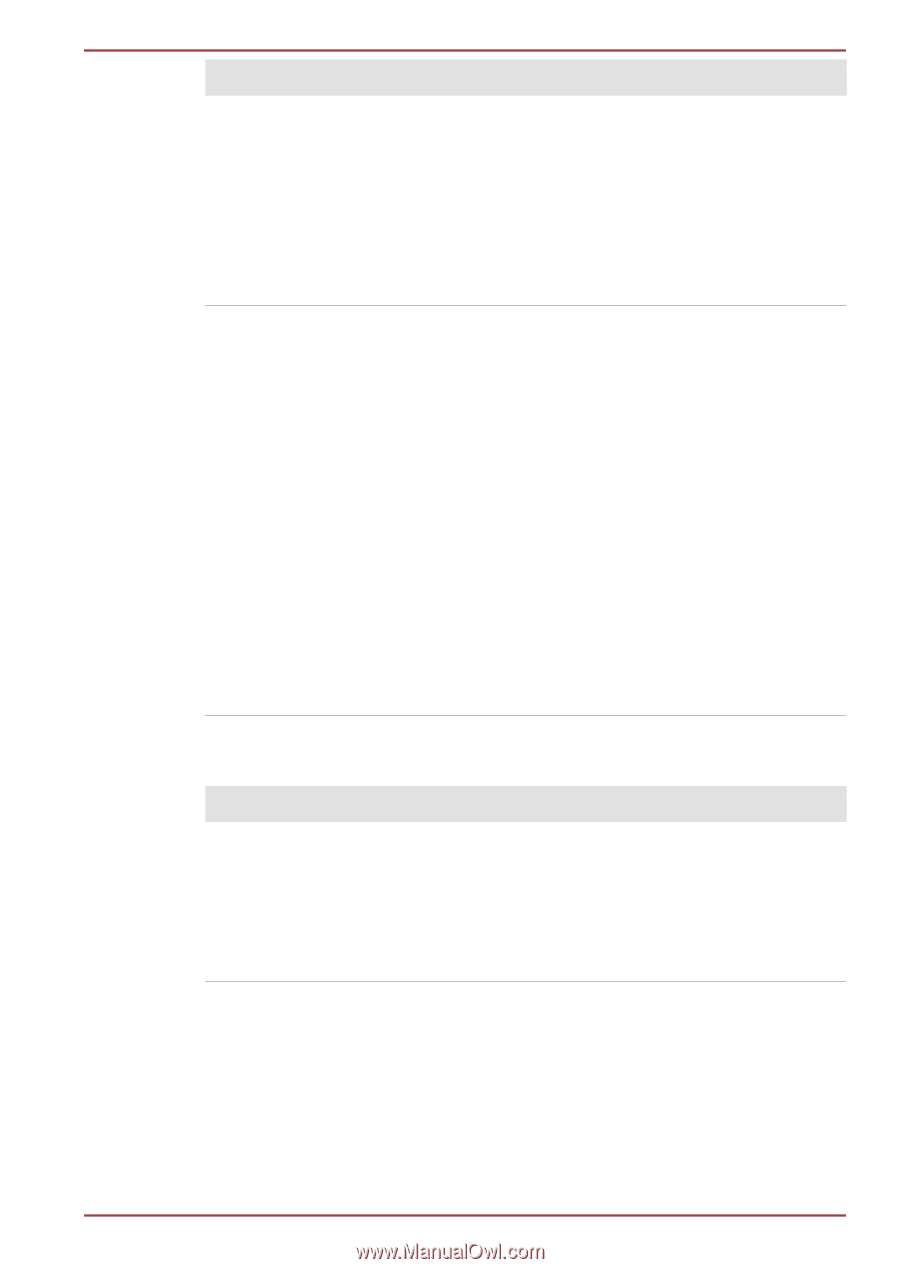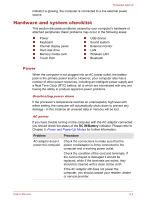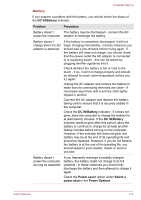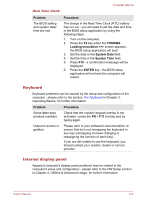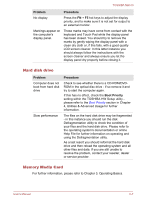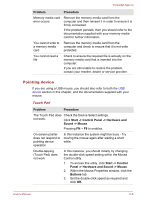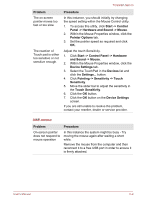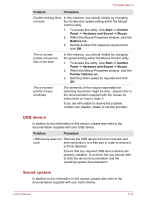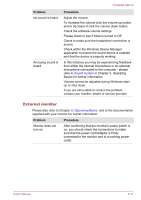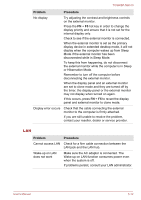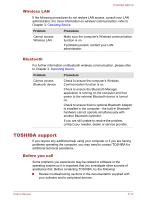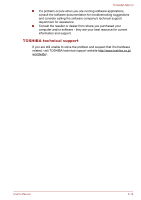Toshiba NB510 PLL72C-02401D Users Manual Canada; English - Page 97
Touch Sensitivity, Pointer Options
 |
View all Toshiba NB510 PLL72C-02401D manuals
Add to My Manuals
Save this manual to your list of manuals |
Page 97 highlights
TOSHIBA NB510 Problem The on-screen pointer moves too fast or too slow The reaction of Touch pad is either too sensitive or not sensitive enough. Procedure In this instance, you should initially try changing the speed setting within the Mouse Control utility. 1. To access this utility, click Start -> Control Panel -> Hardware and Sound -> Mouse. 2. Within the Mouse Properties window, click the Pointer Options tab. 3. Set the pointer speed as required and click OK. Adjust the touch Sensitivity. 1. Click Start -> Control Panel -> Hardware and Sound -> Mouse. 2. Within the Mouse Properties window, click the Device Settings tab. 3. Select the TouchPad in the Devices list and click the Settings... button. 4. Click Pointing -> Sensitivity -> Touch Sensitivity. 5. Move the slider bar to adjust the sensitivity in the Touch Sensitivity. 6. Click the OK button. 7. Click the OK button on the Device Settings screen. If you are still unable to resolve the problem, contact your reseller, dealer or service provider. USB mouse Problem On-screen pointer does not respond to mouse operation Procedure In this instance the system might be busy - Try moving the mouse again after waiting a short while. Remove the mouse from the computer and then reconnect it to a free USB port in order to ensure it is firmly attached. User's Manual 6-9