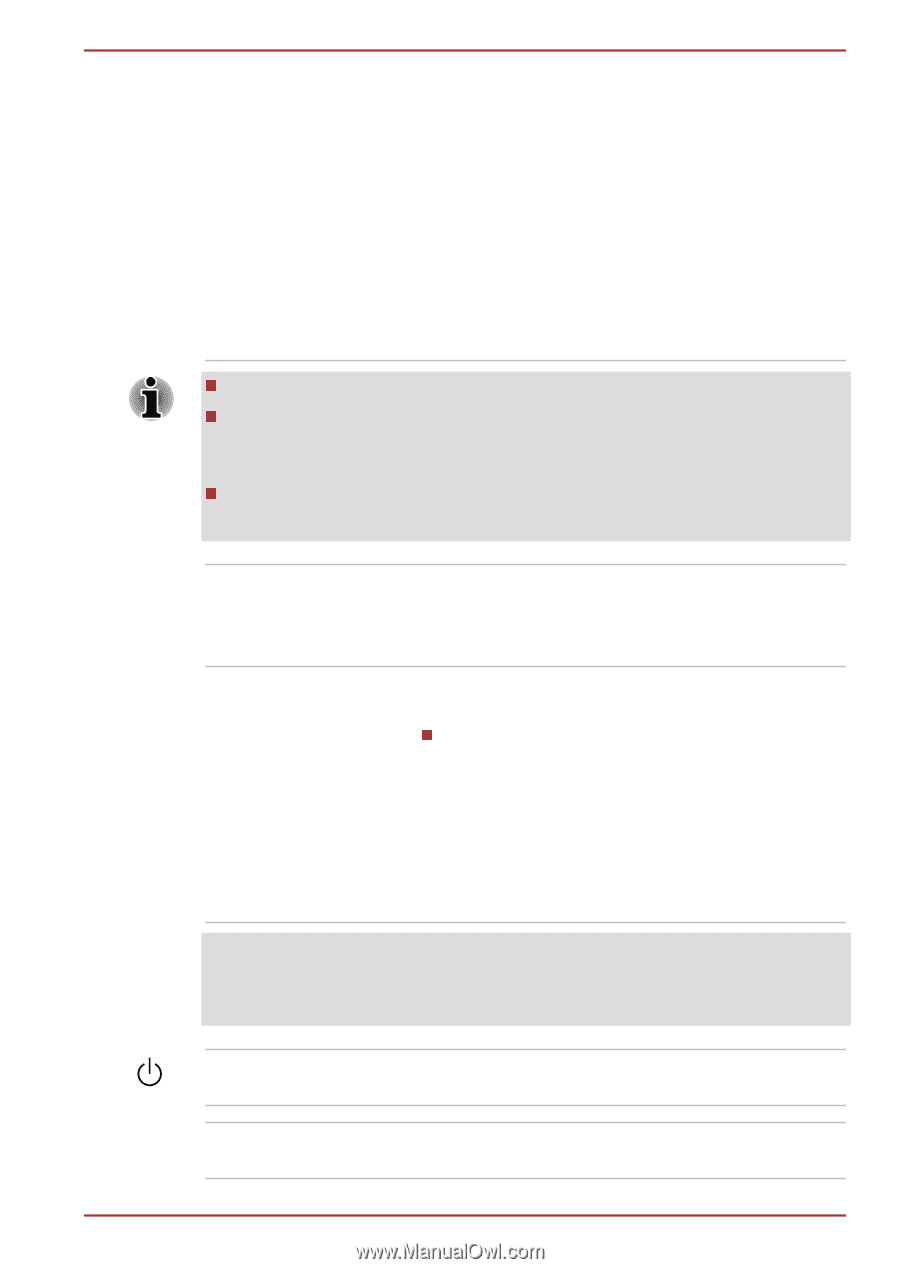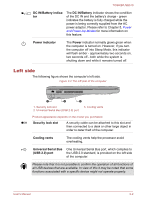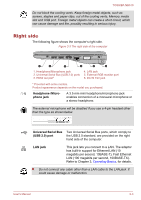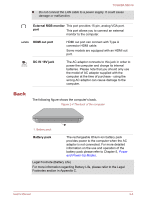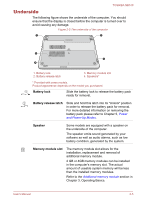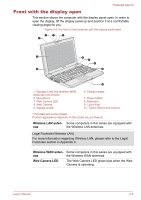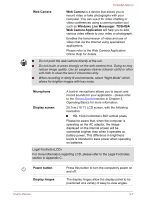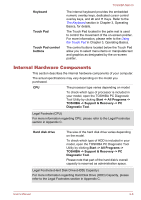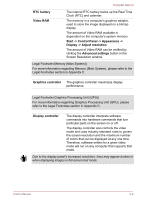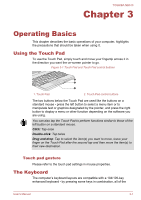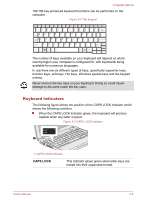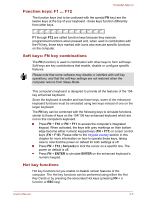Toshiba NB510 PLL72C-02401D Users Manual Canada; English - Page 31
Web Camera, Windows Live Messenger, TOSHIBA, Web Camera Application, Microphone, Display screen
 |
View all Toshiba NB510 PLL72C-02401D manuals
Add to My Manuals
Save this manual to your list of manuals |
Page 31 highlights
TOSHIBA NB510 Web Camera Web Camera is a device that allows you to record video or take photographs with your computer. You can use it for video chatting or video conferences using a communication tool such as Windows Live Messenger. TOSHIBA Web Camera Application will help you to add various video effects to your video or photograph. Enables the transmission of video and use of video chat via the internet using specialized applications. Please refer to the Web Camera Application Online Help for details. Do not point the web camera directly at the sun. Do not touch or press strongly on the web camera lens. Doing so may reduce image quality. Use an eyeglass cleaner (cleaner cloth) or other soft cloth to clean the lens if it becomes dirty. When recording in dimly lit environments, select "Night Mode" which allows for brighter images with less noise. Microphone Display screen A built-in microphone allows you to import and record sounds for your application - please refer to the Sound System section in Chapter 3, Operating Basics for more information. 25.7cm (10.1") LCD screen, with the following resolution: HD, 1024 horizontal x 600 vertical pixels Please be aware that, when the computer is operating on the AC adaptor, the image displayed on the internal screen will be somewhat brighter than when it operates on battery power. This difference in brightness levels is intended to save power when operating on batteries. Legal Footnote (LCD) For more information regarding LCD, please refer to the Legal Footnotes section in Appendix C. Power button Display hinges Press this button to turn the computer's power on and off. The display hinges allow the display panel to be positioned at a variety of easy-to-view angles. User's Manual 2-7