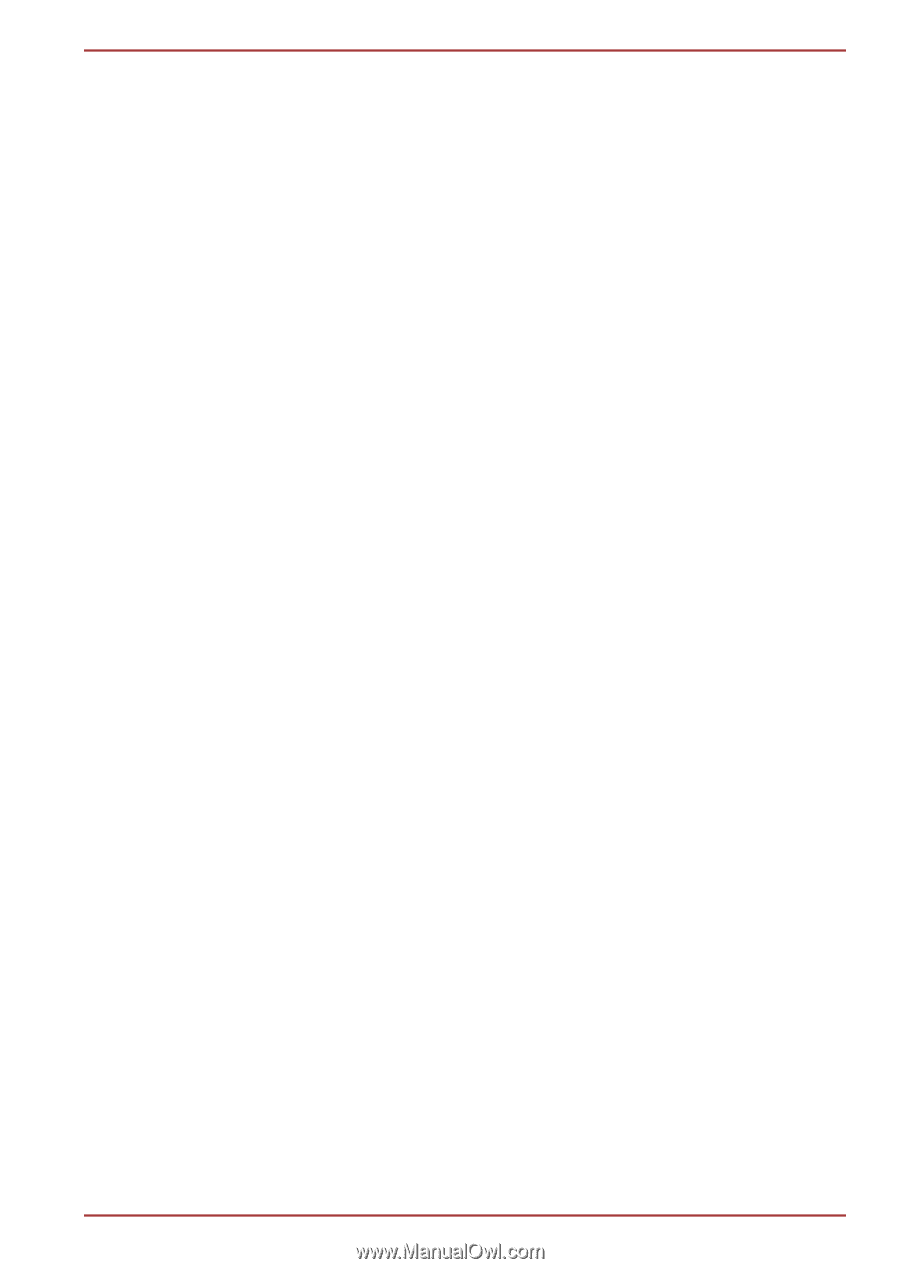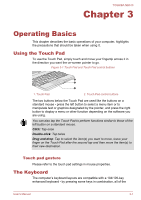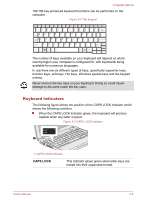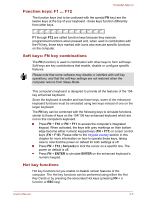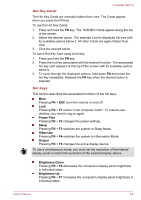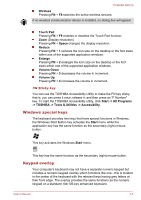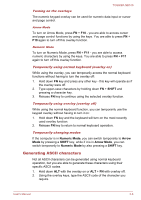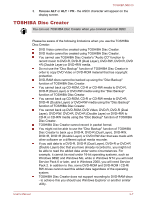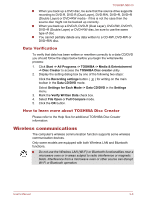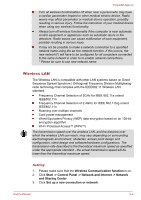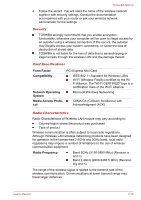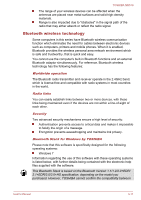Toshiba NB510 PLL72C-02401D Users Manual Canada; English - Page 39
Generating ASCII characters, SHIFT, Numeric Mode, Arrow, Arrow Mode
 |
View all Toshiba NB510 PLL72C-02401D manuals
Add to My Manuals
Save this manual to your list of manuals |
Page 39 highlights
TOSHIBA NB510 Turning on the overlays The numeric keypad overlay can be used for numeric data input or cursor and page control. Arrow Mode To turn on Arrow Mode, press FN + F10 - you are able to access cursor and page control functions by using the keys. You are able to press FN + F10 again to turn off this overlay function. Numeric Mode To turn on Numeric Mode, press FN + F11 - you are able to access numeric characters by using the keys. You are able to press FN + F11 again to turn off this overlay function. Temporarily using normal keyboard (overlay on) While using the overlay, you can temporarily access the normal keyboard functions without having to turn the overlay off: 1. Hold down FN key and press any other key - this key will operate as if the overlay were off. 2. Type upper-case characters by holding down FN + SHIFT and pressing a character key. 3. Release FN key to continue using the selected overlay function. Temporarily using overlay (overlay off) While using the normal keyboard function, you can temporarily use the keypad overlay without having to turn it on: 1. Hold down FN key and the keyboard will turn on the most recently used overlay function. 2. Release FN key to return to normal keyboard operation. Temporarily changing modes If the computer is in Numeric Mode, you can switch temporarily to Arrow Mode by pressing a SHIFT key, while if it is in Arrow Mode, you can switch temporarily to Numeric Mode by also pressing a SHIFT key. Generating ASCII characters Not all ASCII characters can be generated using normal keyboard operation, but you are able to generate these characters using their specific ASCII codes. 1. Hold down ALT with the overlay on or ALT + FN with overlay off. 2. Using the overlay keys, type the ASCII code of the character you require. User's Manual 3-6