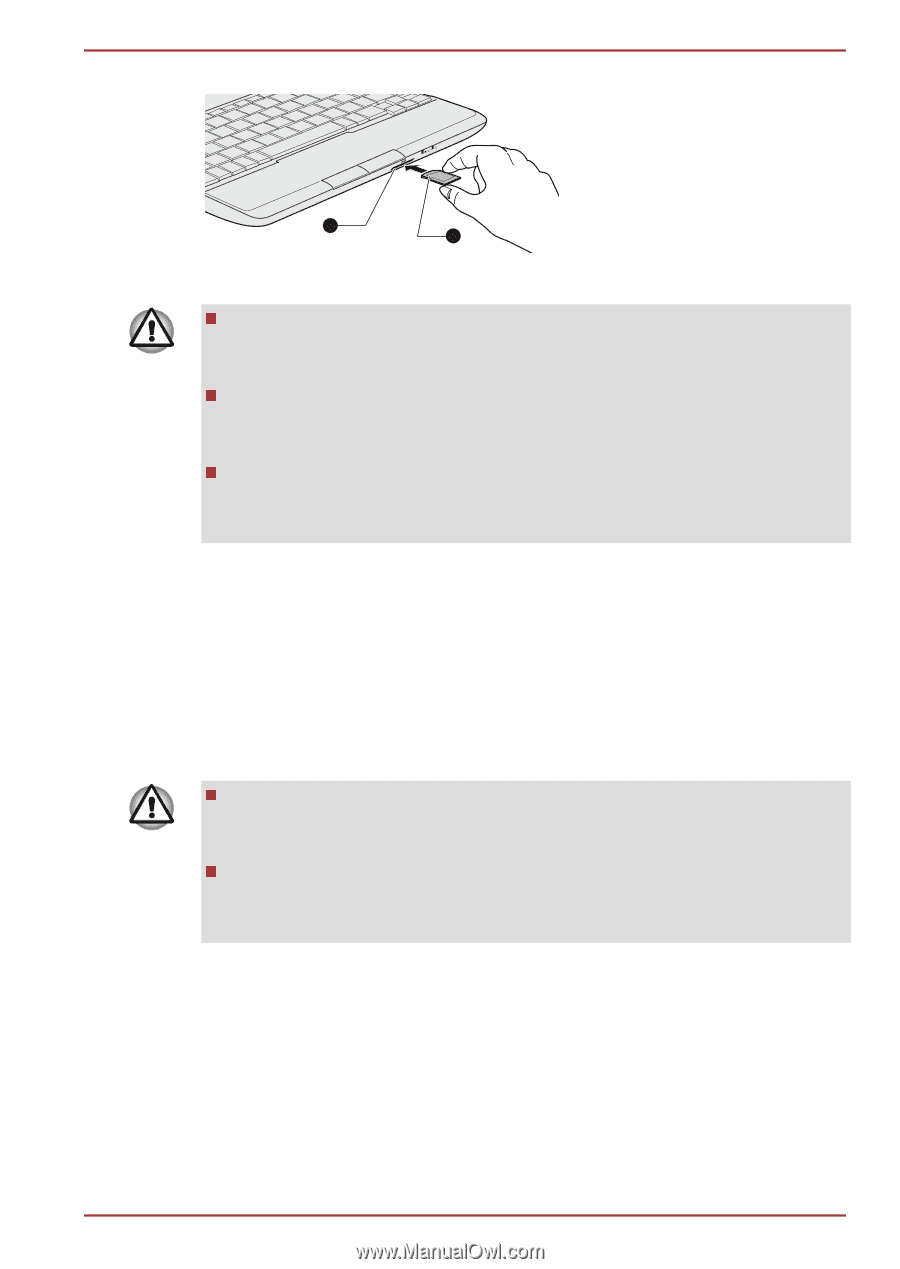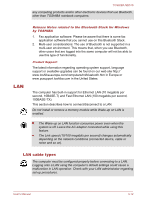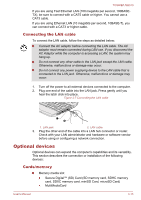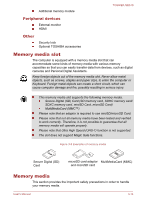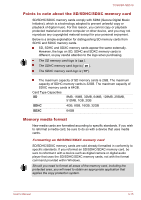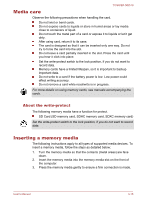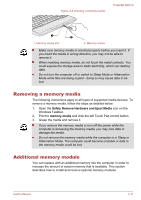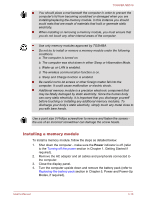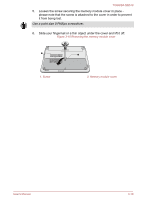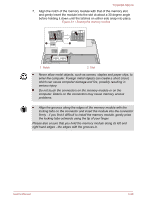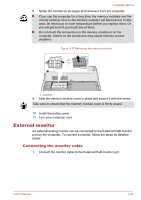Toshiba NB510 PLL72C-02401D Users Manual Canada; English - Page 50
Removing a memory media, Additional memory module, Safely Remove Hardware and Eject Media
 |
View all Toshiba NB510 PLL72C-02401D manuals
Add to My Manuals
Save this manual to your list of manuals |
Page 50 highlights
Figure 3-9 Inserting a memory media TOSHIBA NB510 1 2 1. Memory media slot 2. Memory media Make sure memory media is oriented properly before you insert it. If you insert the media in wrong direction, you may not be able to remove it. When inserting memory media, do not touch the metal contacts. You could expose the storage area to static electricity, which can destroy data. Do not turn the computer off or switch to Sleep Mode or Hibernation Mode while files are being copied - doing so may cause data to be lost. Removing a memory media The following instructions apply to all types of supported media devices. To remove a memory media, follow the steps as detailed below: 1. Open the Safely Remove Hardware and Eject Media icon on the Windows Taskbar. 2. Point to memory media and click the left Touch Pad control button. 3. Grasp the media and remove it. If you remove the memory media or turn off the power while the computer is accessing the memory media, you may lose data or damage the media. Do not remove the memory media while the computer is in Sleep or Hibernation Mode. The computer could become unstable or data in the memory media could be lost. Additional memory module You can replace with an additional memory into the computer in order to increase the amount of system memory that is available. This section describes how to install and remove optional memory modules. User's Manual 3-17