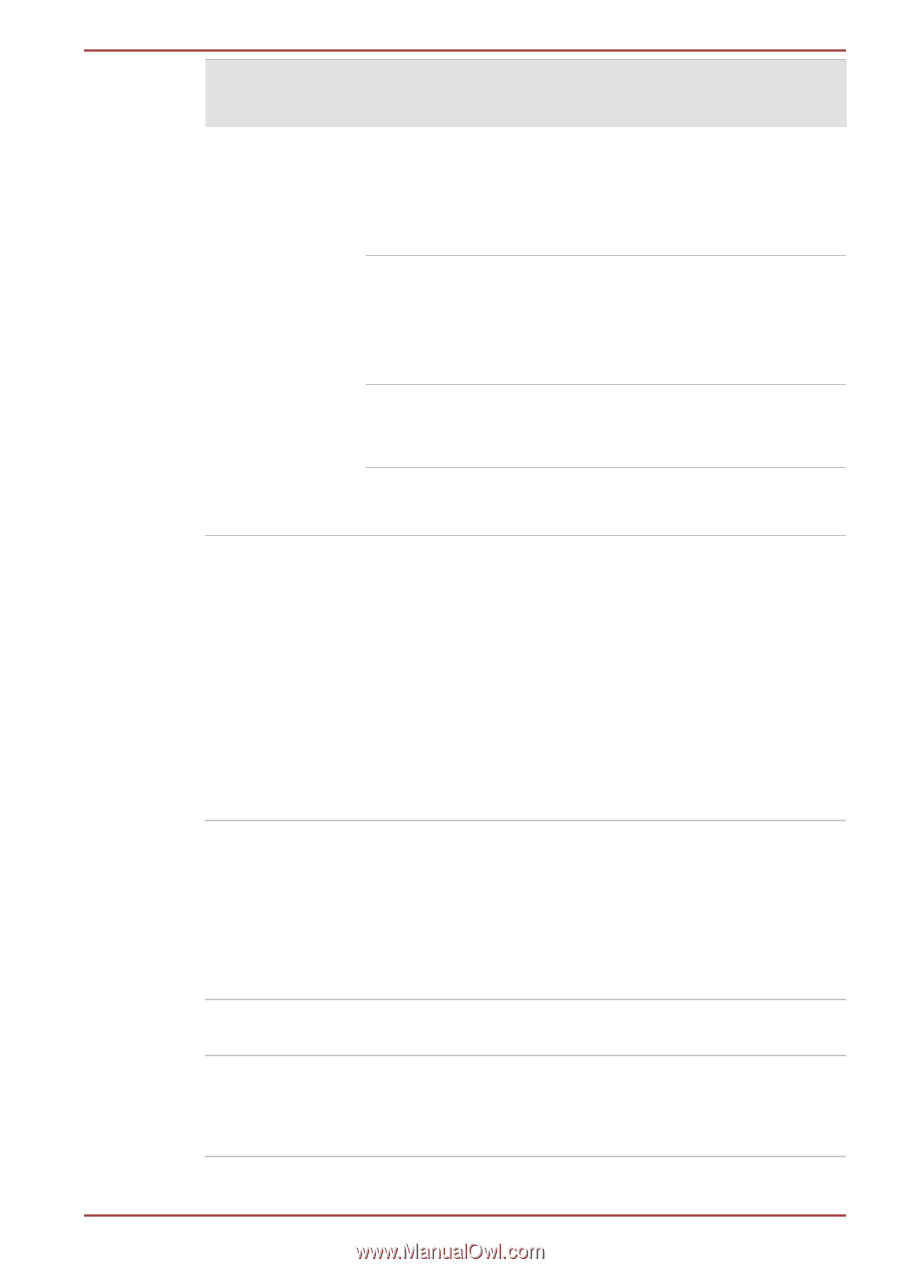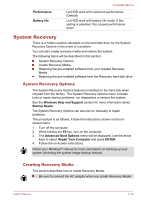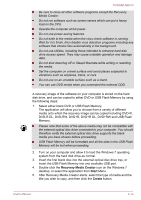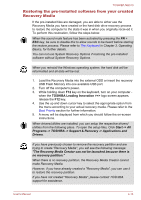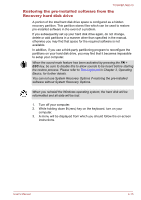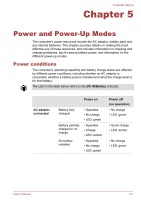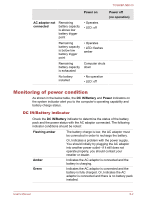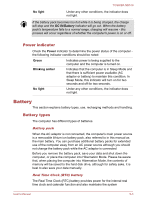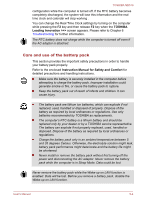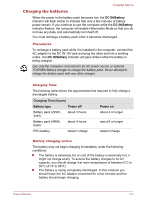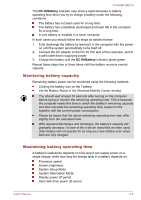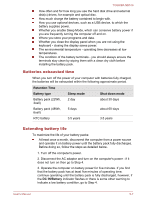Toshiba NB510 PLL72C-02401D Users Manual Canada; English - Page 80
Monitoring of power condition, DC IN/Battery indicator
 |
View all Toshiba NB510 PLL72C-02401D manuals
Add to My Manuals
Save this manual to your list of manuals |
Page 80 highlights
TOSHIBA NB510 AC adaptor not connected Remaining battery capacity is above low battery trigger point Remaining battery capacity is below low battery trigger point Remaining battery capacity is exhausted No battery installed Power on • Operates • LED: off • Operates • LED: flashes amber Computer shuts down • No operation • LED: off Power off (no operation) Monitoring of power condition As shown in the below table, the DC IN/Battery and Power indicators on the system indicator alert you to the computer's operating capability and battery charge status. DC IN/Battery indicator Check the DC IN/Battery indicator to determine the status of the battery pack and the power status with the AC adaptor connected. The following indicator conditions should be noted: Flashing amber The battery charge is low, the AC adaptor must be connected in order to recharge the battery. Or, Indicates a problem with the power supply. You should initially try plugging the AC adaptor into another power outlet - if it still does not operate properly, you should contact your reseller or dealer. Amber Indicates the AC adaptor is connected and the battery is charging. Green Indicates the AC adaptor is connected and the battery is fully charged. Or, Indicates the AC adaptor is connected and there is no battery pack installed. User's Manual 5-2