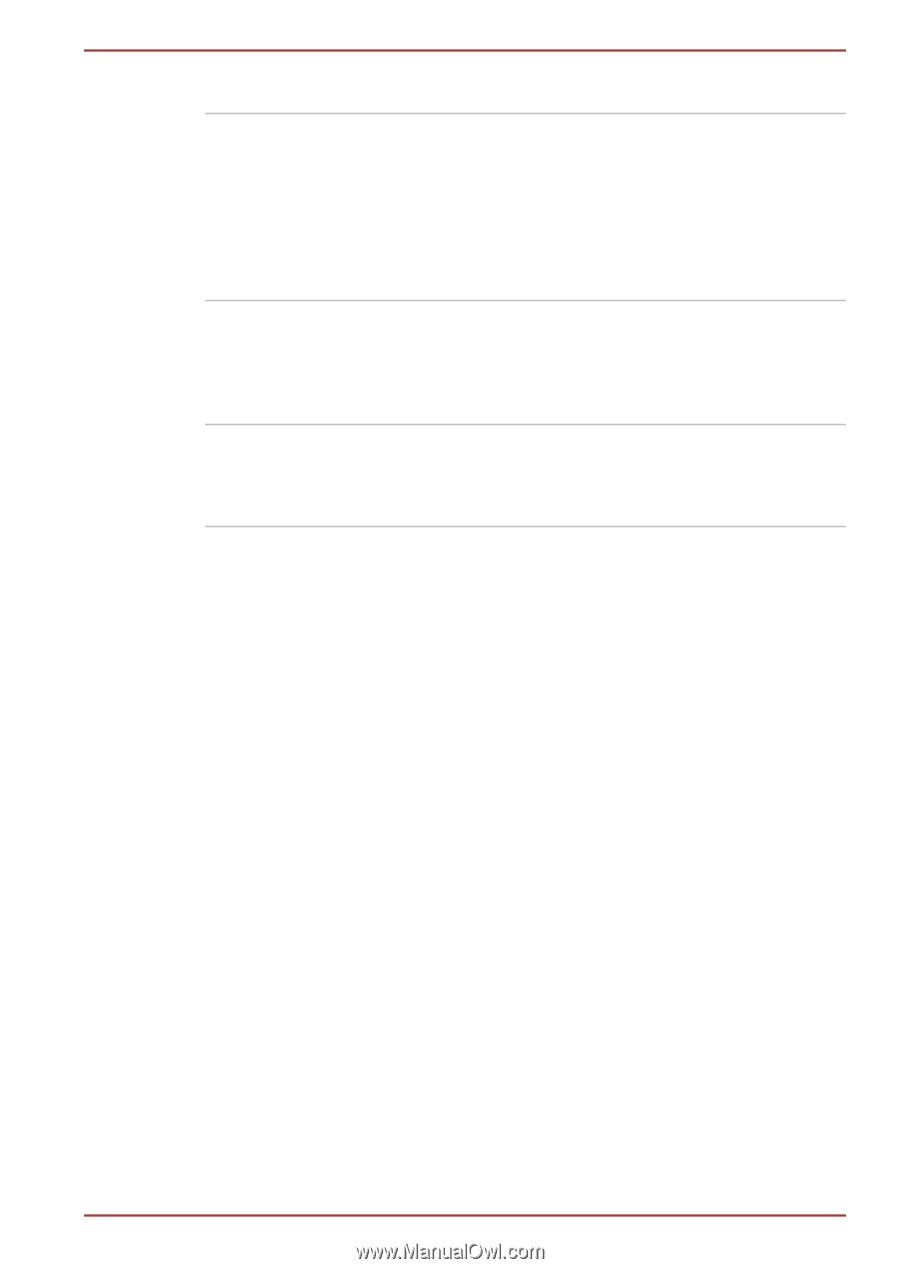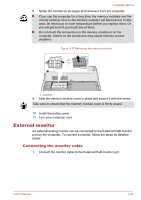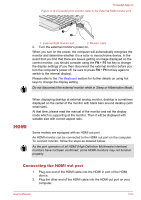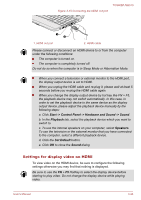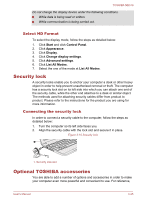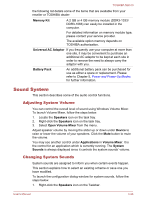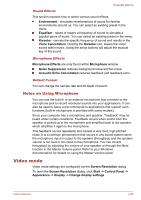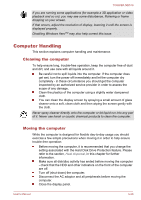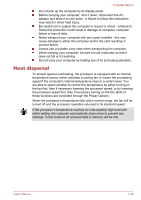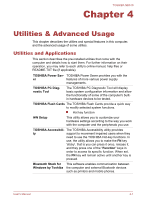Toshiba NB510 PLL72C-02401D Users Manual Canada; English - Page 59
Sound System, Adjusting System Volume, Changing System Sounds
 |
View all Toshiba NB510 PLL72C-02401D manuals
Add to My Manuals
Save this manual to your list of manuals |
Page 59 highlights
TOSHIBA NB510 the following list details some of the items that are available from your reseller or TOSHIBA dealer: Memory Kit A 2 GB or 4 GB memory module (DDR3-1333/ DDR3-1066) can easily be installed in the computer. For detailed information on memory module type, please contact your service provider. The available option memory depends on TOSHIBA authorization. Universal AC Adaptor If you frequently use your computer at more than one site, it may be convenient to purchase an additional AC adaptor to be kept at each site in order to remove the need to always carry the adaptor with you. Battery Pack An additional battery pack can be purchased for use as either a spare or replacement. Please refer to Chapter 5, Power and Power-Up Modes for further information. Sound System This section describes some of the audio control functions. Adjusting System Volume You can control the overall level of sound using Windows Volume Mixer. To launch Volume Mixer, follow the steps below. 1. Locate the Speakers icon on the task tray. 2. Right-click the Speakers icon on the task tray. 3. Select Open Volume Mixer from the menu. Adjust speaker volume by moving the slider up or down under Device to raise or lower the volume of your speakers. Click the Mute button to mute the volume. You may see another control under Applications in Volume Mixer. It is the control for an application which is currently running. The System Sounds is always displayed since it controls the system sounds' volume. Changing System Sounds System sounds are assigned to inform you when certain events happen. This section explains how to select an existing scheme or save one you have modified. To launch the configuration dialog window for system sounds, follow the steps below. 1. Right-click the Speakers icon on the Taskbar. User's Manual 3-26