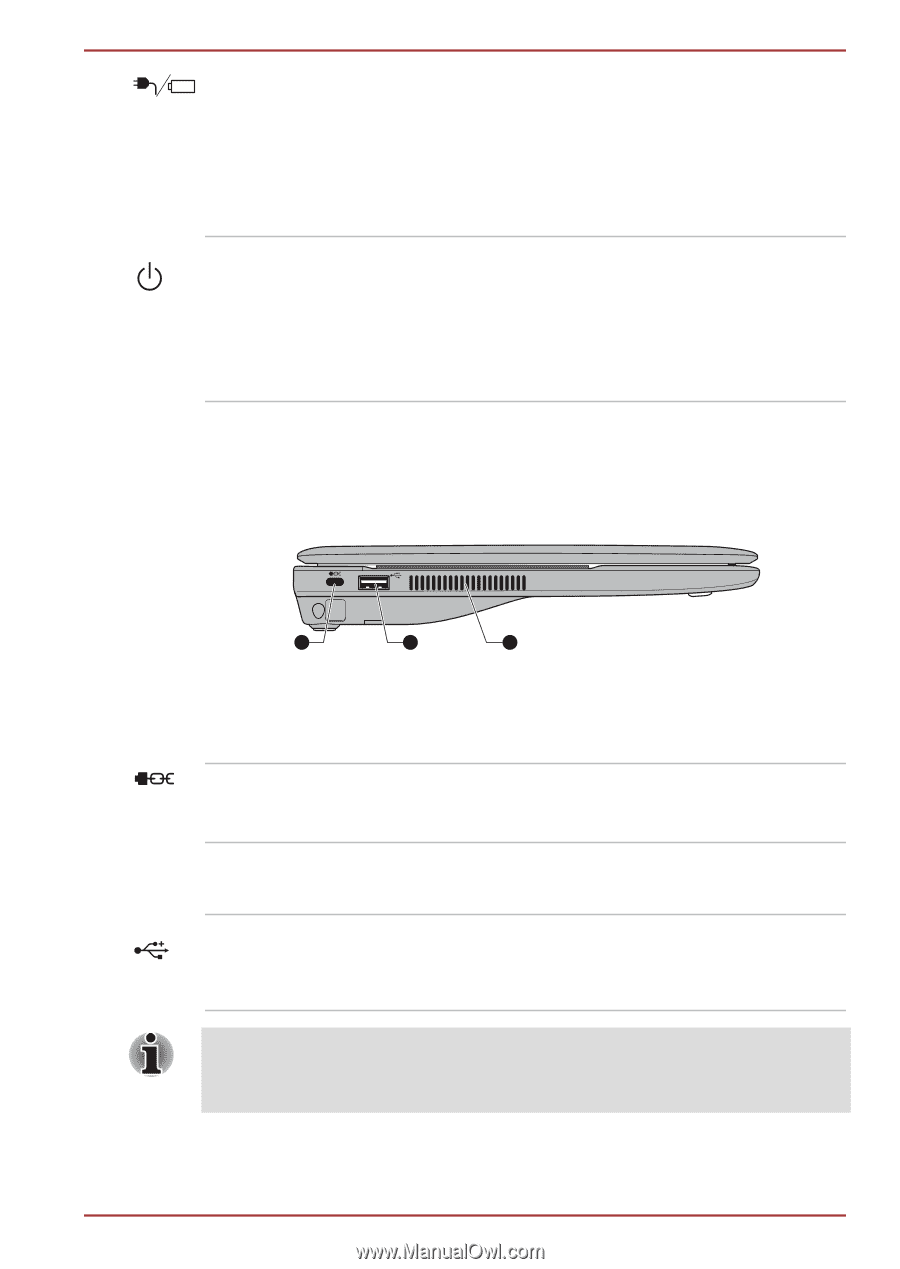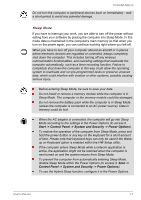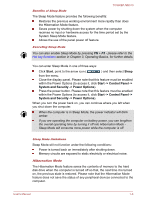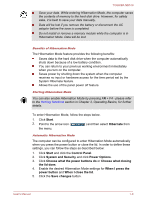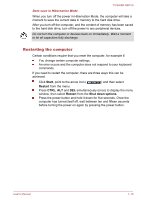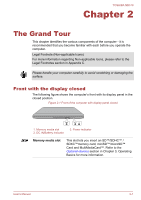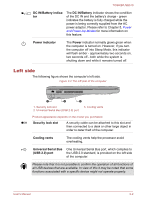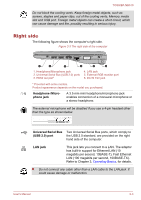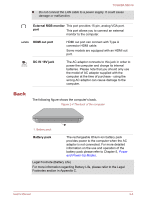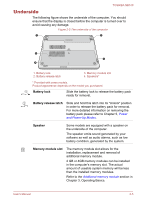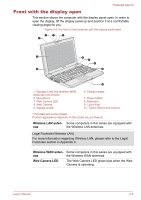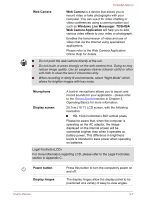Toshiba NB510 PLL72C-02401D Users Manual Canada; English - Page 26
Left side, DC IN/Battery indica, DC IN/Battery, Power indicator, Power, Security lock slot
 |
View all Toshiba NB510 PLL72C-02401D manuals
Add to My Manuals
Save this manual to your list of manuals |
Page 26 highlights
TOSHIBA NB510 DC IN/Battery indicator The DC IN/Battery indicator shows the condition of the DC IN and the battery's charge - green indicates the battery is fully charged while the power is being correctly supplied from the AC power adaptor. Please refer to Chapter 5, Power and Power-Up Modes for more information on this feature. Power indicator The Power indicator normally glows green when the computer is turned on. However, if you turn the computer off into Sleep Mode, this indicator will flash amber - approximately two seconds on, two seconds off - both while the system is shutting down and while it remains turned off. Left side The following figure shows the computer's left side. Figure 2-2 The left side of the computer 1 2 3 1. Security lock slot 2. Universal Serial Bus (USB 2.0) port 3. Cooling vents Product appearance depends on the model you purchased. Security lock slot A security cable can be attached to this slot and then connected to a desk or other large object in order to deter theft of the computer. Cooling vents The cooling vents help the processor avoid overheating. Universal Serial Bus (USB 2.0) port One Universal Serial Bus port, which complies to the USB 2.0 standard, is provided on the left side of the computer. Please note that it is not possible to confirm the operation of all functions of all USB devices that are available. In view of this it may be noted that some functions associated with a specific device might not operate properly. User's Manual 2-2