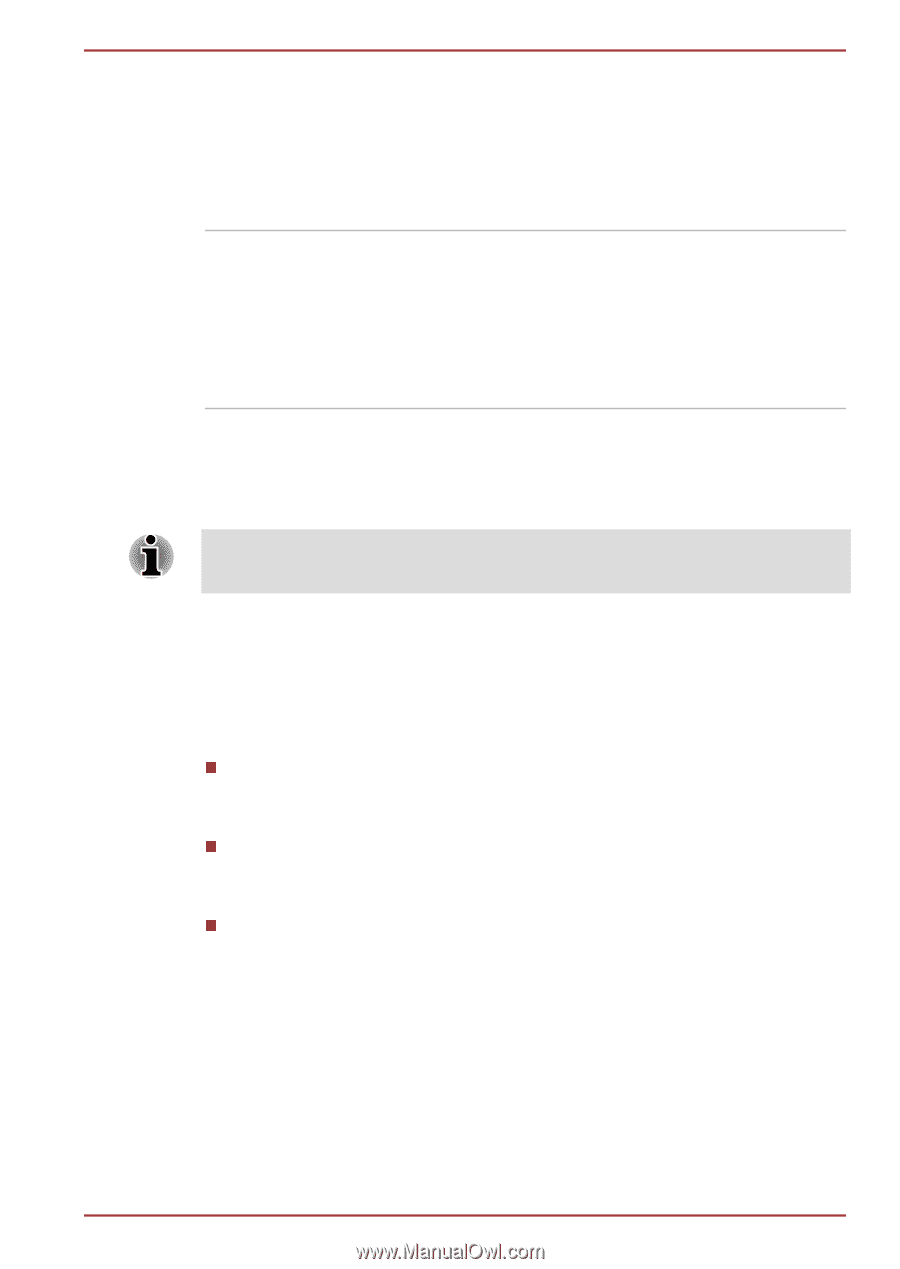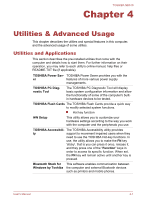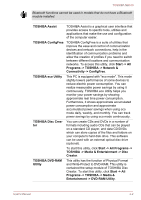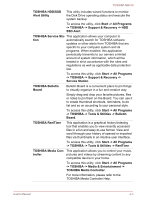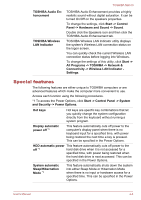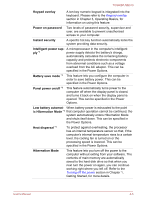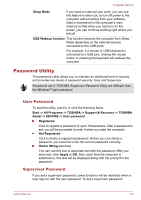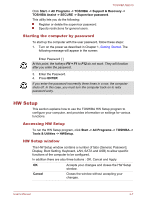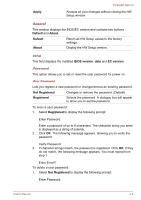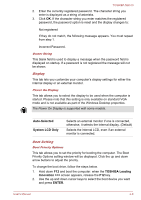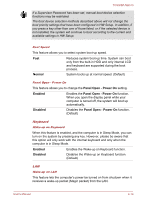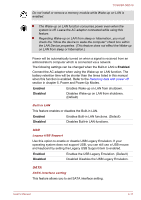Toshiba NB510 PLL72C-02401D Users Manual Canada; English - Page 69
Password Utility, User Password, Supervisor Password
 |
View all Toshiba NB510 PLL72C-02401D manuals
Add to My Manuals
Save this manual to your list of manuals |
Page 69 highlights
TOSHIBA NB510 Sleep Mode If you have to interrupt your work, you can use this feature to allow you to turn off power to the computer without exiting from your software. Data is maintained in the computer's main memory so that when you next turn on the power, you can continue working right where you left off. USB Wakeup function This function restores the computer from Sleep Mode depending on the external devices connected to the USB ports. For example, if a mouse or USB keyboard is connected to a USB port, clicking the mouse button or pressing the keyboard will wakeup the computer. Password Utility The password utility allows you to maintain an additional level of security and provides two levels of password security: User and Supervisor. Passwords set in TOSHIBA Supervisor Password Utility are different from the Windows® login password. User Password To start the utility, point to or click the following items: Start -> All Programs -> TOSHIBA -> Support & Recovery -> TOSHIBA Assist -> SECURE -> User password Registered Click to register a password of up to 10characters. After a password is set, you will be prompted to enter it when you start the computer. Not Registered Click to delete a registered password. Before you can delete a password, you must first enter the current password correctly. Owner String (text box) You can use this box to associate text with the password. After you enter text, click Apply or OK, then, each time the computer is switched on, this text will be displayed along with the prompt for the password. Supervisor Password If you set a supervisor password, some functions will be restricted when a user logs on with the user password. To set a supervisor password: User's Manual 4-6