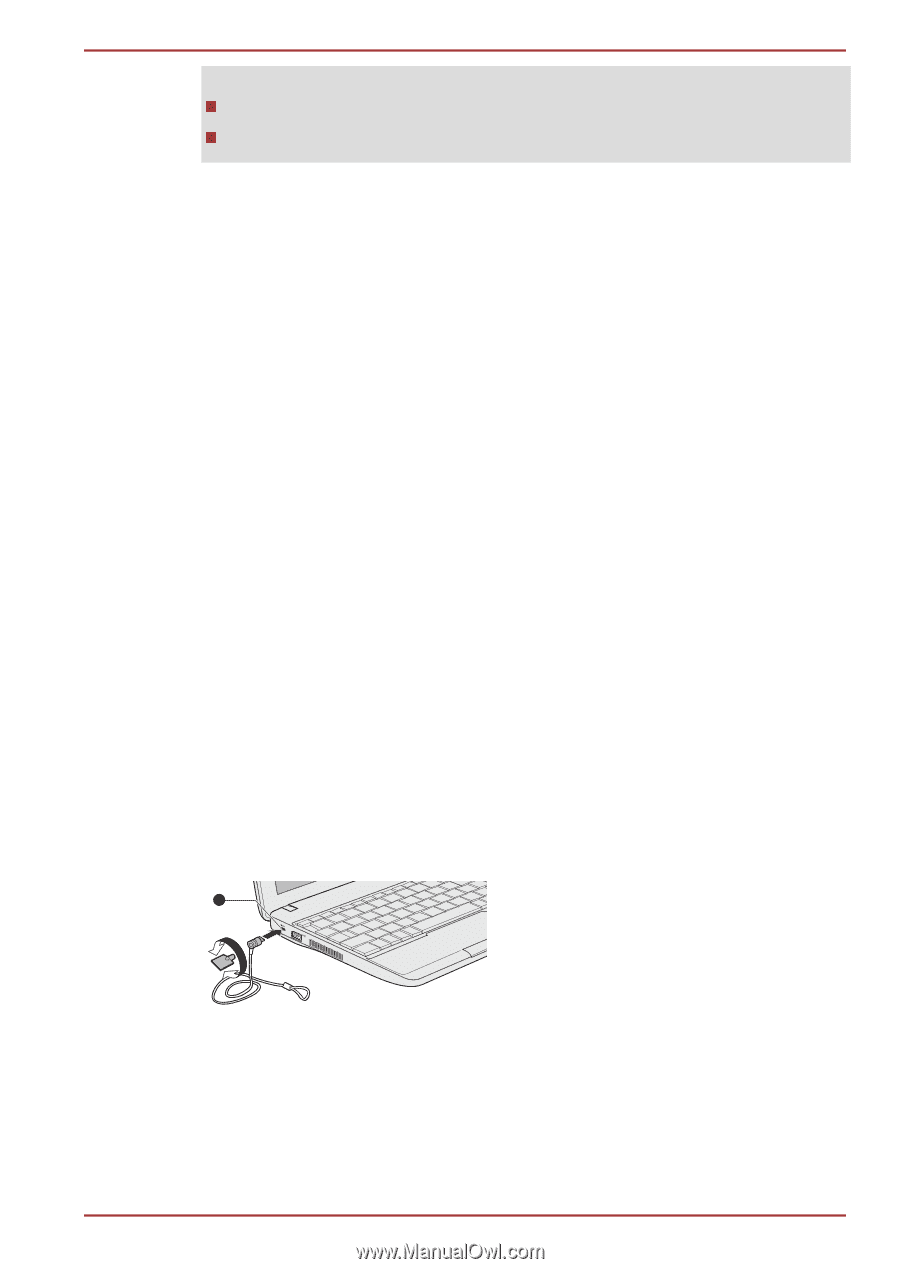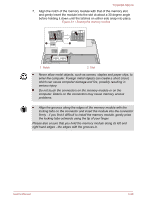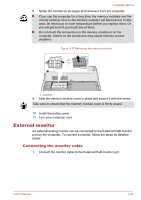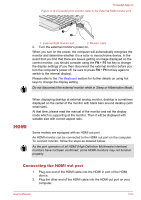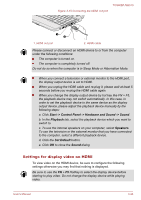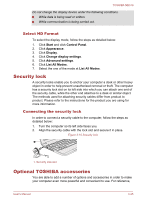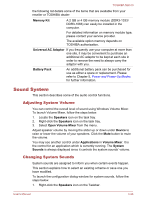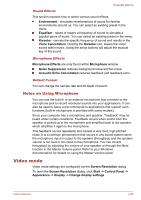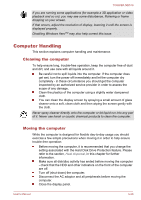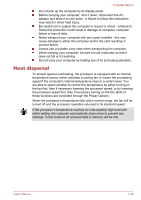Toshiba NB510 PLL72C-02401D Users Manual Canada; English - Page 58
Select HD Format, Security lock, Connecting the security lock, Optional TOSHIBA accessories
 |
View all Toshiba NB510 PLL72C-02401D manuals
Add to My Manuals
Save this manual to your list of manuals |
Page 58 highlights
TOSHIBA NB510 Do not change the display device under the following conditions. While data is being read or written. While communication is being carried out. Select HD Format To select the display mode, follow the steps as detailed below: 1. Click Start and click Control Panel. 2. Click Appearance. 3. Click Display. 4. Click Change display settings. 5. Click Advanced settings. 6. Click List All Modes. 7. Select the one of the mode at List All Modes. Security lock A security locks enable you to anchor your computer a desk or other heavy object in order to help prevent unauthorized removal or theft. The computer has a security lock slot on its left side into which you can attach one end of the security cable, while the other end attaches to a desk or similar object. The methods used for attaching security cables differ from product to product. Please refer to the instructions for the product you are using for more information. Connecting the security lock In order to connect a security cable to the computer, follow the steps as detailed below: 1. Turn the computer so its left side faces you. 2. Align the security cable with the lock slot and secure it in place. Figure 3-16 Security lock 1 1. Security lock slot Optional TOSHIBA accessories You are able to add a number of options and accessories in order to make your computer even more powerful and convenient to use. For reference, User's Manual 3-25