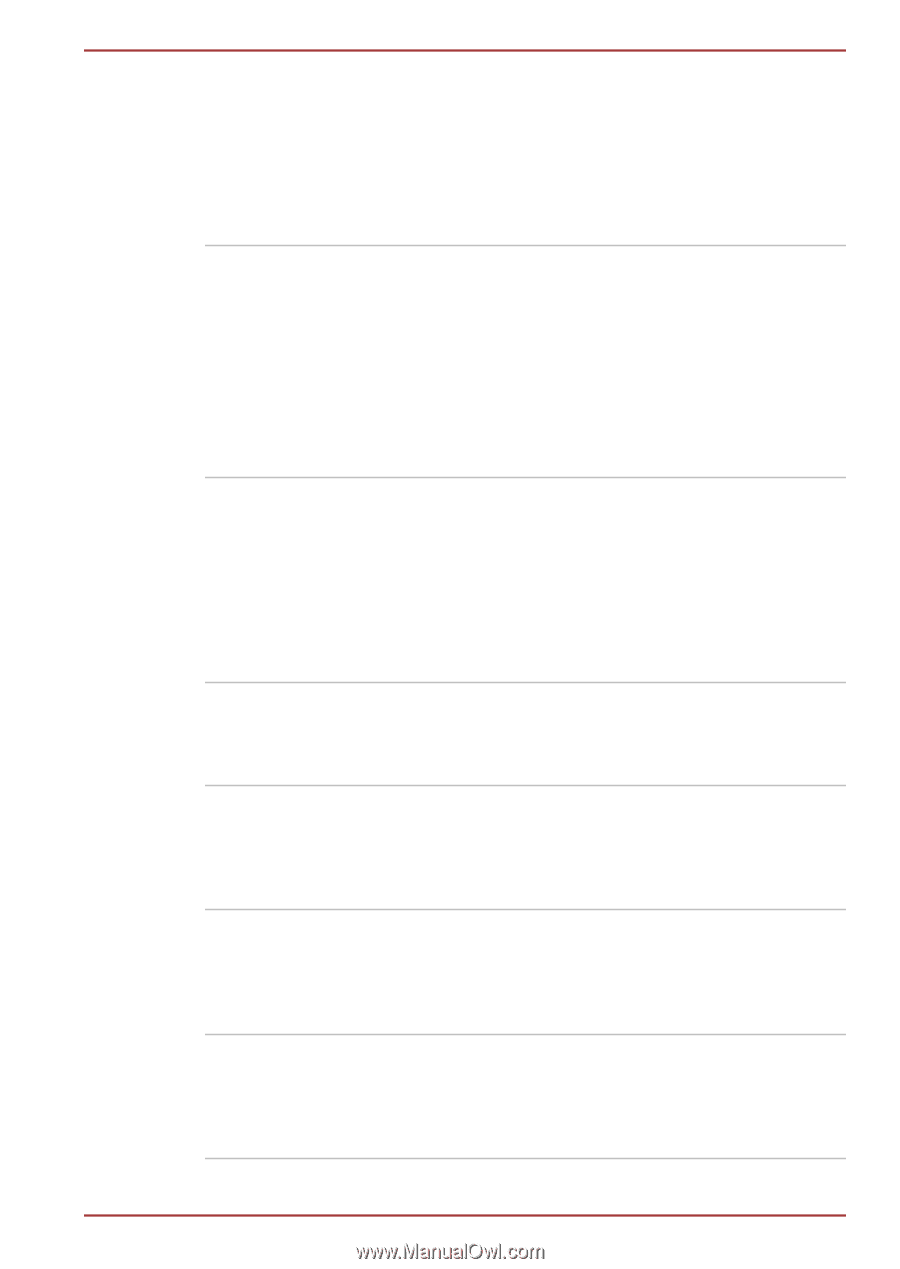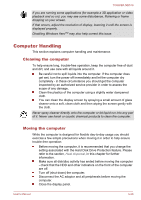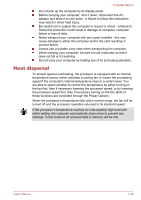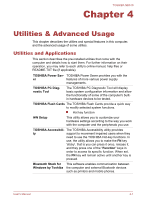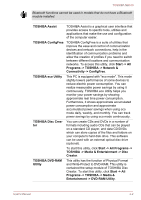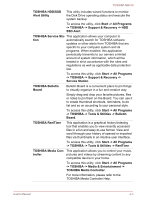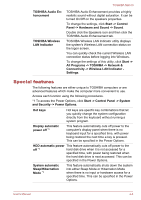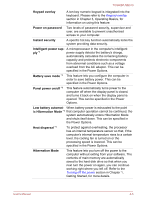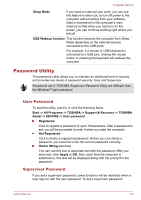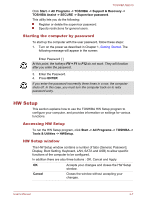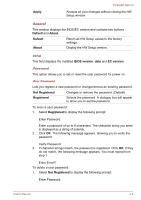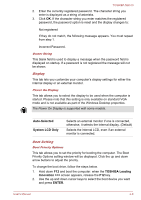Toshiba NB510 PLL72C-02401D Users Manual Canada; English - Page 67
Special features, Connectivity -> Wireless LAN Indicator
 |
View all Toshiba NB510 PLL72C-02401D manuals
Add to My Manuals
Save this manual to your list of manuals |
Page 67 highlights
TOSHIBA Audio Enhancement TOSHIBA Wireless LAN Indicator TOSHIBA NB510 TOSHIBA Audio Enhancement provides a highly realistic sound without digital saturation. It can be turned On/Off on the speakers properties. To change the settings, click Start -> Control Panel -> Hardware and Sound -> Sound. Double click the Speakers icon and then click the TOSHIBA Audio Enhancement tab. TOSHIBA Wireless LAN Indicator utility displays the system's Wireless LAN connection status on the logon screen. You can quickly check the current Wireless LAN connection status before logging into Windows. To change the settings of this utility, click Start -> All Programs -> TOSHIBA -> Network & Connectivity -> Wireless LAN Indicator Settings. Special features The following features are either unique to TOSHIBA computers or are advanced features which make the computer more convenient to use. Access each function using the following procedures. *1 To access the Power Options, click Start -> Control Panel -> System and Security -> Power Options. Hot keys Hot keys are specific key combinations that let you quickly change the system configuration directly from the keyboard without running a system program. Display automatic power off *1 This feature automatically cuts off power to the computer's display panel when there is no keyboard input for a specified time, with power being restored the next time a key is pressed. This can be specified in the Power Options. HDD automatic power This feature automatically cuts off power to the off *1 hard disk drive when it is not accessed for a specified time, with power being restored when the hard disk drive is next accessed. This can be specified in the Power Options. System automatic Sleep/Hibernation Mode *1 This feature automatically shuts down the system into either Sleep Mode or Hibernation Mode when there is no input or hardware access for a specified time. This can be specified in the Power Options. User's Manual 4-4