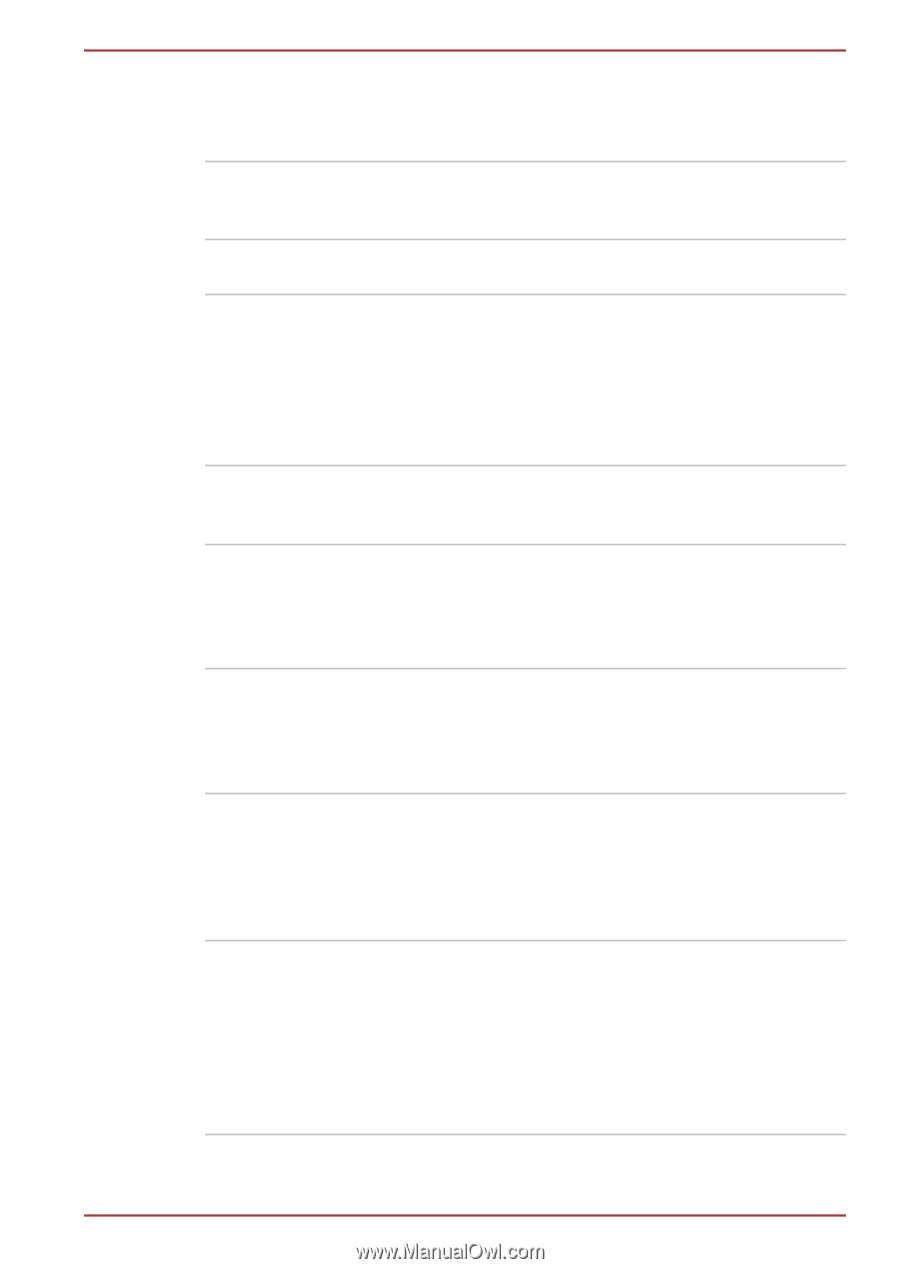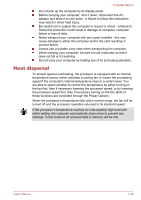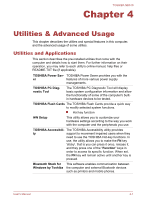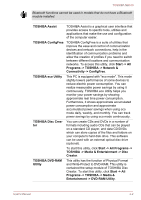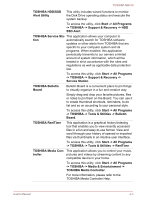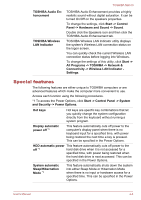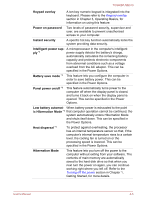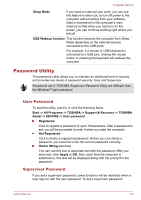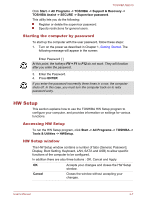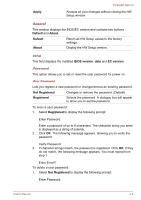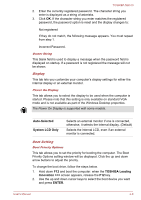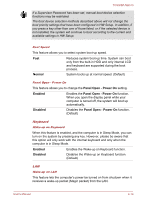Toshiba NB510 PLL72C-02401D Users Manual Canada; English - Page 68
ic Hibernation Mode
 |
View all Toshiba NB510 PLL72C-02401D manuals
Add to My Manuals
Save this manual to your list of manuals |
Page 68 highlights
TOSHIBA NB510 Keypad overlay A ten-key numeric keypad is integrated into the keyboard. Please refer to the Keypad overlay section in Chapter 3, Operating Basics, for information on using this feature. Power on password Two levels of password security, supervisor and user, are available to prevent unauthorized access to your computer. Instant security A specific hot key function automatically locks the system providing data security. Intelligent power sup- A microprocessor in the computer's intelligent ply *1 power supply detects the battery's charge, automatically calculates the remaining battery capacity and protects electronic components from abnormal conditions such as a voltage overload from the AC adaptor. This can be specified in the Power Options. Battery save mode *1 This feature lets you configure the computer in order to save battery power. This can be specified in the Power Options. Panel power on/off *1 This feature automatically turns power to the computer off when the display panel is closed, and turns it back on when the display panel is opened. This can be specified in the Power Options. Low battery automat- When battery power is exhausted to the point ic Hibernation Mode *1 that computer operation cannot be continued, the system automatically enters Hibernation Mode and shuts itself down. This can be specified in the Power Options. Heat dispersal *1 To protect against overheating, the processor has an internal temperature sensor so that, if the computer's internal temperature rises to a certain level, the cooling fan is turned on or the processing speed is lowered. This can be specified in the Power Options. Hibernation Mode This feature lets you turn off the power to the computer without exiting from your software. The contents of main memory are automatically saved to the hard disk drive so that when you next turn the power on again, you can continue working right where you left off. Refer to the Turning off the power section in Chapter 1, Getting Started, for more details. User's Manual 4-5