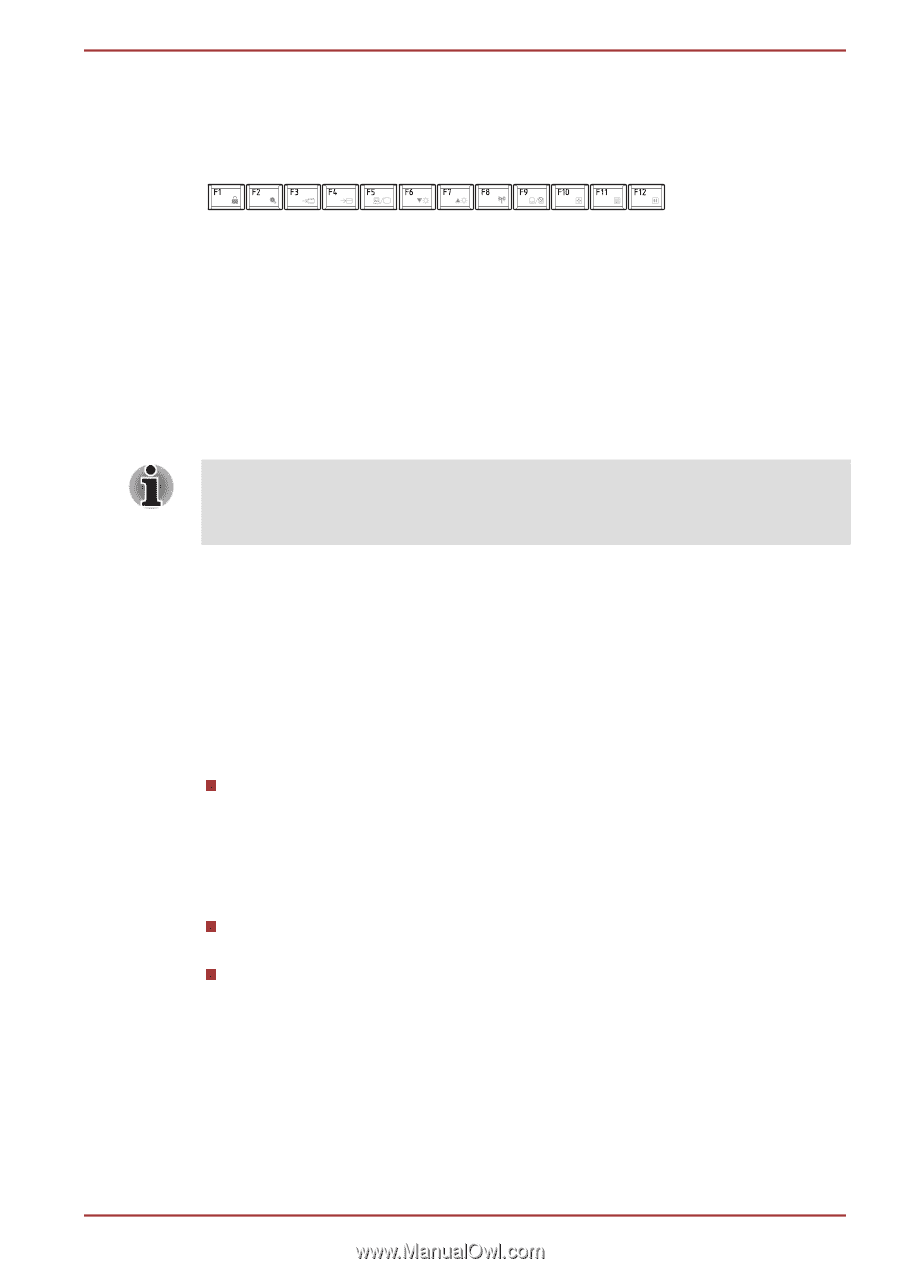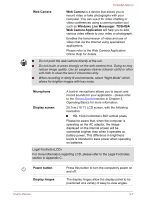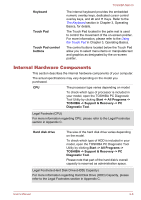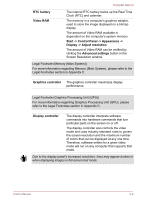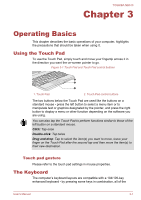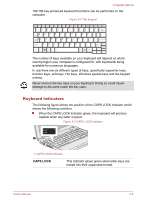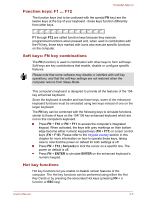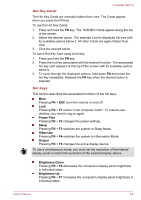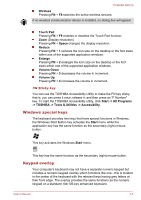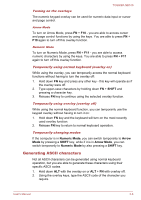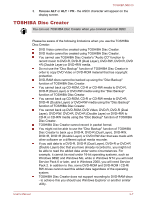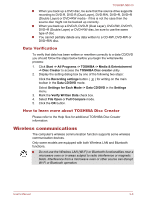Toshiba NB510 PLL72C-02401D Users Manual Canada; English - Page 36
Function keys: F1 … F12, Soft keys: FN key combinations, Hot key functions, ScrLock, ENTER
 |
View all Toshiba NB510 PLL72C-02401D manuals
Add to My Manuals
Save this manual to your list of manuals |
Page 36 highlights
TOSHIBA NB510 Function keys: F1 ... F12 The function keys (not to be confused with the special FN key) are the twelve keys at the top of your keyboard - these keys function differently from other keys. F1 through F12 are called function keys because they execute programmed functions when pressed and, when used in combination with the FN key, those keys marked with icons also execute specific functions on the computer. Soft keys: FN key combinations The FN (function) is used in combination with other keys to form soft keys. Soft keys are key combinations that enable, disable or configure specific features. Please note that some software may disable or interfere with soft-key operations, and that the soft-key settings are not restored when the computer returns from Sleep Mode. This computer's keyboard is designed to provide all the features of the 104key enhanced keyboard. Since the keyboard is smaller and has fewer keys, some of the enhanced keyboard functions must be simulated using two keys instead of one on the larger keyboard. The FN key can be combined with the following keys to simulate functions similar to those of keys on the 104/105 key enhanced keyboard which are not on this computer's keyboard. Press FN + F10 or FN + F11 to access the computer's integrated keypad. When activated, the keys with grey markings on their bottom edge become either numeric keypad keys (FN + F11) or cursor control keys (FN + F10). Please refer to the Keypad overlay section in this chapter for more information on how to operate these keys, taking care to note that the power on default for both settings is off. Press FN + F12 ( ScrLock) to lock the cursor on a specific line. The power on default is off. Press FN + ENTER to simulate ENTER on the enhanced keyboard's numeric keypad. Hot key functions Hot key functions let you enable or disable certain features of the computer. The Hot key functions can be performed using either the Hot Key Cards or by pressing the associated Hot keys (pressing FN + a function or ESC key). User's Manual 3-3