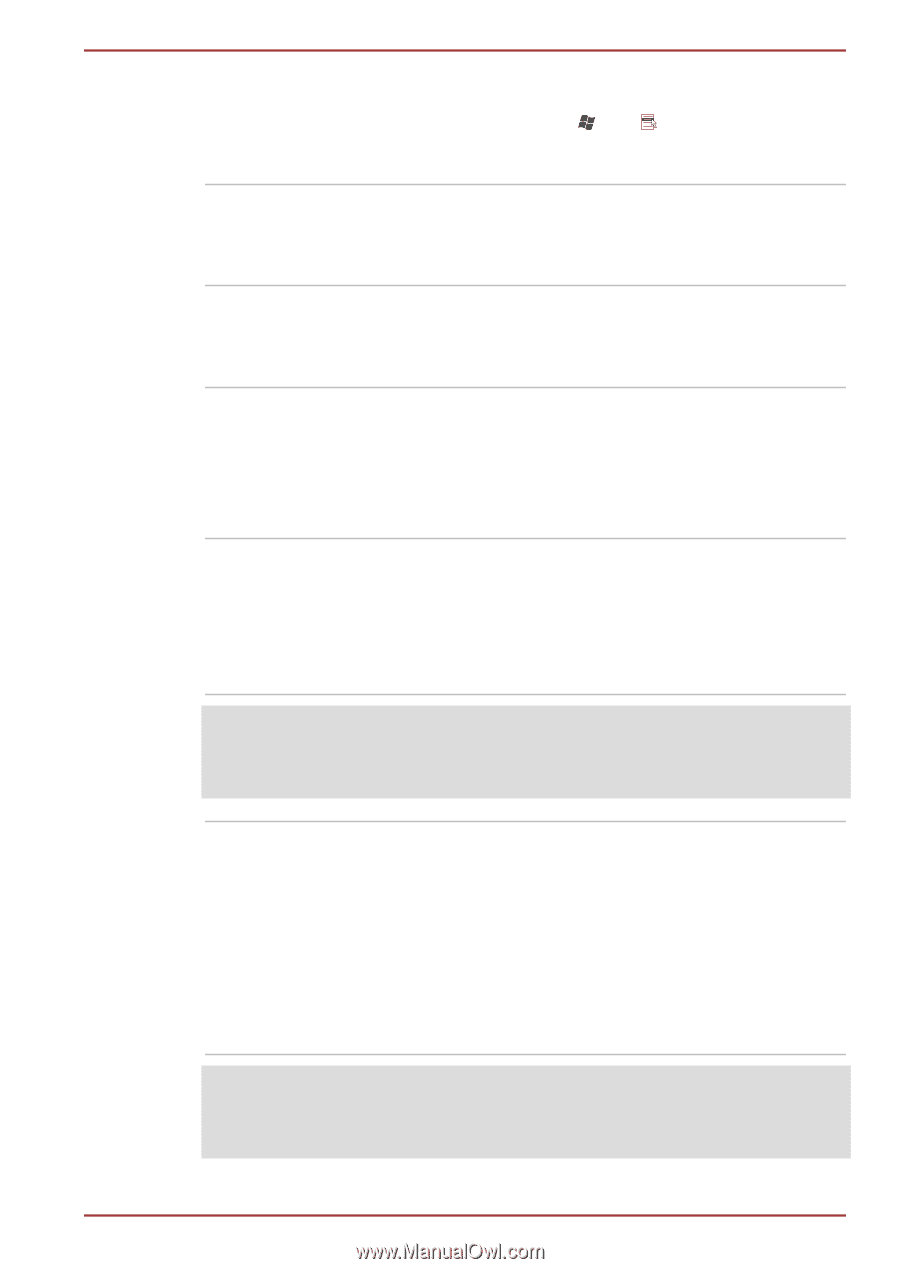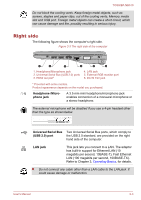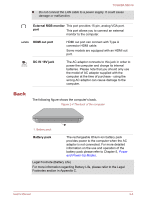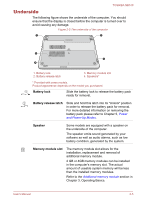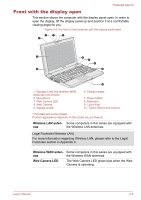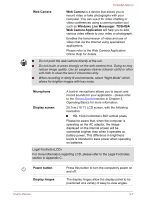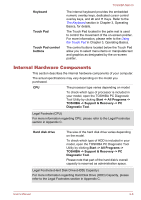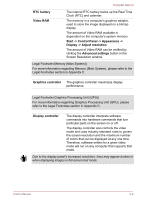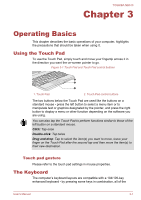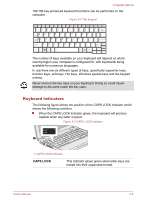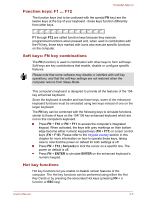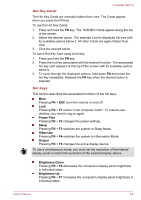Toshiba NB510 PLL72C-02401D Users Manual Canada; English - Page 32
Internal Hardware Components, Keyboard, Touch Pad, Touch Pad control, buttons
 |
View all Toshiba NB510 PLL72C-02401D manuals
Add to My Manuals
Save this manual to your list of manuals |
Page 32 highlights
Keyboard Touch Pad Touch Pad control buttons TOSHIBA NB510 The internal keyboard provides the embedded numeric overlay keys, dedicated cursor control overlay keys, and and Keys. Refer to the The Keyboard section in Chapter 3, Operating Basics, for details. The Touch Pad located in the palm rest is used to control the movement of the on-screen pointer. For more information, please refer to the Using the Touch Pad in Chapter 3, Operating Basics. The control buttons located below the Touch Pad allow you to select menu items or manipulate text and graphics as designated by the on-screen pointer. Internal Hardware Components This section describes the internal hardware components of your computer. The actual specifications may vary depending on the model you purchased. CPU The processor type varies depending on model. To check which type of processor is included in your model, open the TOSHIBA PC Diagnostic Tool Utility by clicking Start -> All Programs -> TOSHIBA -> Support & Recovery -> PC Diagnostic Tool. Legal Footnote (CPU) For more information regarding CPU, please refer to the Legal Footnotes section in Appendix C. Hard disk drive The size of the hard disk drive varies depending on the model. To check which type of HDD is included in your model, open the TOSHIBA PC Diagnostic Tool Utility by clicking Start -> All Programs -> TOSHIBA -> Support & Recovery -> PC Diagnostic Tool. Please note that part of the hard disk's overall capacity is reserved as administration space. Legal Footnote (Hard Disk Drive (HDD) Capacity) For more information regarding Hard Disk Drive (HDD) Capacity, please refer to the Legal Footnotes section in Appendix C. User's Manual 2-8