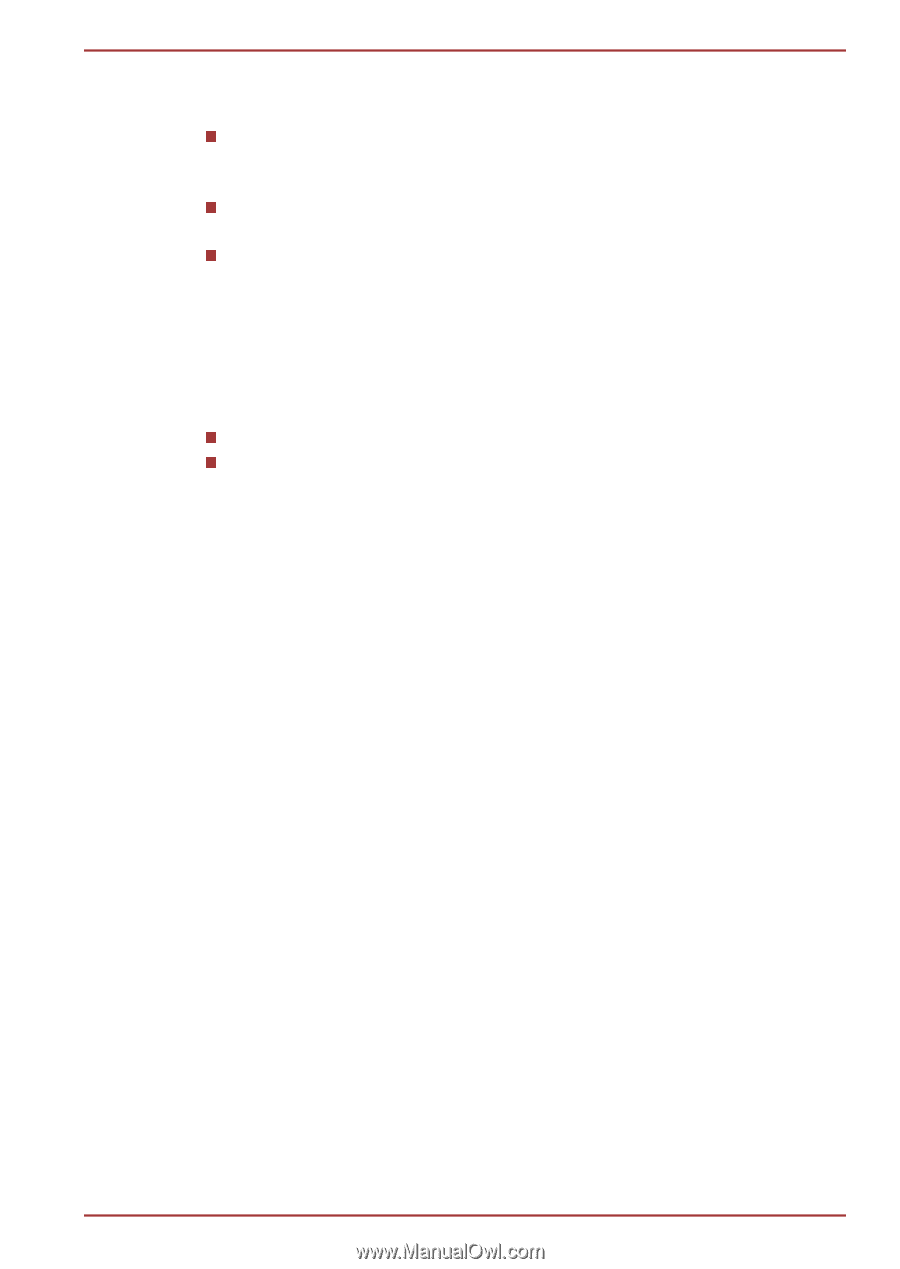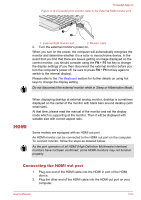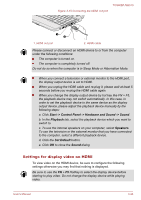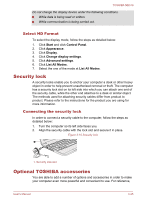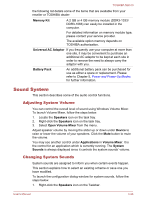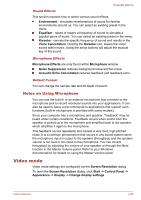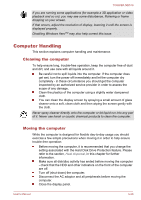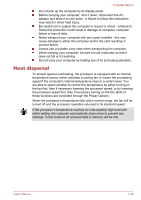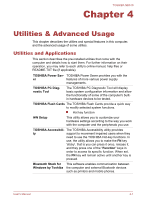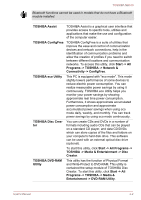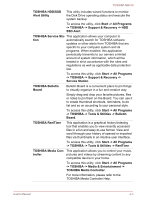Toshiba NB510 PLL72C-02401D Users Manual Canada; English - Page 61
Notes on Using Microphone, Video mode
 |
View all Toshiba NB510 PLL72C-02401D manuals
Add to My Manuals
Save this manual to your list of manuals |
Page 61 highlights
TOSHIBA NB510 Sound Effects This section explains how to select various sound effects. Environment - simulates reverberations of sound for familiar environments around us. You can select an existing preset in the menu. Equalizer - raises or lowers a frequency of sound to simulate a popular genre of music. You can select an existing preset in the menu. Karaoke - cancels the specific frequency of sound and results in the Voice Cancellation. Clicking the Karaoke icon, lowers the vocal sound within music. Using the arrow buttons will adjust the musical key of the sound. Microphone Effects Microphone Effects are only found within Microphone window. Noise Suppression reduces background noise and fan noise. Acoustic Echo Cancellation reduces feedback and feedback echo. Default Format You can change the sample rate and bit depth of sound. Notes on Using Microphone You can use the built-in or an external microphone that connects to the microphone jack to record monaural sounds into your applications. It can also be used to issue voice commands to applications that support such functions (built-in microphone is provided with some models). Since your computer has a microphone and speaker, "feedback" may be heard under certain conditions. Feedback occurs when sound from the speaker is picked up in the microphone and amplified back to the speaker, which amplifies it again to the microphone. This feedback occurs repeatedly and causes a very loud, high-pitched noise. It is a common phenomenon that occurs in any sound system when the microphone input is output to the speaker (throughput) and the speaker volume is too loud or too close to the microphone. You can control throughput by adjusting the volume of your speaker or through the Mute function in the Master Volume panel. Refer to your Windows documentation for details on using the Master Volume panel. Video mode Video mode settings are configured via the Screen Resolution dialog. To open the Screen Resolution dialog, click Start -> Control Panel -> Appearance -> Display -> Change display settings. User's Manual 3-28