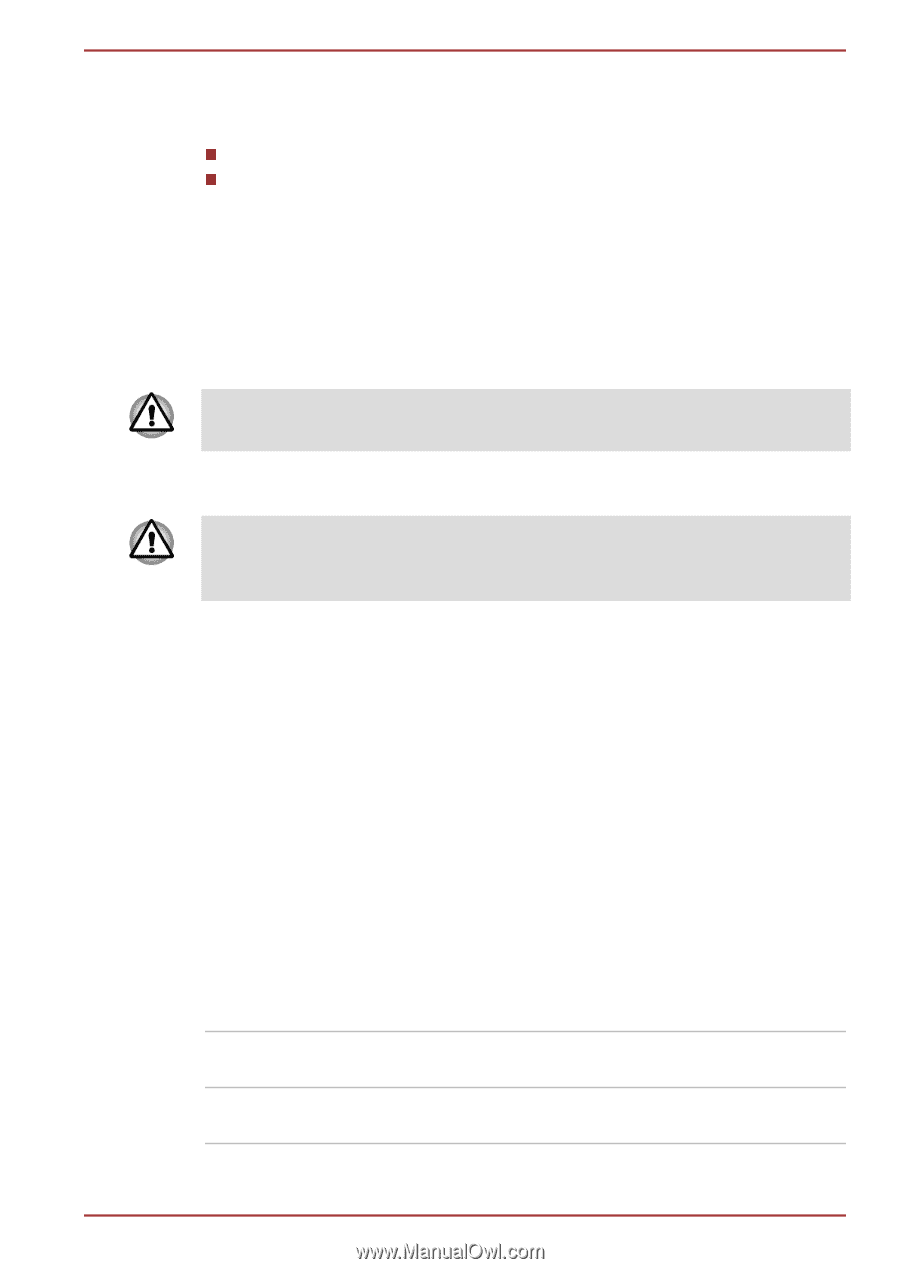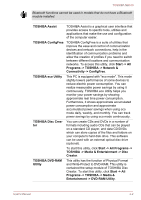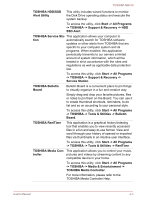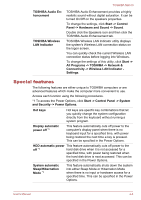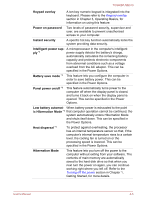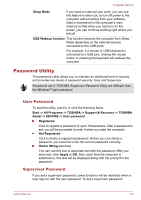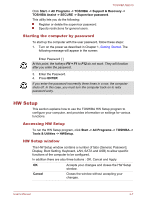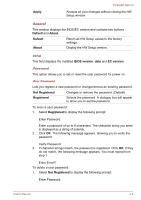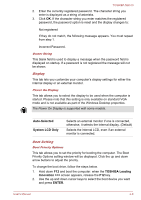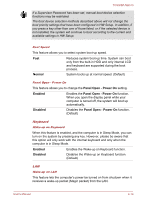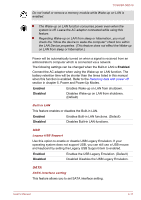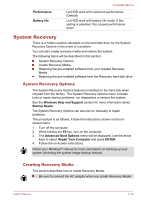Toshiba NB510 PLL72C-02401D Users Manual Canada; English - Page 70
Starting the computer by password, HW Setup, Accessing HW Setup, HW Setup window
 |
View all Toshiba NB510 PLL72C-02401D manuals
Add to My Manuals
Save this manual to your list of manuals |
Page 70 highlights
TOSHIBA NB510 Click Start -> All Programs -> TOSHIBA -> Support & Recovery -> TOSHIBA Assist -> SECURE -> Supervisor password. This utility lets you do the following: Register or delete the supervisor password. Specify restrictions for general users. Starting the computer by password To start up the computer with the user password, follow these steps: 1. Turn on the power as described in Chapter 1, Getting Started. The following message will appear in the screen: Enter Password [ ] A2.t this point, the hotkeys FN + F1 to F12 do not work. They will function after you enter the password. 3. Enter the Password. 4. Press ENTER. If you enter the password incorrectly three times in a row, the computer shuts off. In this case, you must turn the computer back on to retry password entry. HW Setup This section explains how to use the TOSHIBA HW Setup program to configure your computer, and provides information on settings for various functions. Accessing HW Setup To run the HW Setup program, click Start -> All Programs -> TOSHIBA -> Tools & Utilities -> HWSetup. HW Setup window The HW Setup window contains a number of tabs (General, Password, Display, Boot Setting, Keyboard, LAN, SATA and USB) to allow specific functions of the computer to be configured. In addition there are also three buttons : OK, Cancel and Apply. OK Accepts your changes and closes the HW Setup window. Cancel Closes the window without accepting your changes. User's Manual 4-7