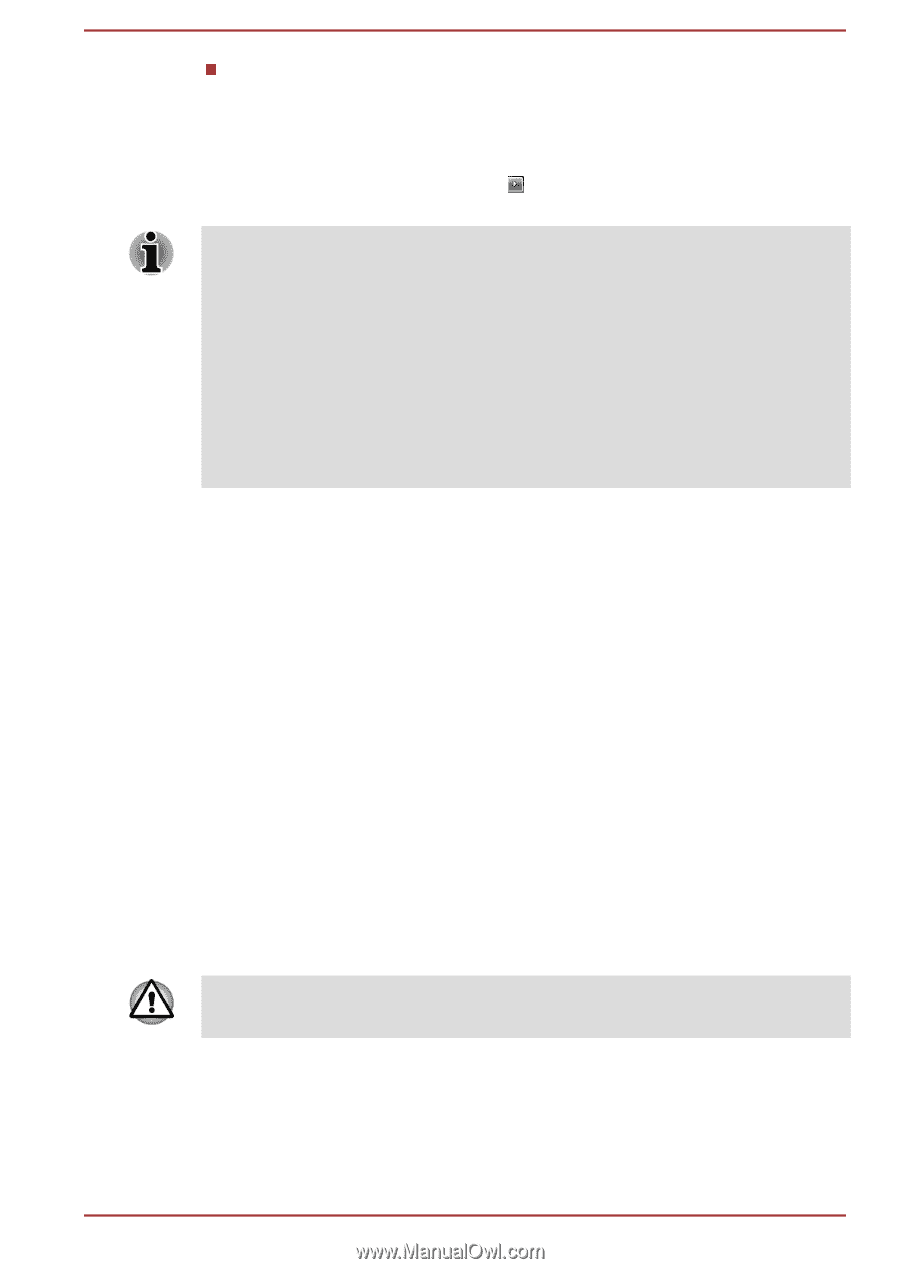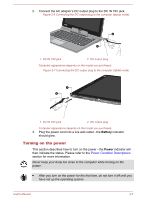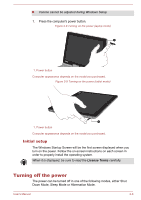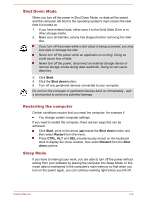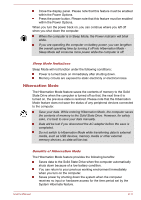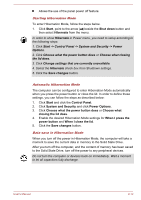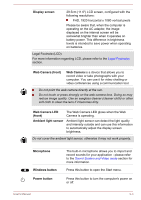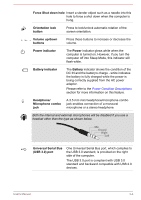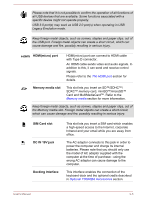Toshiba Portege Z10t-A PT132C-001001 Users Manual Canada; English - Page 31
Starting Hibernation Mode, Data save in Hibernation Mode, System and Security
 |
View all Toshiba Portege Z10t-A PT132C-001001 manuals
Add to My Manuals
Save this manual to your list of manuals |
Page 31 highlights
Allows the use of the panel power off feature. Starting Hibernation Mode To enter Hibernation Mode, follow the steps below. 1. Click Start, point to the arrow ( ) beside the Shut down button and then select Hibernate from the menu. In order to show Hibernate in Power menu, you need to setup according to the following steps: 1. Click Start -> Control Panel -> System and Security -> Power Options. 2. Click Choose what the power button does or Choose what closing the lid does. 3. Click Change settings that are currently unavailable. 4. Select the Hibernate check box from Shutdown settings. 5. Click the Save changes button. Automatic Hibernation Mode The computer can be configured to enter Hibernation Mode automatically when you press the power button or close the lid. In order to define these settings, you can follow the steps as described below: 1. Click Start and click the Control Panel. 2. Click System and Security and click Power Options. 3. Click Choose what the power button does or Choose what closing the lid does. 4. Enable the desired Hibernation Mode settings for When I press the power button and When I close the lid. 5. Click the Save changes button. Data save in Hibernation Mode When you turn off the power in Hibernation Mode, the computer will take a moment to save the current data in memory to the Solid State Drive. After you turn off the computer, and the content of memory has been saved to the Solid State Drive, turn off the power to any peripheral devices. Do not turn the computer or devices back on immediately. Wait a moment to let all capacitors fully discharge. User's Manual 2-12