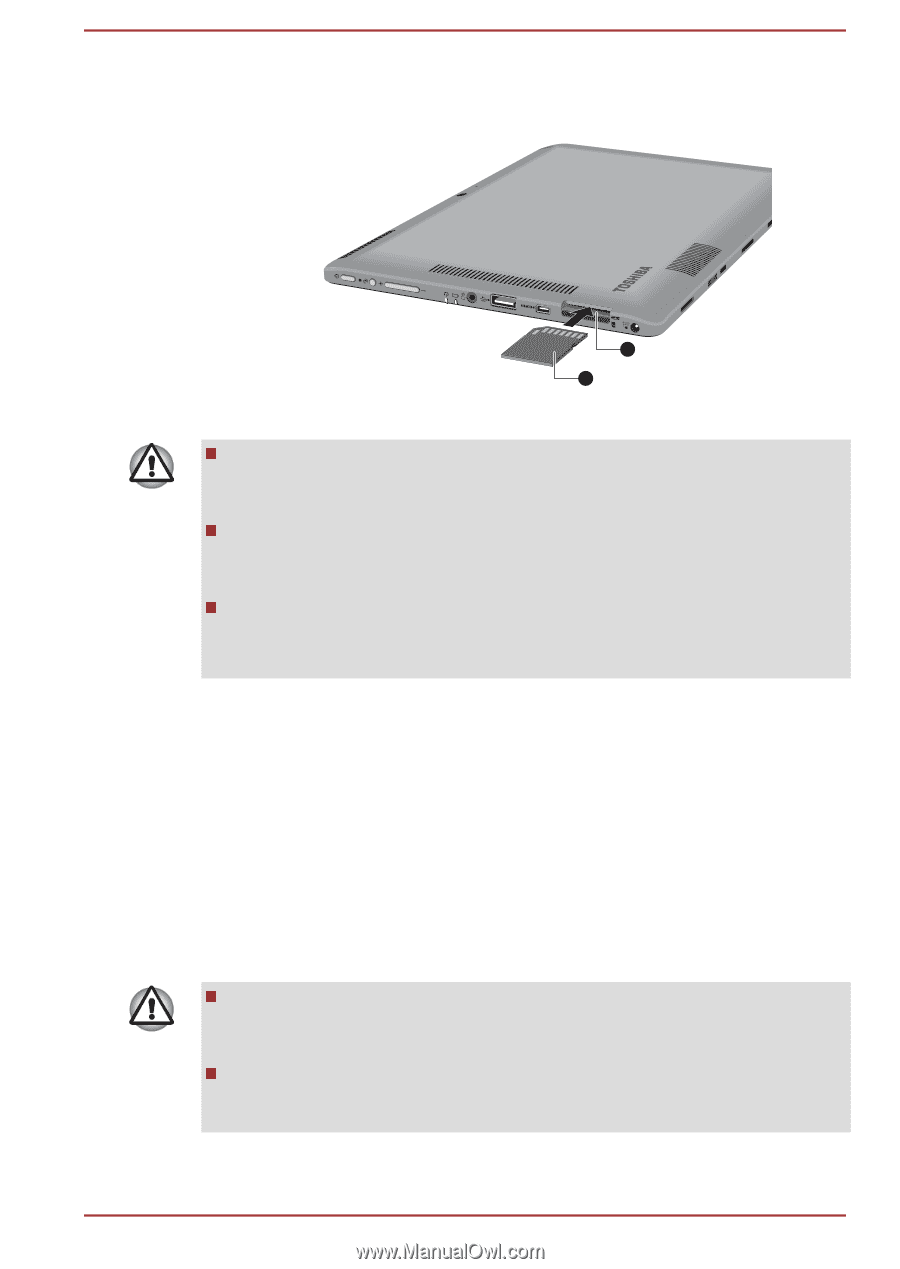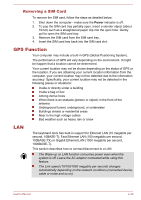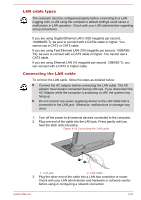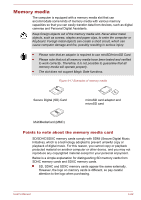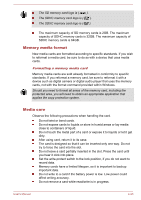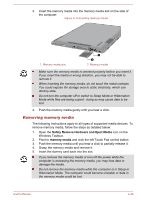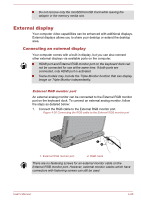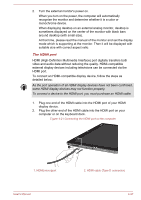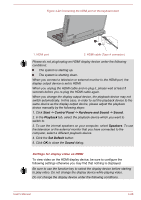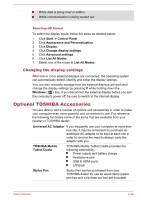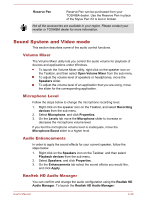Toshiba Portege Z10t-A PT132C-001001 Users Manual Canada; English - Page 72
Removing memory media, Safely Remove Hardware and Eject Media, memory media
 |
View all Toshiba Portege Z10t-A PT132C-001001 manuals
Add to My Manuals
Save this manual to your list of manuals |
Page 72 highlights
3. Insert the memory media into the memory media slot on the side of the computer. Figure 4-19 Inserting memory media 1. Memory media slot 1 2 2. Memory media Make sure the memory media is oriented properly before you insert it. If you insert the media in wrong direction, you may not be able to remove it. When inserting the memory media, do not touch the metal contacts. You could expose the storage area to static electricity, which can destroy data. Do not turn the computer off or switch to Sleep Mode or Hibernation Mode while files are being copied - doing so may cause data to be lost. 4. Push the memory media gently until you hear a click. Removing memory media The following instructions apply to all types of supported media devices. To remove memory media, follow the steps as detailed below: 1. Open the Safely Remove Hardware and Eject Media icon on the Windows Taskbar. 2. Point to memory media and click the left Touch Pad control button. 3. Push the memory media until you hear a click to partially release it. 4. Grasp the memory media and remove it. 5. Insert the dummy card back into the slot. If you remove the memory media or turn off the power while the computer is accessing the memory media, you may lose data or damage the media. Do not remove the memory media while the computer is in Sleep or Hibernation Mode. The computer could become unstable or data in the memory media could be lost. User's Manual 4-25