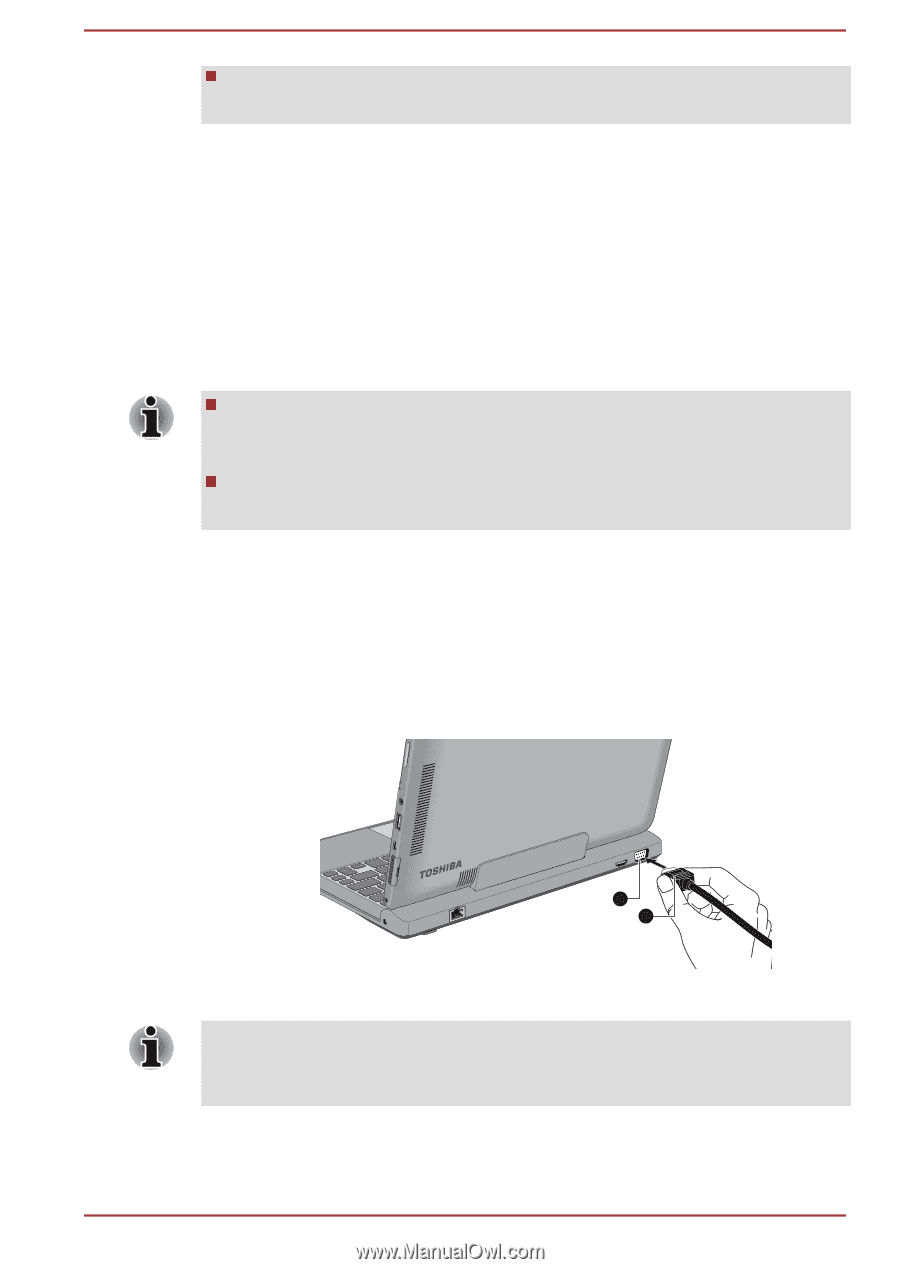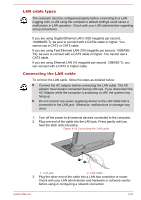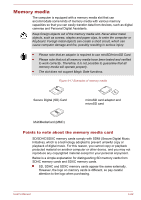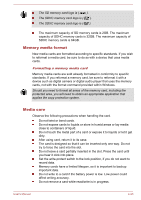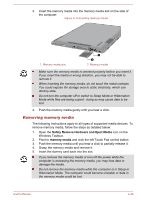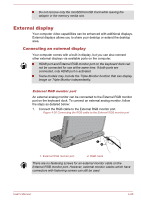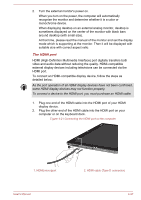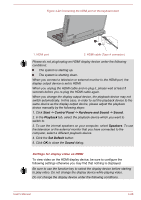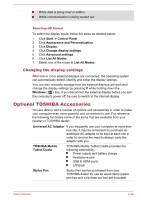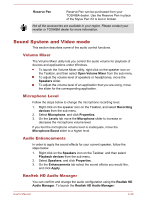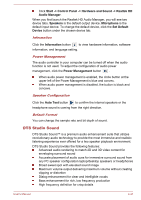Toshiba Portege Z10t-A PT132C-001001 Users Manual Canada; English - Page 73
External display, Connecting an external display
 |
View all Toshiba Portege Z10t-A PT132C-001001 manuals
Add to My Manuals
Save this manual to your list of manuals |
Page 73 highlights
Do not remove only the miniSD/microSD Card while leaving the adaptor in the memory media slot. External display Your computer video capabilities can be enhanced with additional displays. External displays allows you to share your desktop or extend the desktop area. Connecting an external display Your computer comes with a built-in display, but you can also connect other external displays via available ports on the computer. HDMI port and External RGB monitor port on the keyboard dock can not be connected for use at the same time. If both ports are connected, only HDMI port is activated. Some models may include the Triple Monitor function that can display image on Triple Monitor independently. External RGB monitor port An external analog monitor can be connected to the External RGB monitor port on the keyboard dock. To connect an external analog monitor, follow the steps as detailed below: 1. Connect the RGB cable to the External RGB monitor port. Figure 4-20 Connecting the RGB cable to the External RGB monitor port 1 2 1. External RGB monitor port 2. RGB cable There are no fastening screws for an external monitor cable on the External RGB monitor port. However, external monitor cables which have connectors with fastening screws can still be used. User's Manual 4-26