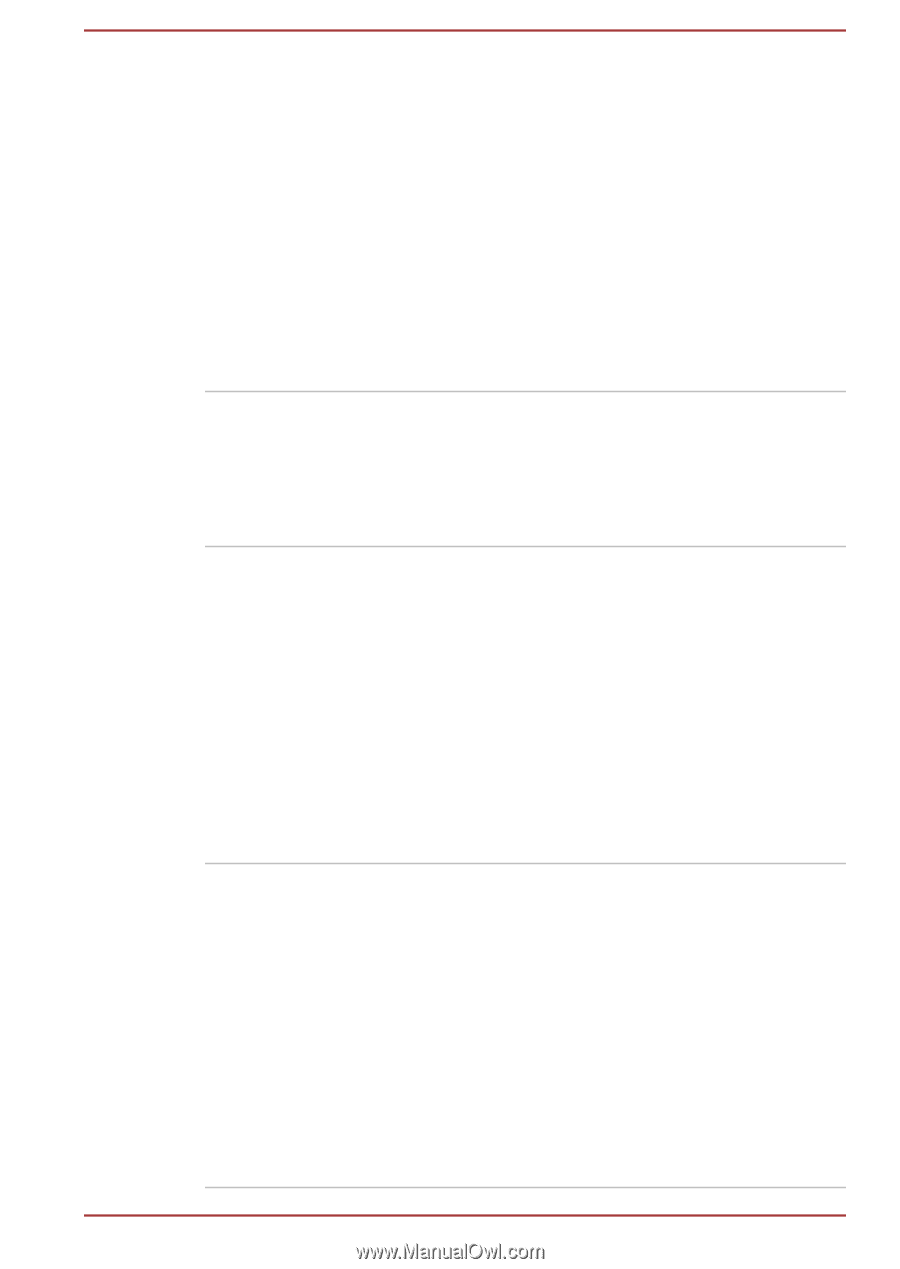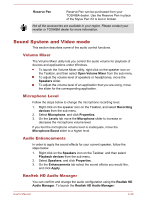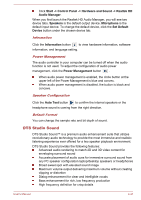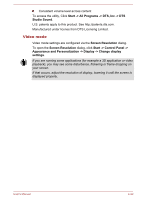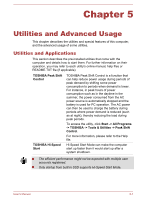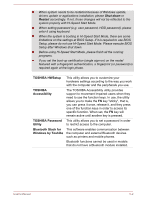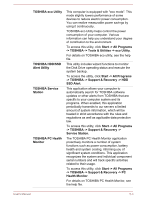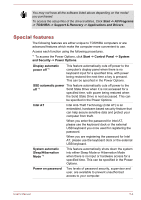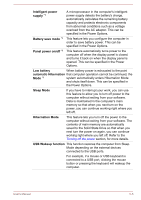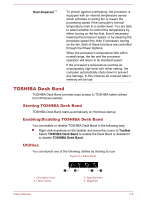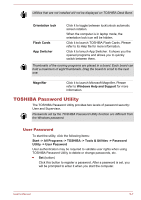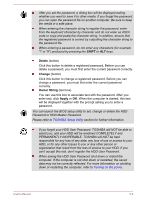Toshiba Portege Z10t-A PT132C-001001 Users Manual Canada; English - Page 82
Start -> All Programs, TOSHIBA PC Health
 |
View all Toshiba Portege Z10t-A PT132C-001001 manuals
Add to My Manuals
Save this manual to your list of manuals |
Page 82 highlights
TOSHIBA eco Utility TOSHIBA HDD/SSD Alert Utility TOSHIBA Service Station TOSHIBA PC Health Monitor This computer is equipped with "eco mode". This mode slightly lowers performance of some devices to reduce electric power consumption. You can realize measurable power savings by using it continuously. TOSHIBA eco Utility helps control the power consumption of your computer. Various information can help you understand your degree of contribution to the environment. To access this utility, click Start -> All Programs -> TOSHIBA -> Tools & Utilities -> eco Utility. For details on TOSHIBA eco utility, see the help file. This utility includes wizard functions to monitor the Disk Drive operating status and execute the system backup. To access the utility, click Start -> All Programs -> TOSHIBA -> Support & Recovery -> HDD SSD Alert. This application allows your computer to automatically search for TOSHIBA software updates or other alerts from TOSHIBA that are specific to your computer system and its programs. When enabled, this application periodically transmits to our servers a limited amount of system information, which will be treated in strict accordance with the rules and regulations as well as applicable data protection law. To access this utility, click Start -> All Programs -> TOSHIBA -> Support & Recovery -> Service Station. The TOSHIBA PC Health Monitor application proactively monitors a number of system functions such as power consumption, battery health and system cooling, informing you of significant system conditions. This application recognizes the system and individual component serial numbers and will track specific activities related to their usage. To access this utility, click Start -> All Programs -> TOSHIBA -> Support & Recovery -> PC Health Monitor. For details on TOSHIBA PC Health Monitor, see the help file. User's Manual 5-3