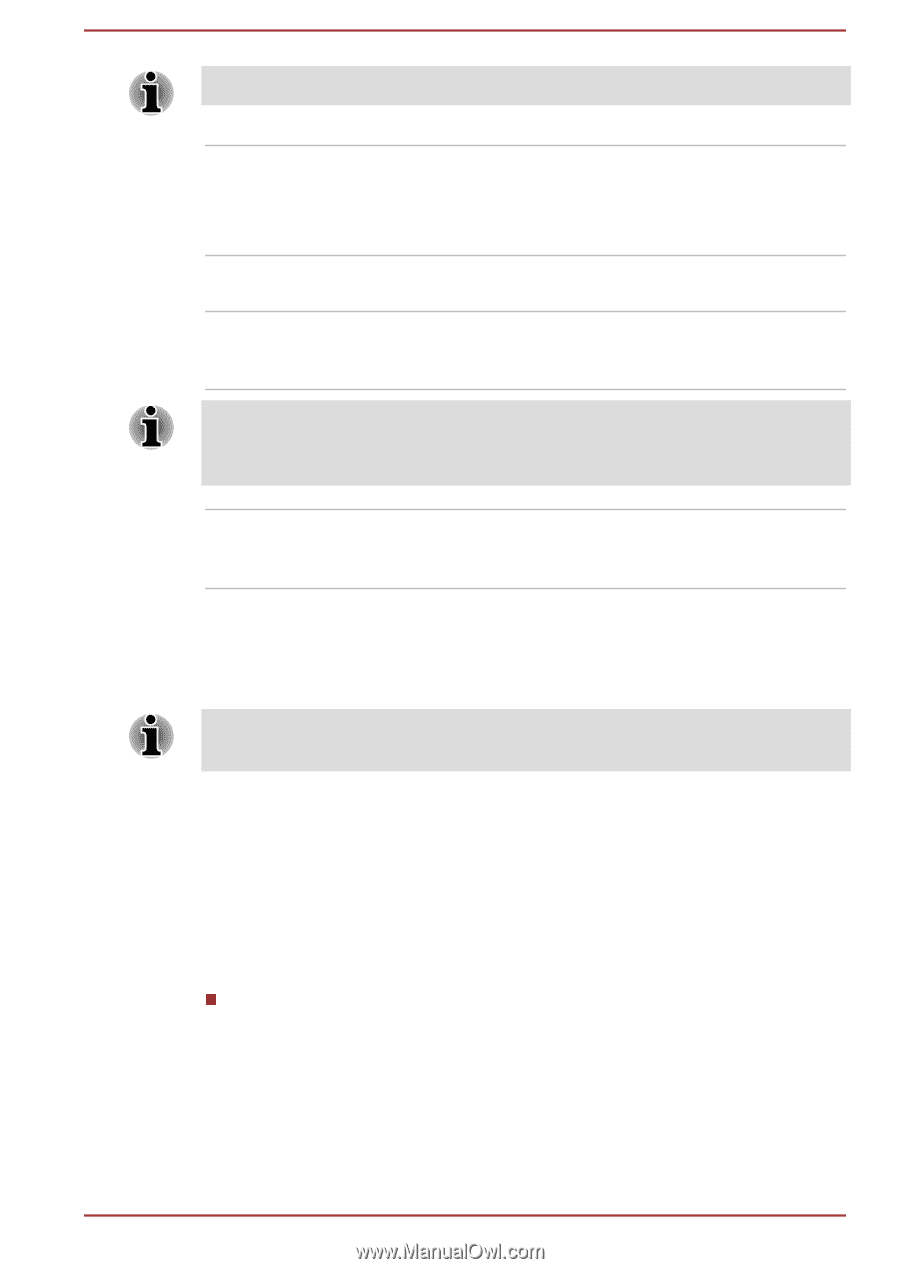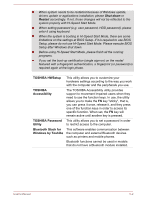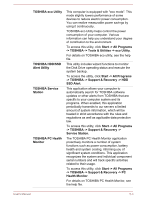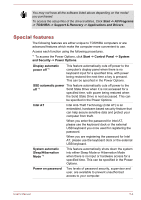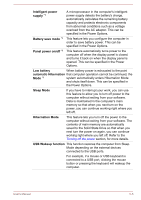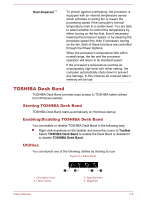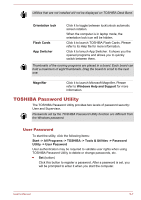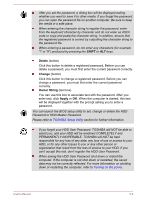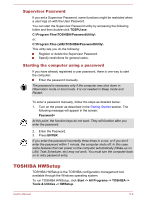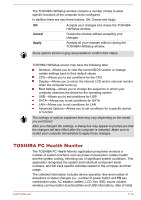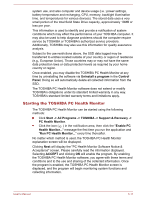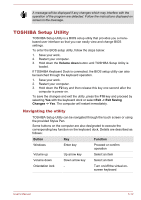Toshiba Portege Z10t-A PT132C-001001 Users Manual Canada; English - Page 86
TOSHIBA Password Utility, User Password
 |
View all Toshiba Portege Z10t-A PT132C-001001 manuals
Add to My Manuals
Save this manual to your list of manuals |
Page 86 highlights
Utilities that are not installed will not be displayed on TOSHIBA Desk Band. Orientation lock Flash Cards App Switcher Click it to toggle between lock/unlock automatic screen rotation. When the computer is in laptop mode, the orientation lock icon will be hidden. Click it to launch TOSHIBA Flash Cards. Please refer to its Help file for more information. Click it to lanuch App Switcher. It shows you the opened programs and allows you to quickly switch between them. Thumbnails of the running programs are placed in a board. Each board can hold a maximum of eight thumbnails. Drag the board to scroll to the next one. Magnifier Click it to launch Microsoft Magnifier. Please refer to Windows Help and Support for more information. TOSHIBA Password Utility The TOSHIBA Password Utility provides two levels of password security: User and Supervisor. Passwords set by the TOSHIBA Password Utility function are different from the Windows password. User Password To start the utility, click the following items: Start -> All Programs -> TOSHIBA -> Tools & Utilities -> Password Utility -> User Password User authentication may be required to validate user rights when using TOSHIBA Password Utility to delete or change passwords, etc. Set (button) Click this button to register a password. After a password is set, you will be prompted to enter it when you start the computer. User's Manual 5-7